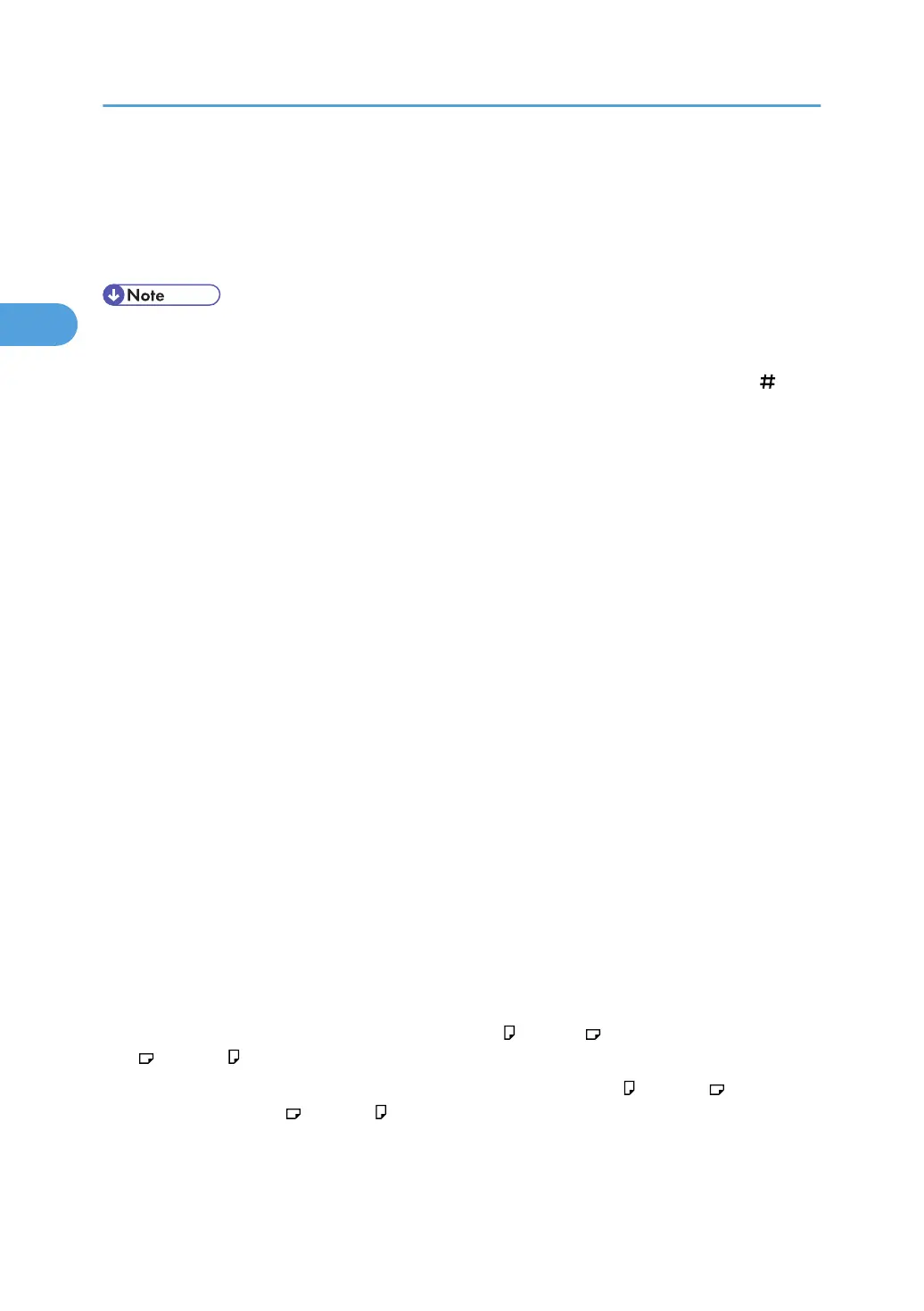When you select a stapling position, Sort is automatically selected.
3. Press [OK].
4. Enter the number of copy sets using the number keys.
5. Place the originals, and then press the [Start] key.
• When placing an original on the exposure glass, start with the first page to be copied. When placing
originals in the ADF, set so that the first page is on the top.
• When placing originals on the exposure glass, or in the ADF using Batch mode, press the [ ] key
after all the originals have been scanned.
• If you specify Staple: Centre, you must specify the Magazine function. For details about Magazine,
see “Booklet/Magazine”.
• You can change the staple positions shown on the initial display under Input/Output in User Tools.
For details, see “Input/Output”.
• You cannot staple on thick paper heavier than 163 g/m
2
(43lb.).
• The following type of paper cannot be stapled:
• Postcard
• Translucent paper
• OHP transparencies
• Label paper (adhesive labels)
• Coated Paper: Gloss Print
• Envelope
• Coated Paper
• Curled paper
• Paper of low stiffness
• You can specify how the machine responds if its memory becomes full during copying, or if the number
of copies exceeds the capacity of the stapler:
• Divides the copies into the number of sheets that can be stapled
• Cancels the stapling job
• To specify Left 2, Top 2, or Slant together with 2 Originals or 8 Originals of Combine 1 Side, or 4
Originals or 16 Originals of Combine 2 Sides: specify paper for orientation originals and specify
paper for orientation originals.
• To specify Left 2, Top 2, or Slant together with Double Copies: specify paper for orientation
originals and specify paper for orientation originals.
• When the Booklet Finisher SR3000 (Type 1 and 2) or the Finisher SR790 (Type 1 and 2) is installed,
even if you place different size originals in the ADF, appropriate size of copy paper can be
2. Basic Copying
88
