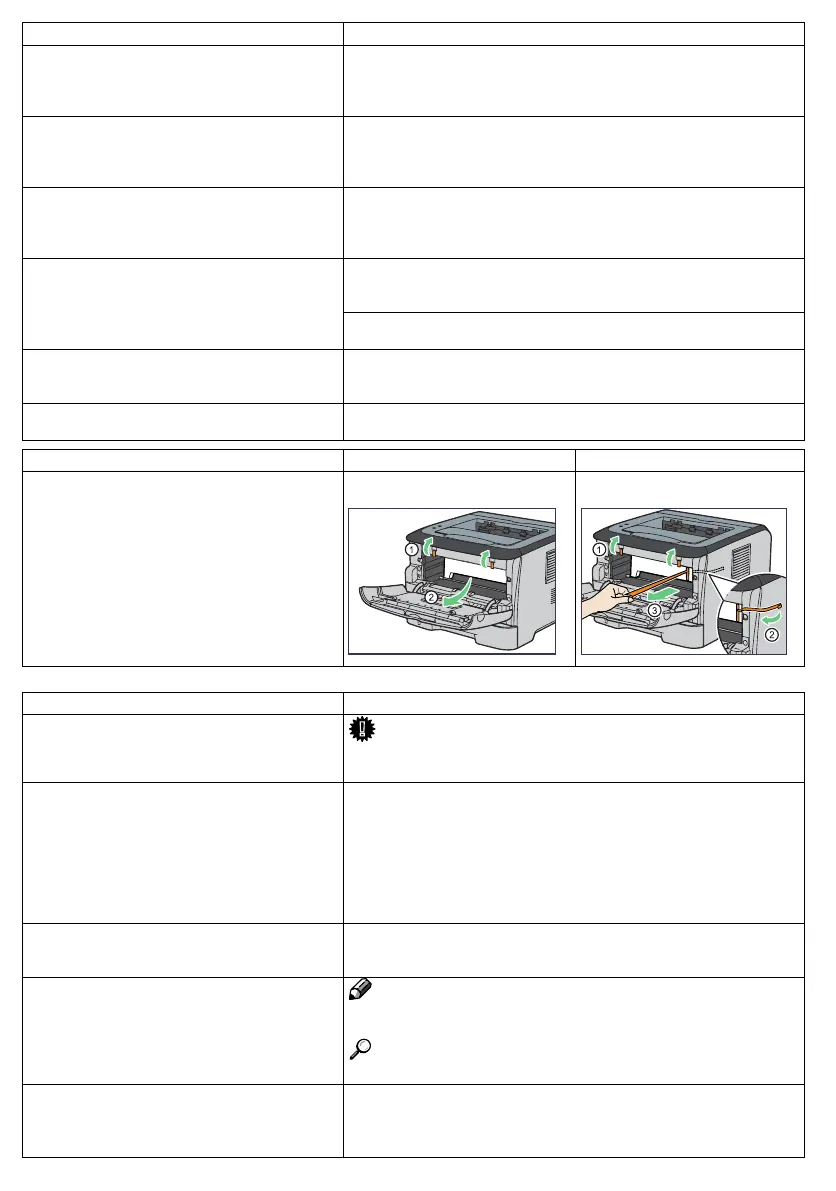Print_M0128681A Page 2 of 32
2
Design Size : A5 Paper Size : B5 Save Date : 2010/04/27 11:22:00
Topic Correction
Software Guide
Monitoring and Configuring the Printer > Using
Web Image Monitor > Configuring the Network
Settings > Configuring the DNS Settings
A number between 1 through 999 can be specified for [DNS Timeout
[Seconds]].
Software Guide
Monitoring and Configuring the Printer >
Using Smart Organizing Monitor >
Displaying the Printer Status
When you are printing via USB connection, the printer information in
Smart Organizing Monitor might not be updated correctly.
Software Guide
Special Operations under Windows >
Printing Files Directly from Windows >
Printing Commands > lpr
The correct syntax for the "lpr" command is as follows.
c:> lpr -S printer's IP address -P printer name [-o l] \path\file name
c:> lpr -S printer's host name -P printer name [-o l] \path\file name
The correct syntax for the "ftp" command is as follows.
ftp>put \path\file name [Option]
ftp>mput \path\file name [\path\file name]
Software Guide
Special Operations under Windows >
Printing Files Directly from Windows >
Printing Commands > ftp
"User" and "Password" for transferring data by ftp are both fixed to
"sysadm". To transfer data by ftp, enter "sysadm".
Hardware Guide, Software Guide
Printer Types >
Checking the voltage rating of your printer
Check the label on the right side of your printer for the voltage rating.
Safety Information
Laws and Regulations > Laser Safety
Users in the EU
The following label is attached on the right side of the machine.
Topic Errors Correction
Hardware Guide
Installing the Printer and Options >
Installing the Printer > Unpacking
Quick Installation Guide
2. Unpacking
5. Remove the protective material
attached inside the printer.
BXG014
5. Remove the protective material
attached inside the printer.
BXF099
The following descriptions do not apply to this machine.
Topic Errors
Hardware Guide
Connecting the Printer > Network Connection
Important
Use shielded Ethernet cable. Unshielded cables create electromagnetic
interference that could cause malfunctions.
Hardware Guide
Paper and Other Media >
Paper Recommendations > Types of Paper and
Other Media > Types of paper
Hardware Guide
Paper and Other Media > Loading Paper >
Loading Paper in the Bypass Tray > Loading
envelopes
Avoid using self-adhesive envelopes. They may cause printer
malfunctions.
Hardware Guide
Troubleshooting > Error & Status Messages on
Smart Organizing Monitor
Load paper of the selected size in the tray, and then change the paper
size setting with Smart Organizing Monitor.
Software Guide
Other Print Operations > Collate
Note
If Auto Continue occurs on the first set, the Collate will be canceled.
If form feed occurs on the first set, the Collate will be canceled.
Reference
For details about printing method, see the printer driver Help.
Software Guide
Trademarks
Read This First
About This Product > Trademarks
Linux
®
is the registered trademark of Linus Toravalds in the U.S. and
other counties.
