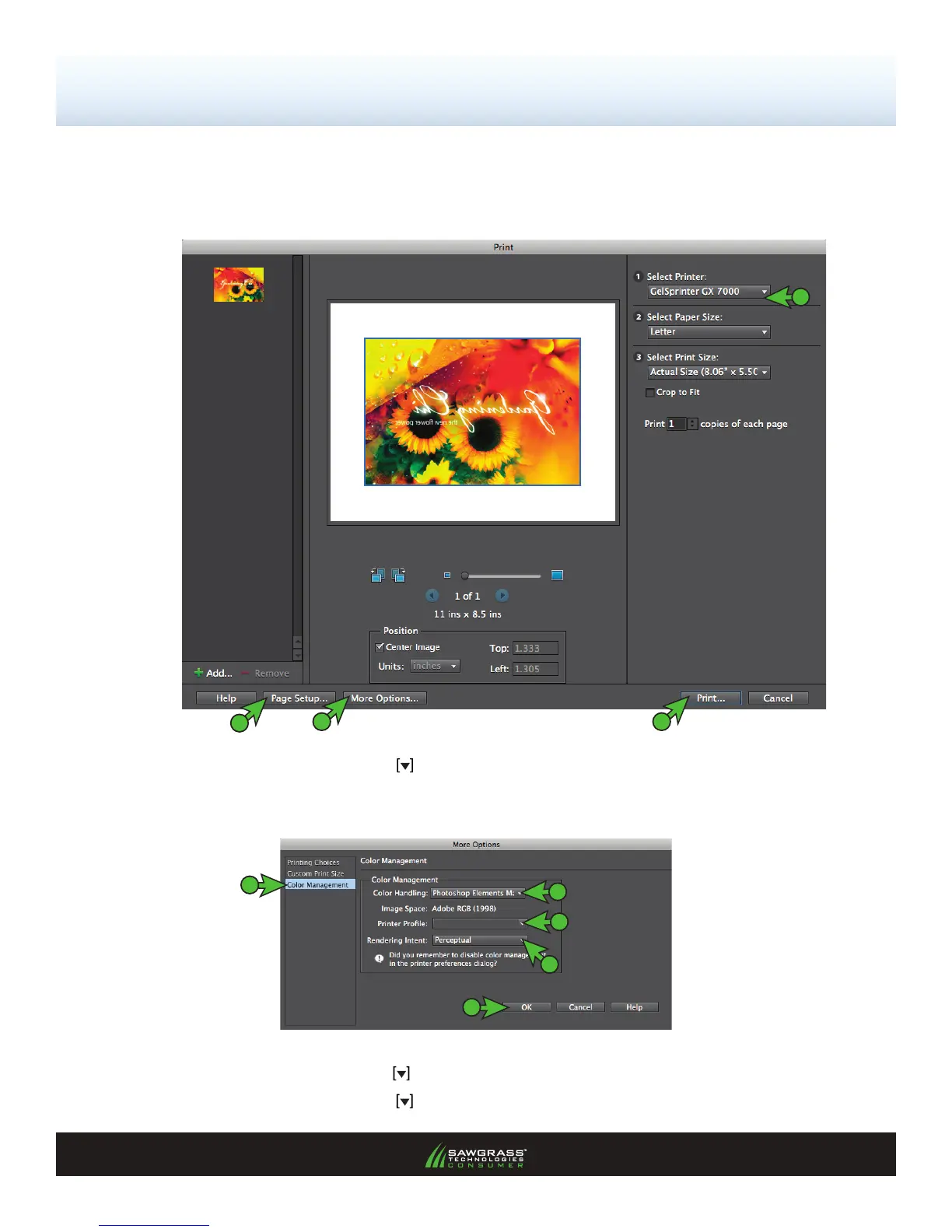SubliJet-R: Ricoh GX7000 — Mac OS-X — ICC Profile
Setup and Print Guide — Photoshop Elements 8 & 9 (Continued; Page 3:10)
PAGE 3 of 10 >>
1.) Once your image is ready to print, in the menu bar, click File > Print. This will open the Print
window (see FIGURE 4). Match your settings to the ones shown below:
Print Guide - Photoshop Elements 8 & 9
FIGURE 4
A
B L
A. Click the drop-down arrow and select GelSprinter GX7000
B. At the bottom of the Print window, click More Options
H
C. In the More Options window, click Color Management (see FIGURE 5).
FIGURE 5
G
E
D
F
C
D. Click the drop-down arrow and select Color Handling: Photoshop Elements Manages Color
E. Click the drop-down arrow
and select Printer Prole: sg_GX7000_IQr_RGB_v2
sg_GX7000_IQr_RGB_v2
