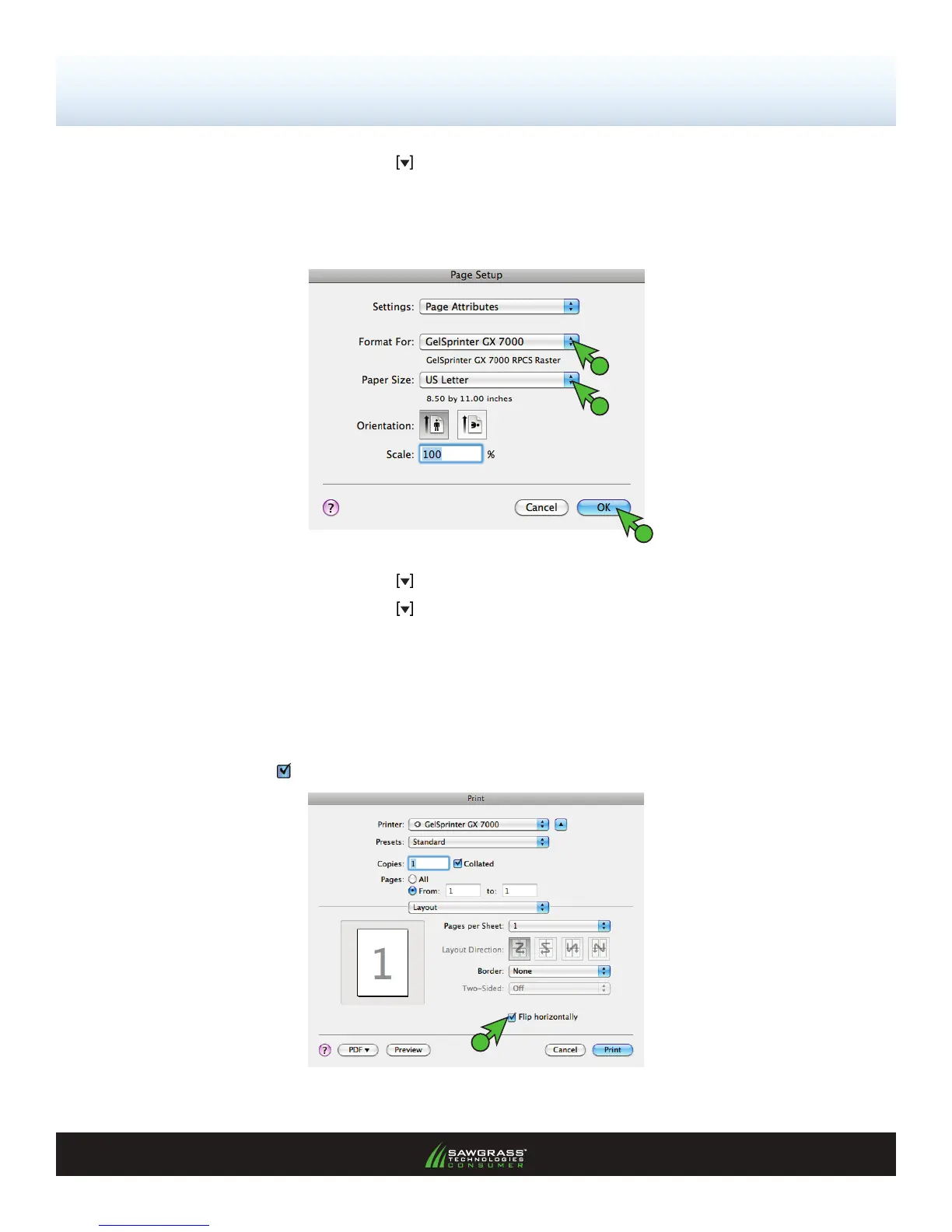SubliJet-R: Ricoh GX7000 — Mac OS-X — ICC Profile
Setup and Print Guide — Photoshop Elements 8 & 9 (Continued; Page 4:10)
PAGE 4 of 10 >>
F. Click the drop-down arrow and select Rendering Intent: Perceptual
G. Click OK to save your settings (see FIGURE 5). Clicking OK will return you to the Print window
(see FIGURE 4).
H. At the bottom of the Print window, click Page Setup (see FIGURE 4). This will open the Page
Setup window (see FIGURE 6).
FIGURE 6
I. Click the drop-down arrow and select Format For: GelSprinter GX7000
J. Click the drop-down arrow
and select Paper Size: same as Transfer Paper
K. Click OK to continue. This will return you to the Print window (see Figure 4).
I
J
K
L. Click Print to continue (see FIGURE 4).
2.) Once Print has been selected, the following Print window will appear (see FIGURE 7). Remember
to Mirror the image before printing. You are able to do this within the OEM printer driver or you
may choose to manually mirror each image within Photoshop. To mirror the image using the printer
driver, Check
Flip horizontally (see FIGURE 7).
FIGURE 7
1
