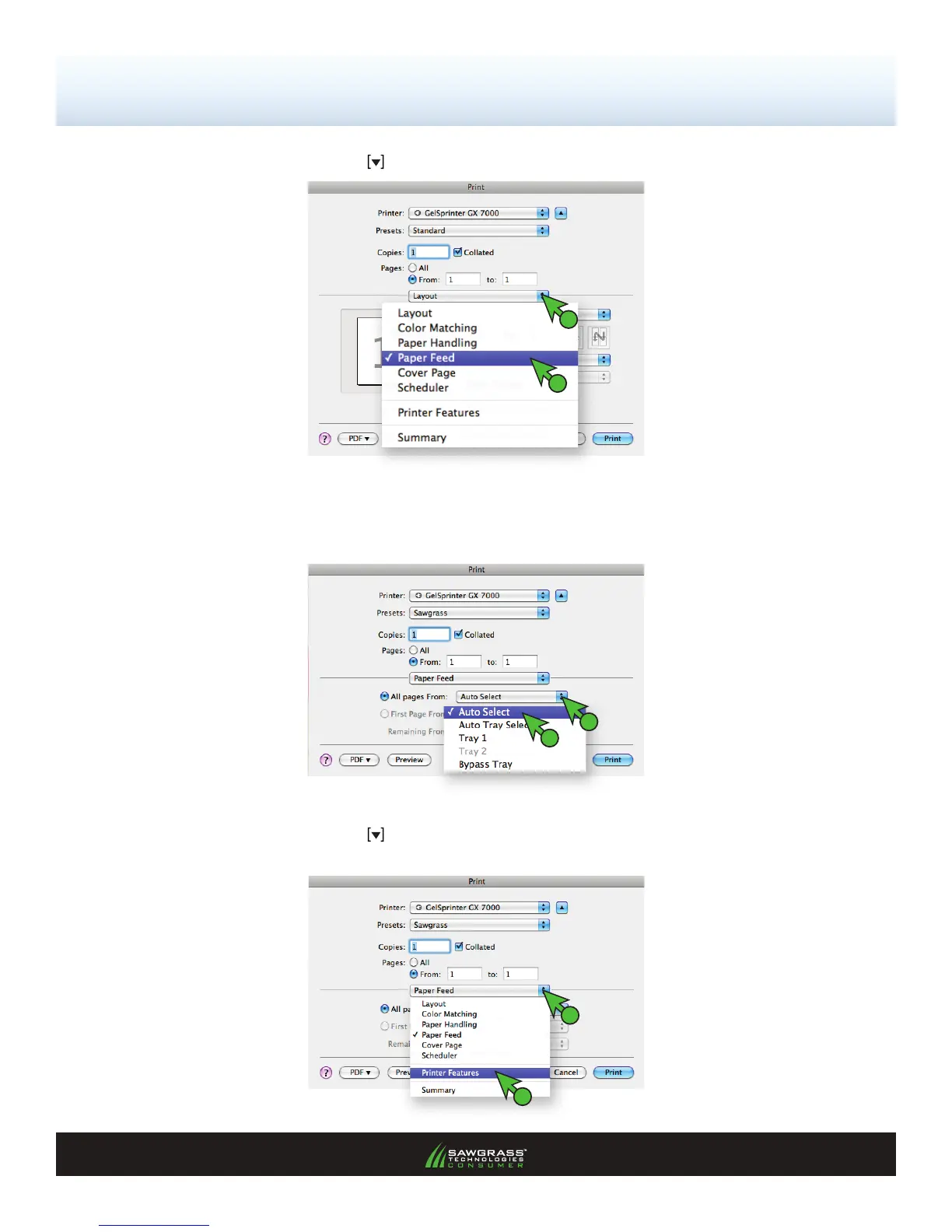SubliJet-R: Ricoh GX7000 — Mac OS-X — ICC Profile
Setup and Print Guide — Photoshop Elements 8 & 9 (Continued; Page 5:10)
PAGE 5 of 10 >>
3.) Click the drop-down arrow and select Paper Feed (see FIGURE 8).
FIGURE 8
1
2
4.) In the paper feed window you are able to select the printer’s paper source. We recommend using
Auto Select unless you have purchased a Bypass Tray. For those users printing with a Bypass Tray,
you will instead select Bypass Tray (see FIGURE 9).
FIGURE 9
1
2
5.) Click the drop-down arrow and select Printer Features (see FIGURE 10). This will open the Print
Features window (see FIGURE 11).
1
2
FIGURE 10
