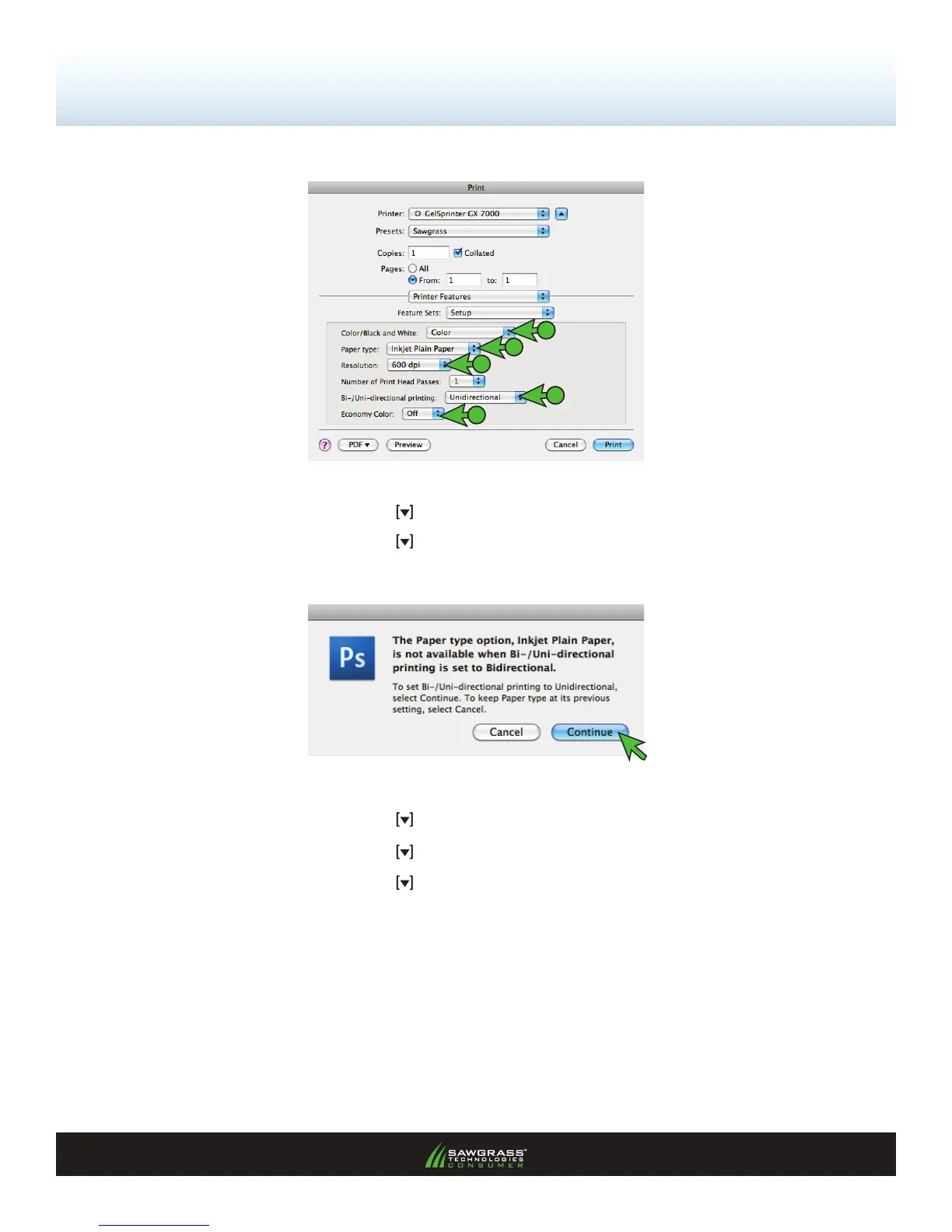SubliJet-R: Ricoh GX7000 — Mac OS-X — ICC Profile
Setup and Print Guide — Photoshop Elements 8 & 9 (Continued; Page 6:10)
PAGE 6 of 10 >>
6.) Match your settings to those shown below: (see FIGURE 11)
FIGURE 11
A
B
C
D
E
A. Click the drop-down arrow and select Color / Black and White: Color
B. Click the drop-down arrow
and select Paper type: Inkjet Plain Paper
C. Click the drop-down arrow
and select Resolution: 600 dpi
D. Click the drop-down arrow
and select Bi-/Uni-directional printing: Unidirectional
E. Click the drop-down arrow
and select Economy Color: Off
NOTE: When choosing Paper Type, you will receive the following window (see FIGURE 12).
Click Continue to proceed.
FIGURE 12
