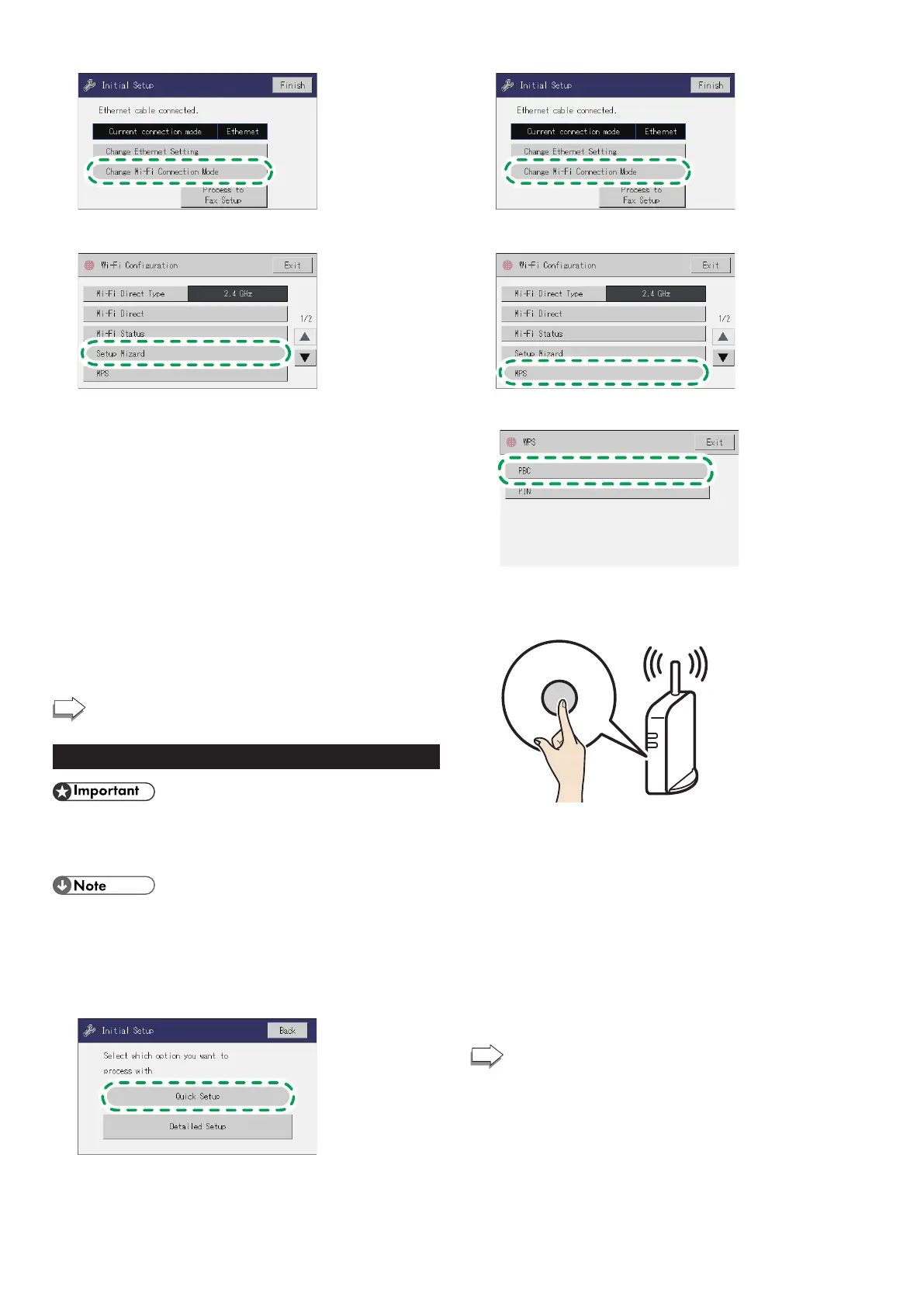6
3. Press [Change Wi-Fi Connection Mode].
4. Press [Setup Wizard].
5. Press the SSID of the router (access point) from the
searched SSID list.
6. Enter the encryption and Shared Key using the number
keys, and then press [Connect].
• As the passphrase, you can enter either 8 to 63 ASCII characters
(0x20-0x7e) or 64 hexadecimal digits (0-9, A-F, a-f).
• For details about checking the encryption key, see “Checking the
SSID and Encryption key”.
7. Check the result.
Connection has succeeded:
“Connected to access point.” is displayed.
Connection has failed:
“Failed to connect to access point.” is displayed.
Check the configuration for the router (access point), and then try the
connection again.
8. Configuring the Wi-Fi settings is complete.
To use the fax function, configure the settings on page
9 “3. Fax Settings”.
Easy Setup Using the WPS Button
● Make sure the Ethernet cable is not connected to the
machine.
● In Steps 6 to 8, congure each setting within two
minutes.
● The following item is necessary to set up a wireless
connection.
● Router (access point)
1. Check that the router (access point) is working correctly.
2. Press [Quick Setup].
For details about [Detailed Setup], see User's Guide.
3. Press [Change Wi-Fi Connection Mode].
4. Press [WPS].
5. Press [PBC].
6. Press [Connect].
7. After "Please wait for 2 minutes" appears, press the WPS
button on the router (access point) within two minutes.
WPS
• For details about how to use the WPS button, refer to the manuals for
the router (access point).
8. Check the result.
Connection has succeeded:
"Connected to access point." is displayed.
Press [OK] to return to the screen displayed in Step 5, and then press
the [Home] key to return to the initial screen.
Connection has failed:
"Failed to connect to access point." is displayed.
Press [OK] to return to the screen displayed in Step 5. Check the
configuration for the router (access point), then try the connection
again.
9. Configuring the Wi-Fi settings is complete.
To use the fax function, configure the settings on page
9 “3. Fax Settings”.
