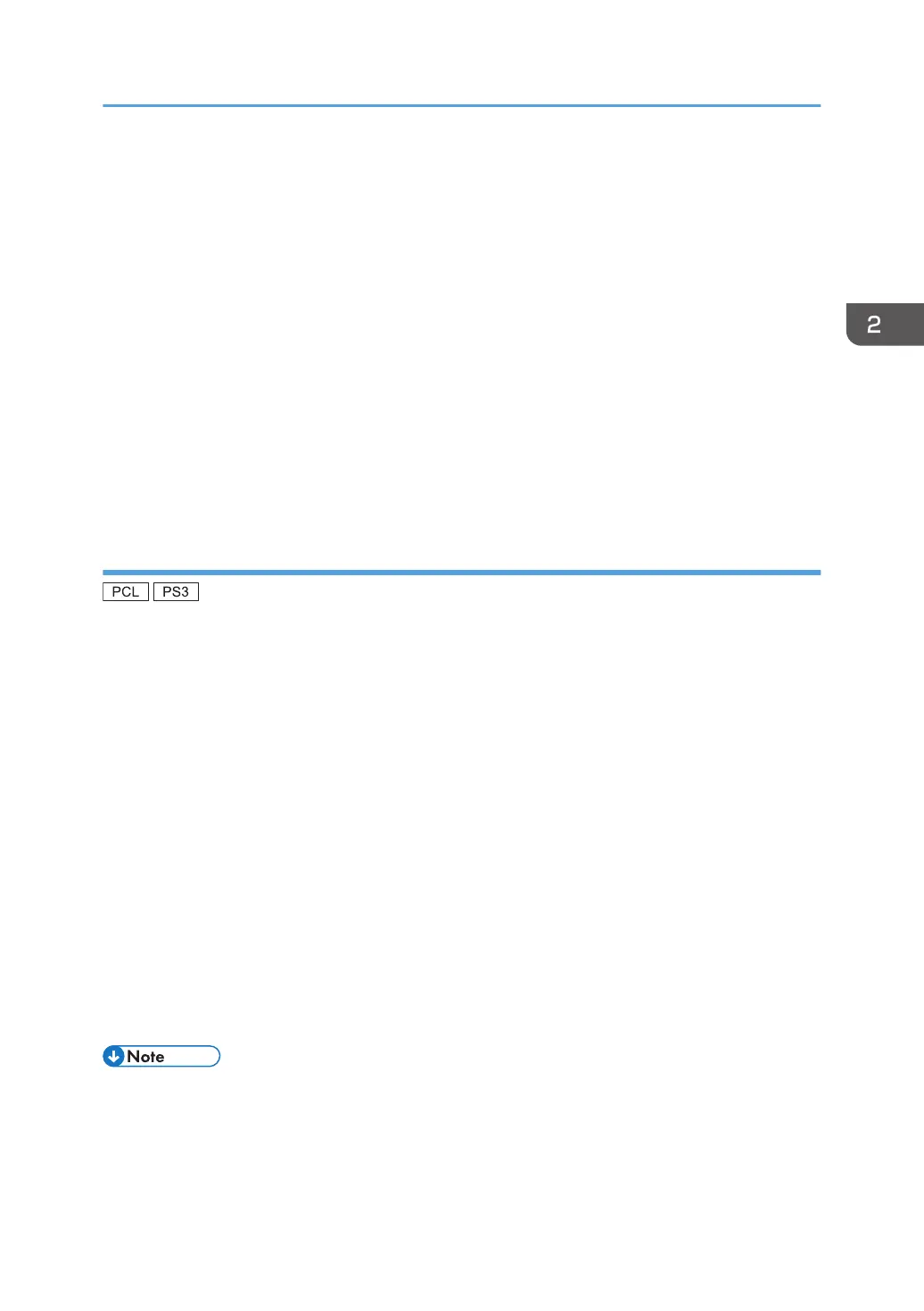32-bit driver D:\X86\DRIVERS\PS\XP_VISTA\MUI\DISK1
64-bit driver D:\X64\DRIVERS\PS\X64\MUI\DISK1
For details about the languages supported in the printer drivers, see page 6 "Supported
languages".
8. Click [Open].
9. Click [OK] to close the [Install From Disk] window.
10. Select the manufacturer and model name of the machine you want to use, and then click
[OK].
The installation starts.
11. Follow the instructions that appear. Modify settings such as printer name and default
printer configuration, as necessary. You can also print a test page.
12. Click [Finish].
Using the LPR port
1. Click [PCL Printer Driver] or [PostScript 3 Printer Driver] on the installer screen.
2. The software license agreement appears in the [License Agreement] dialog box. After
reading the agreement, click [I accept the agreement.], and then click [Next >].
3. Select a printer driver you want to use, and then click [Next >].
4. Select [Specify a new port], and then click [Next >].
5. Select [LPR Port], and then click [Next >].
6. Enter the machine name or IP address in the [Name or address of server providing lpd:]
box.
7. Enter "lp" in the [Name of printer or print queue on that server:] box, and then click [OK].
8. Select the [Printer Name:] check box of the machine model you want to use.
9. Configure the user code, default printer, and shared printer as necessary.
10. Click [Continue].
The installation starts.
11. Click [Finish].
• The [AutoPlay] dialog box is displayed only for a few seconds under Windows 8/8.1 and
Windows Server 2012/2012 R2. If the [AutoPlay] dialog box disappears, use the following
procedure to replay the CD-ROM:
• Windows 8, Windows Server 2012
Installing the Printer Driver for a Network Connection
19
