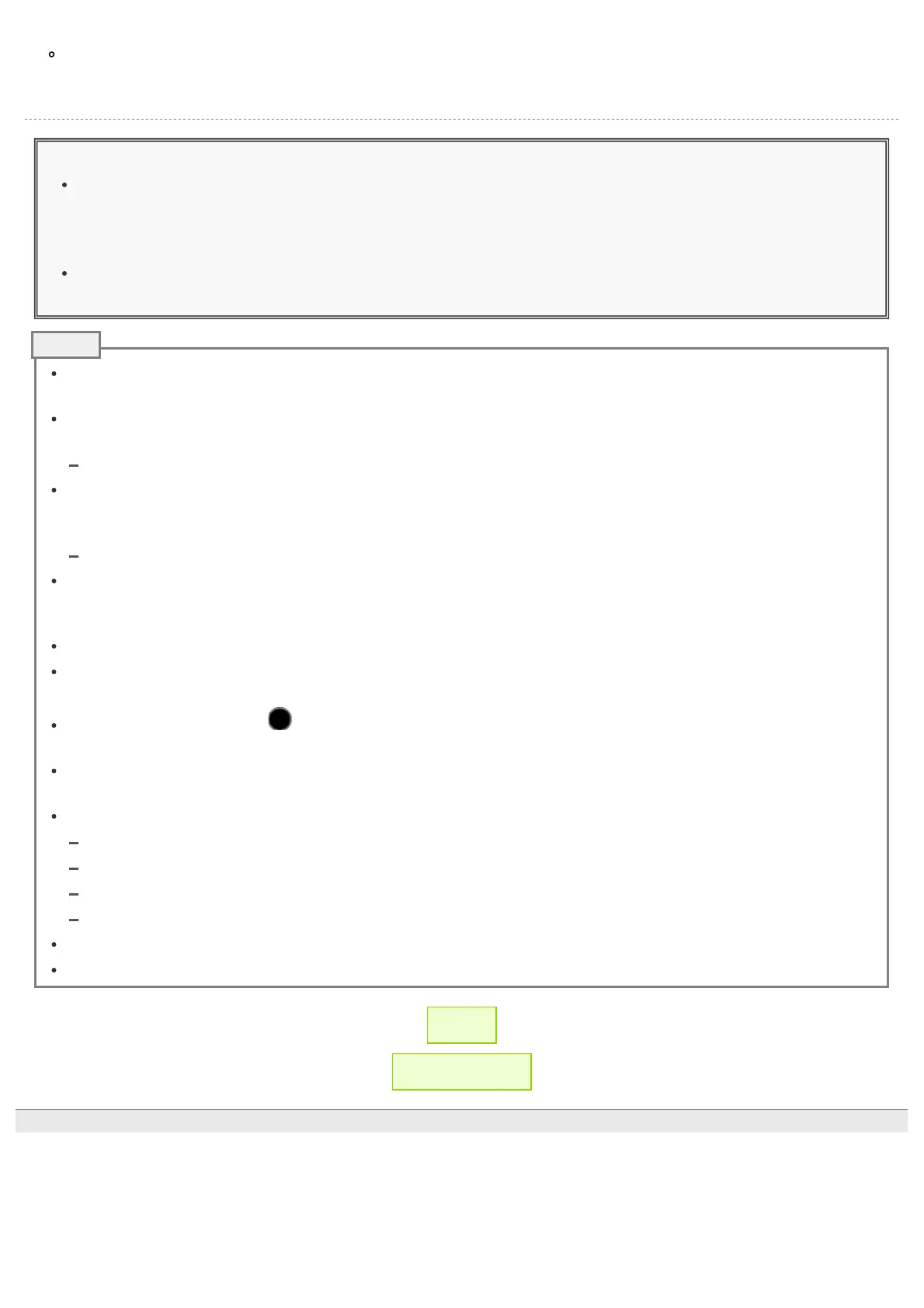RICOH THETA SC2 - User Guide
file:///C|/r22/en/support/manual/sc2/content/shooting-photo/shooting_photo_04.html[2019/11/12 2:04:26]
Tapping EV at the bottom of the screen displays the slider for correcting the exposure. If you check a still image and
feel that it is too bright or too dark, adjust the brightness and capture the image to obtain the desired brightness.
Moving the slider to the right brightens the image. Moving the slider to the left darkens the image.
Caution
If the shutter speed is set slower than 1/8 seconds when the exposure mode is set to the manual mode, a sound is
heard both at the start and end of shooting. In addition, if shooting is performed when the exposure mode is set
to the auto mode and [Option Setting] is set to the noise reduction, a sound is heard both at the start and end of
shooting. At this time, images are not saved if the power is turned off before shooting is complete.
When performing shooting after setting the exposure mode to the auto mode and setting [Option Setting] to the
noise reduction, fix the camera in place using a tripod, etc. to prevent the camera from moving.
If an image is captured while the camera is connected to a smartphone with the GPS function enabled, position
information is recorded for the image.
If [Transfer method] is set to [Move], still images are deleted from the internal memory of the camera after they are
transferred to the smartphone.
Checking and Changing the Camera Settings
When [Display after shooting] is turned on in [Shooting settings] and the shutter button of the basic app is used to
capture still images, the images are automatically transferred to the smartphone. The images captured using the
shutter button of the camera while [Display after shooting] is set to off and videos are not transferred automatically.
Transferring Captured Still Images and Videos to a Smartphone
If the exposure mode is set to the manual mode and the shutter speed is set slower than 1/8 seconds, the OLED
panel and all lamps turn off. If shooting is performed when the exposure mode is set to the auto mode and [Option
Setting] is set to the noise reduction, the OLED panel and all lamps may turn off.
The default countdown time is 5 seconds.
If the shutter button of the camera is pressed during countdown, shooting can be performed immediately.
(The self-timer is canceled.)
To cancel the self-timer, tap or press the self-timer button or mode button.
(If the remaining countdown time is less than 2 seconds, the self-timer cannot be canceled.)
The countdown sound volume is proportional to the shutter sound volume.
(When the shutter sound is off, the countdown sound is off either.)
The settings below can be made for the basic app for smartphone.
Countdown time (2 seconds, 5 seconds, 10 seconds)
Exposure mode for still images (ISO sensitivity priority, etc.)
Options (DR compensation, etc.)
Checking and Changing the Shooting Conditions
Changed countdown time is kept even if the camera power is turned off.
To cancel the self-timer, set [Shooting method] to [Normal shooting].
← Back
▲ Back to Top
© 2019 Ricoh Company, Ltd. All Rights Reserved.
Note
