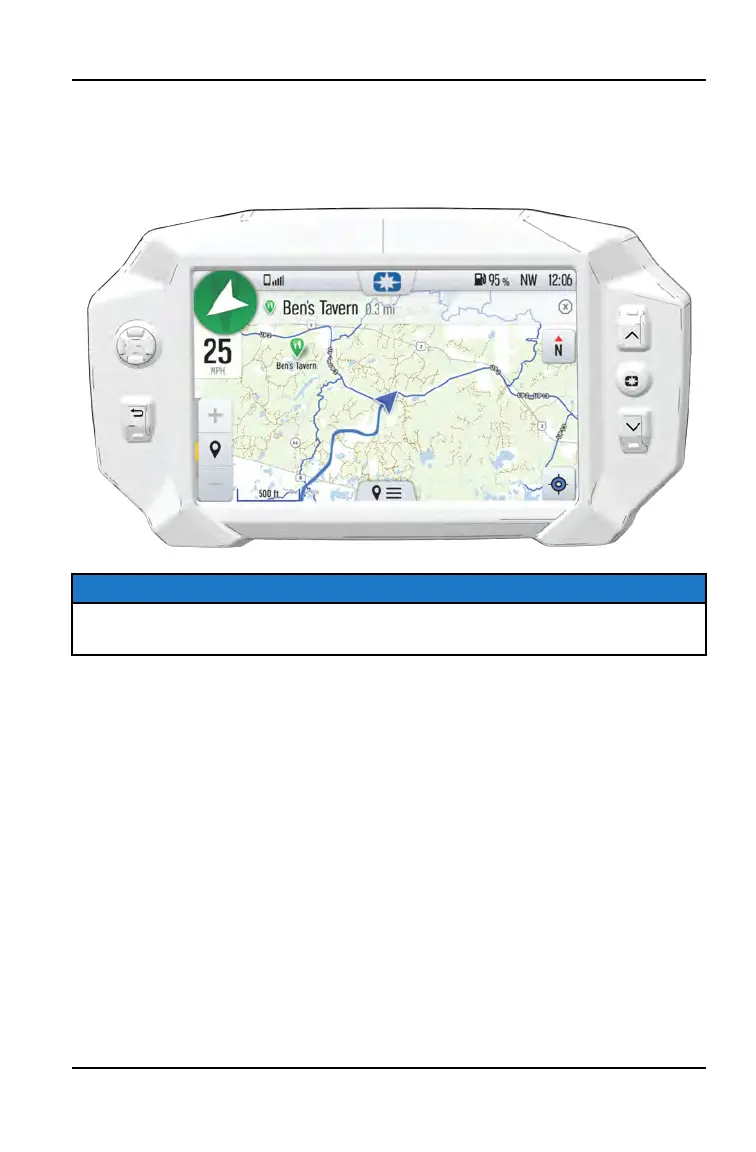MAP SCREEN
Press the Back Button to cycle to the map screen or press the Map button from
the App Tray in the Badge Panel. The map will center you based on the location
of the in-vehicle GPS.
NOTICE
Controls on the map surface disappear after 10 seconds of inactivity, return
with a tap anywhere on the map.
ZOOM
Use the plus and minus signs on the left side of the screen, or pinch the screen
with your fingers, to zoom in and out on the map.
The waypoint icon appears when navigation is in use and the GPS is routed to a
specific waypoint. Press the waypoint icon to focus on the destination point. To
set the focus back to your location, press the target icon in the bottom right
corner of the screen.
• Pinch zoom
• Plus / Minus button
• Auto-zoom to way-point while navigating
• Current zoom level relative to maximum and minimum zoom
23
RIDE COMMAND DISPLAY