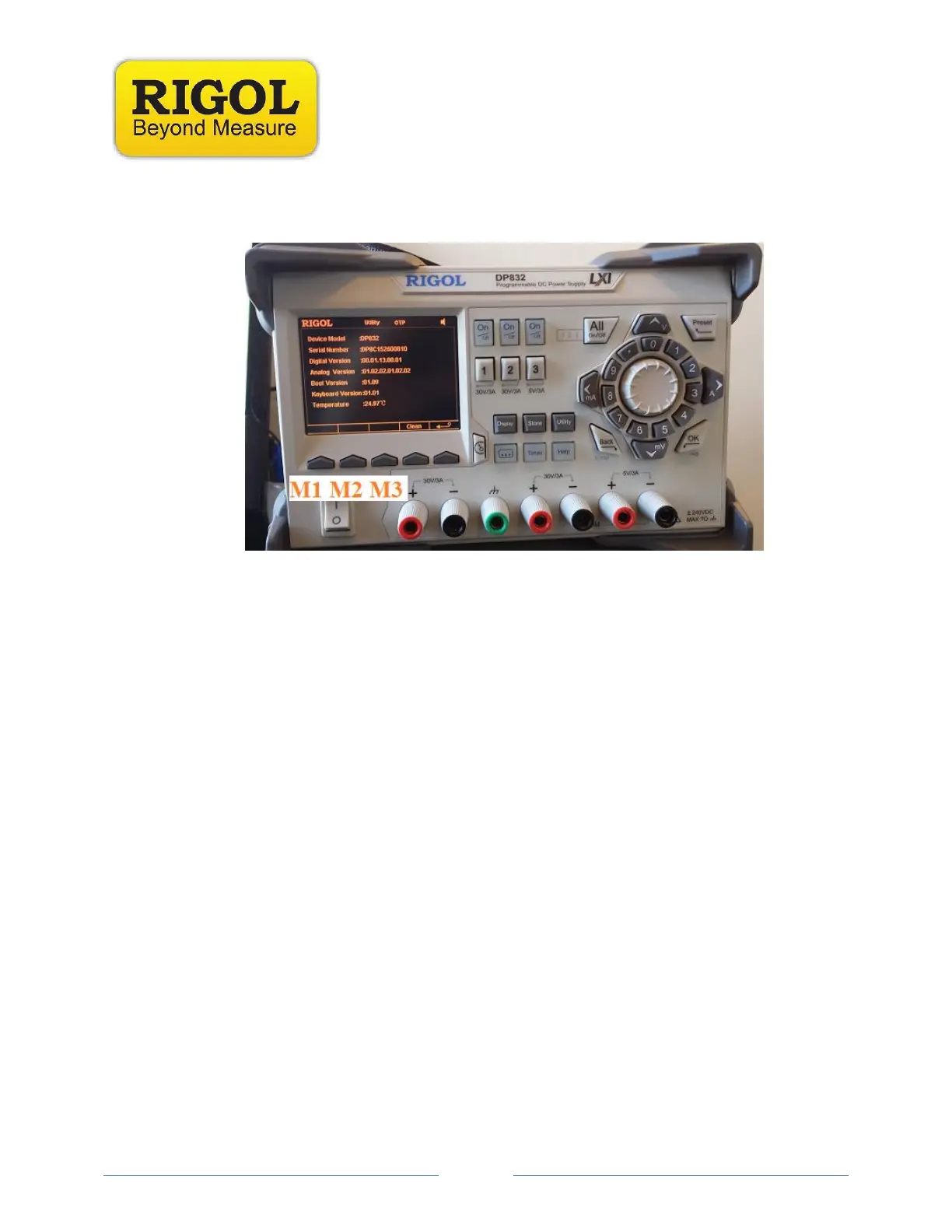Now, press M1, M3, M2 to expand the table and show more detail:
2. Check to see that the USB stick is recognized by inserting into the USB input
on the back panel. The instrument should indicate USB Device Detected.
NOTE: Format the USB stick as FAT32. If the device is not recognized, try
another USB memory stick. We also recommend minimizing the
number of folders, files, and programs on the stick. Drives less than
4GB in total volume are also recommended.
3. Unzip the two firmware folders titled
DP800(Software)Update(Normal)_00.01.09.00.01 and
DP800(Software)Update(Bootloader)_01.06.
4. Move the “.GEL “ file located in the folder titled
DP800(Software)Update(Bootloader)_01.06 into the root directory of the
USB drive.
