How to fix a paper jam around the print drum (cylinder) in a Riso printer?
- HhowardjesseAug 25, 2025
If a paper jam has occurred around the print drum (cylinder), pull out the print drum (cylinder) and remove any jammed paper that you find.

How to fix a paper jam around the print drum (cylinder) in a Riso printer?
If a paper jam has occurred around the print drum (cylinder), pull out the print drum (cylinder) and remove any jammed paper that you find.
| Print Speed | 120 pages per minute |
|---|---|
| Print Resolution | 600 x 600 dpi |
| Technology | Digital duplicator |
| Input Tray Capacity | 1, 000 sheets |
| Connectivity | USB |
| Paper Weight | 46 gsm to 210 gsm |
| Original Size | 12.6 x 18 inches |
Summary of the guide's contents, including reproduction prohibitions and potential changes.
Lists trademarks of RISO and other companies mentioned in the guide.
Details the paper feeding side components and their functions.
Describes the components on the paper receiving side of the machine.
Explains the functions of each button and indicator on the main control panel.
Details the functions of the sub control panel, including scanning and layout settings.
Steps for preparing the machine, including setting paper and pressure.
Instructions for setting up the paper feed and receiving trays for optimal paper handling.
Step-by-step guide for scanning and printing from paper originals.
Instructions for connecting and printing from a computer using the printer driver.
Explains how to select image processing for different original types like LINE, PHOTO, and PENCIL.
Details how to adjust the scanning level for optimal contrast based on paper color and tint.
Guide on how to enlarge or reduce the original size using magnification rates.
Instructions for placing two original copies side-by-side on a single sheet of paper.
How to adjust the printing speed to different levels for faster or slower output.
Methods for adjusting the print position horizontally and vertically for accurate alignment.
Explains how to set the number of copies per set for automatic sorting of printed output.
Covers setting, registering, retrieving, changing, and erasing programs for repeated print jobs.
How to use the CONFIDENTIAL function to discard masters and prevent unauthorized copying.
Guide on how to access and use the Custom Setting Mode to change default values.
A table detailing various setting items, their descriptions, and available options.
How to view total print counts and master making counts using the Meter Display.
Step-by-step instructions for replacing a depleted master roll with a new one.
Detailed procedure for replacing an empty ink cartridge with a new one.
Instructions on how to remove and empty the master disposal box when it is full.
Guidance on properly disposing of used ink cartridges, master cores, and masters.
How to clean the thermal print head to ensure print quality and machine longevity.
Instructions for cleaning the exterior of the machine using a soft cloth.
Steps for cleaning the scanner glass and white sheet in the document feeder.
Guidance on how to clean the pressure roller to prevent print smudges.
How to interpret error locations, error type lamps, and code displays.
Lists various error codes (consumable, installation, jam) and their corresponding actions.
Explains causes and actions for master jam errors, including incorrect master setting or wrapping.
Troubleshooting steps for paper jams occurring in different sections of the machine.
Technical specifications of the RISO CV1200, including dimensions, weight, and performance.
Details on functions, power, and user interface elements like LED panel.
An alphabetical index of all topics covered in the user manual for quick reference.












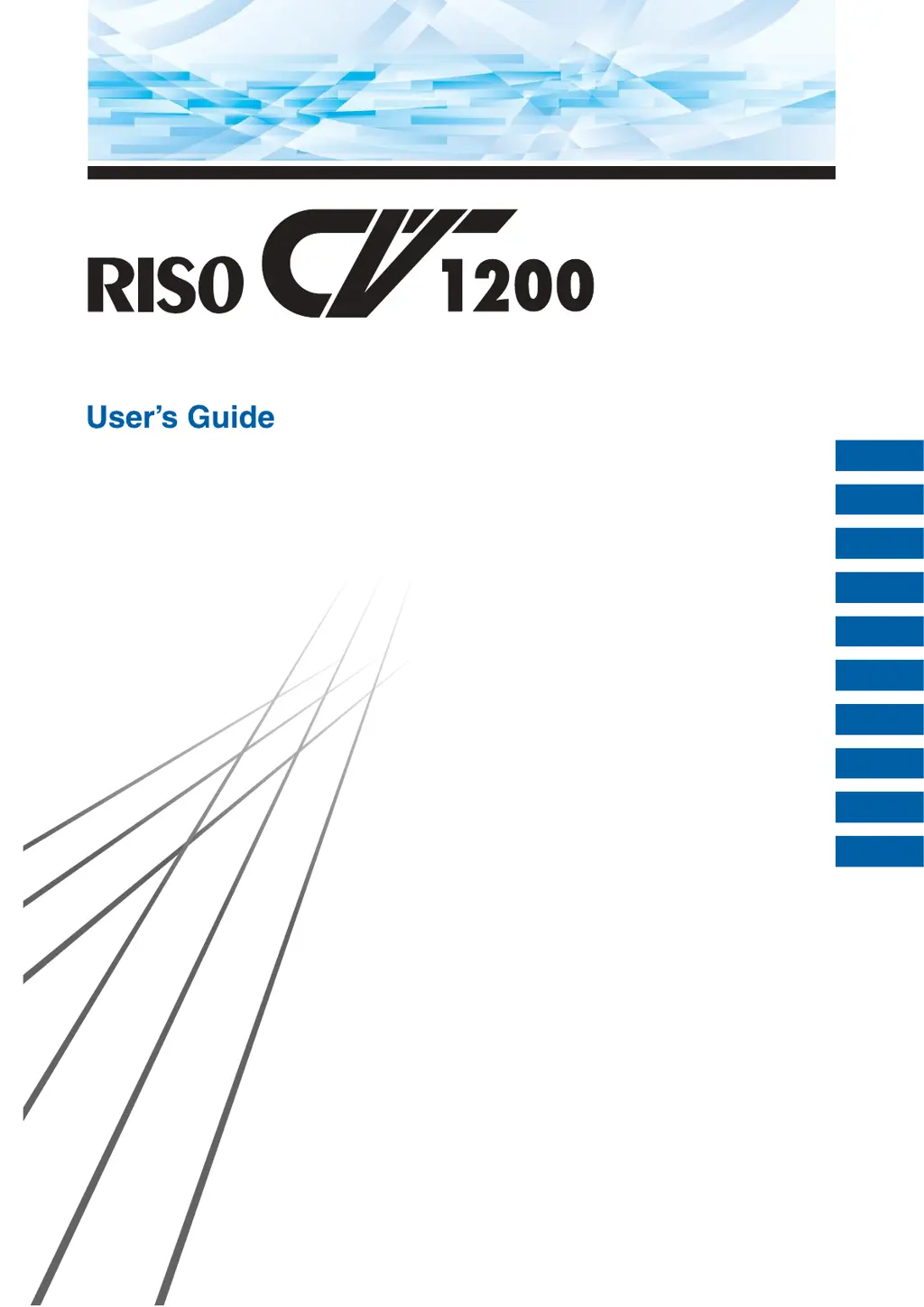