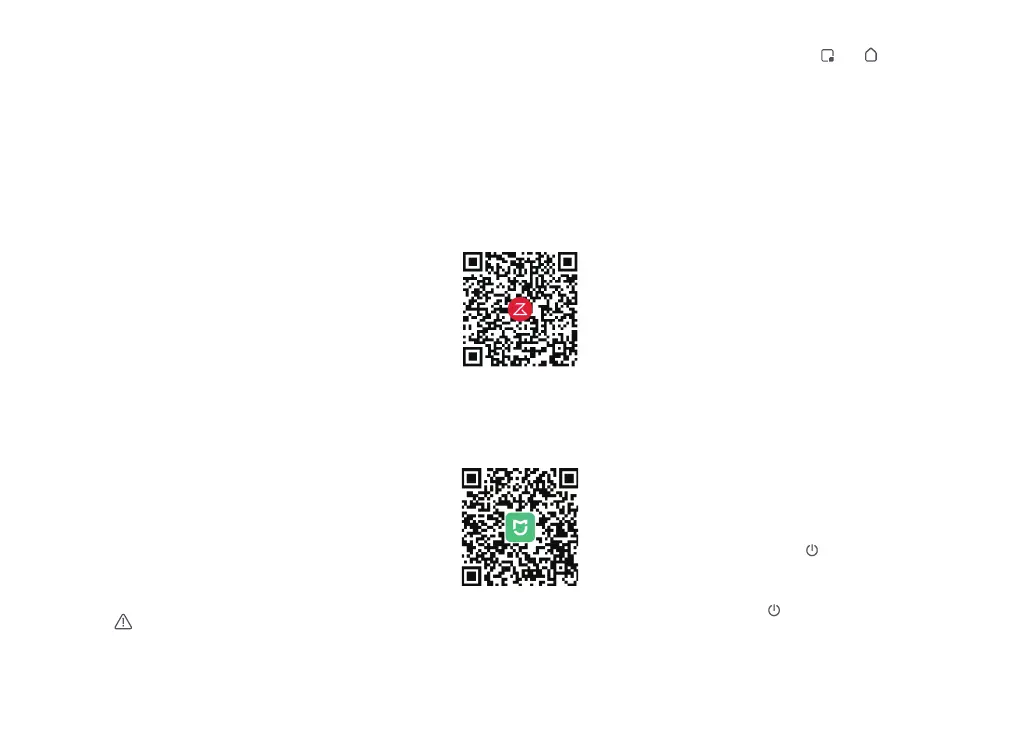09
• Wash the VibraRise mop cloth after each use, and regularly
empty the water tank of unused water.
• Remove the VibraRise mop cloth mount when not mopping.
The water tank can stay in place.
When the robot returns to the dock after
cleaning, press the latches on both sides,
and slide the VibraRise mop cloth mount
backwards to remove it.
Notes:
B4-6—Remove the VibraRise mop cloth
mount
B4-7—
WARNING
Risk of injury. Do not place your finger
between VibraRise mop cloth mount and
water tank.
Notes:
• To prevent corrosion or damage, only use the Roborock
branded floor cleaner in the water tank.
• Do not use hot water as this may cause the tank to deform.
Slide the water tank into the robot until you
hear it lock with a click.
B4-3—Reinstall the water tank
Slide the VibraRise mop cloth mount
forwards under the water tank. A click
indicates that it is locked in place.
B4-5—Install the VibraRise mop cloth
mount
Dampen the mop cloth and wring it until it
stops dripping. Insert it into the bottom
along the attachment slot and stick it firmly
in place.
B4-4—Install the VibraRise mop cloth
Option 2: Search for “Xiaomi Home” in the
App Store or Google Play or scan the QR
code to download and install the app.
Connecting to the App
Option 1: Search for “Roborock” in the App
Store or Google Play or scan the QR code to
download and install the app.
❶ Download App
This robot supports both Roborock and
Xiaomi Home apps. Choose the one that
best meets your needs.
Remove the water tank stopper, fill the tank
with water, and close it tightly.
B4-2—Fill the water tank
❷ Reset WiFi
If you cannot connect to the robot due to your router
configuration, a forgotten password, or any other reason, reset
the WiFi and add your robot as a new device.
Note:
Open the Roborock App, tap the “Scan to
Connect” button, or open the Xiaomi Home
app, tap “+” in the top right corner and add
the device as instructed in the app.
Notes:
• The actual process may vary due to ongoing app updates.
Follow the instructions provided in the app.
• Only 2.4 GHz WiFi is supported.
• If the robot waits more than 30 minutes for a connection,
WiFi will be automatically disabled. If you want to reconnect,
reset the WiFi before proceeding.
❸ Add device
1. Open the top cover and find the WiFi
indicator.
2. Press and hold the
and
buttons until
you hear the “Resetting WiFi” voice alert.
The reset is complete when the WiFi
indicator flashes slowly. The robot will
then wait for a connection.
Note: The robot cannot be turned off when it is being charged.
Instructions
Press and hold the button to turn on the
robot. The power indicator will turn on and
the robot will enter standby mode. Press
and hold the
button to turn off the robot
and complete the cleaning cycle.
On/Off
