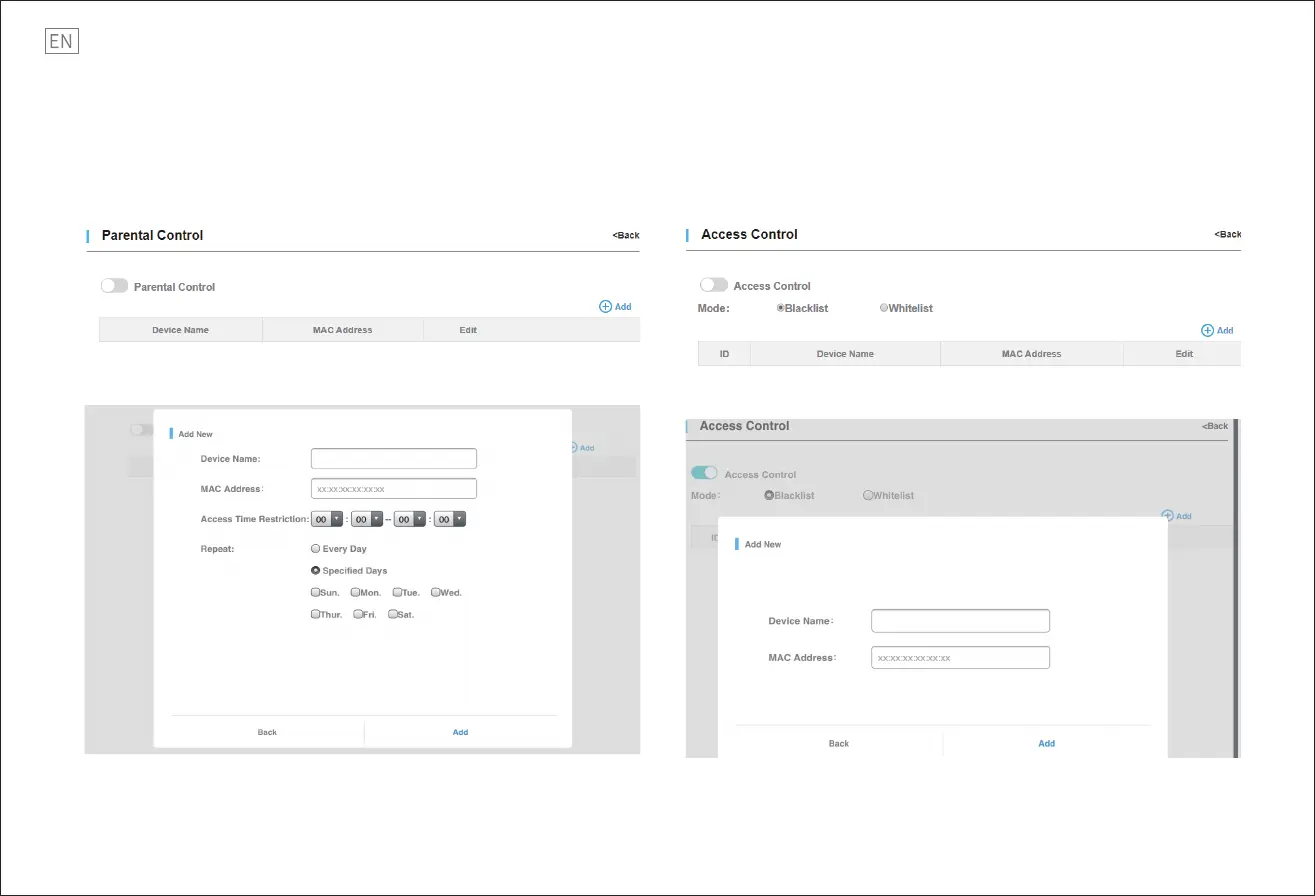Parental Control
Please log in to the management page. The IP address is 192.168.1.1.
1. Click “Advanced Settings> Network Control>Parental Control”. In this interface, you can add
the device that you want to set a parental control.
2. Turn on ‘’Parental Control” and click “Add”. You could enter the device name, MAC Address,
access time restriction and choose the repeat mode.
Note: Click the “Network Map>Wireless Clients”, and you will nd all the device name and MAC
Address. After this setting, the router will reboot again. Please reconnect to the router.
7
Access Control
Please log in to the management page. The IP address is 192.168.1.1.
1. Click “Advanced Settings> Network Control>Access Control”. In this interface, you can add the
device that you want to set a access control.
2. Turn on ‘’Access Control”, choose “Blacklist” or “Whitelist” and click “Add”. You could enter the
device name and MAC Address.
Note: Click the “Network Map>Wireless Clients”, and you will nd all the device name and MAC
Address. After this setting, the router will reboot again. Please reconnect to the router.
