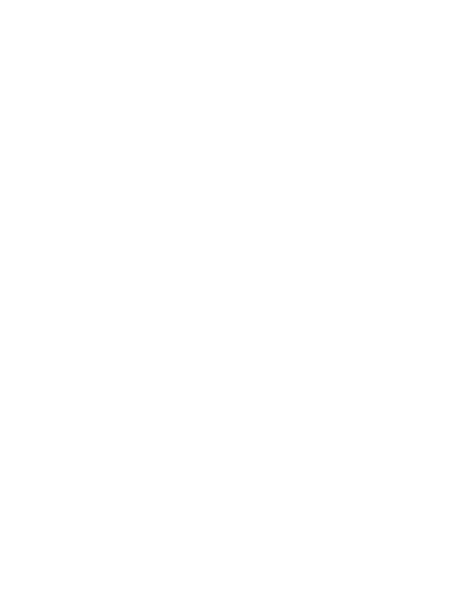A6 : Step 1: Run the RS WiFi app. Go to Settings>Internet Settings> Connection Type.
Select "Bridge" and tap "Save" on the upper right corner.The app will reconnect the
network and please connect again when the button "Connect" comes out. The
network will automatically match the mesh SSID and nish Internet connection.
Step 2: Then power on the other two nodes, startup completes when LED blinks green.
Mesh network is established when LED turns to solid green.
Step 2: Try to close the Fast Roaming function as the temporary solution, checking
whether it is something related to this function;
Step 3: Please reach out via 【Tech Support Email: techsupport@rockspace.cc】 and
provide your printer information(Brand and product number) to the tech team for
further help, if you still fail to connect.
Q6 : How to set AP mode?
A8 : You can use the "Smart Assistant" in the Setting page. Enable the button and the mesh
system will switch to 2.4G band in the following 30 minutes in order to connect all
your 2.4G devices. Meanwhile, other devices will connect to this band too. After half
an hour, the connection would interrupt and switch back to 5G band, while 2.4G
devices connected to 2.4G band and 5G devices to 5G band. If you need further
help with it, please reach out via 【Tech Support Email: techsupport@rockspace.cc】
for more support.
Q8 : How can I connect my 2.4G devices to the Internet?
A7 : Step 1: Please conrm whether the RS WiFi app you're using is the latest version
V1.0.0.32, which is the one has xed the problem of printer connection.
Q7 : How can I connect the mesh network to my printer?