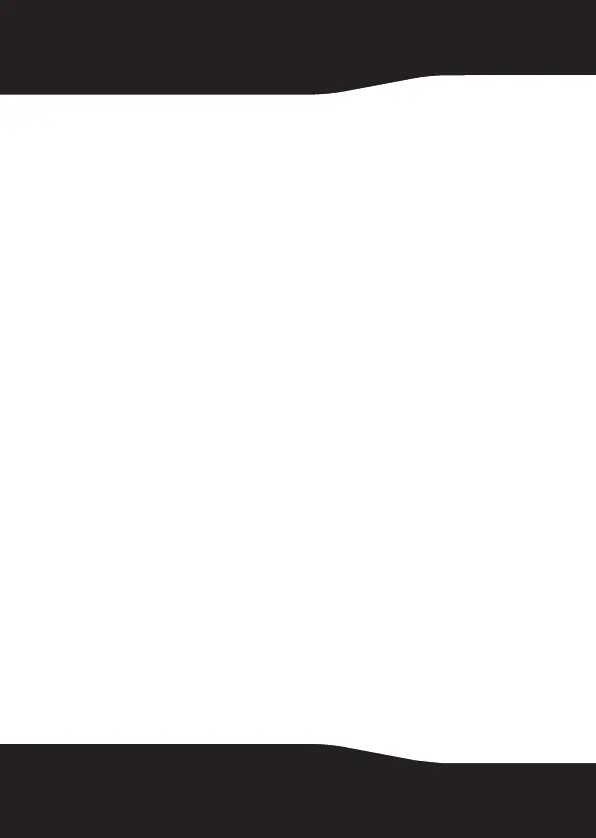16
7 Click OK to save your list as My Custom Category. This
new category is added to the list of file categories in the
project window.
Using the Back Up Files scheduler
Each time you create a Back Up Files project, you have the
option of running it immediately or scheduling the project to
run at a regular interval that you choose.
To schedule a Back Up Files project:
1 Open the Back Up Files project.
2 Set up a new project or select a saved project. See
“Creating a new Back Up Files project” on page 19 for
more information on starting a project.
3 Choose one of the scheduling options in the project
window.
Run now—The project runs after you click the action
button.
Daily—The project runs every day at the time the project
was created.
Weekly—The project runs once a week at the time and
on the day of the week the project was created.
Monthly—The project runs once a month at the time
and on the day of the month the project was created.
4 Save your project by clicking Save. A save window
appears.
5 Name the project, then click OK.
Note: If you schedule a monthly backup for the 31st day of
the month, your backup will be skipped during months with
fewer than 31 days. Backups scheduled on the 29th or 30th
day of the month will also be skipped during some months.
RF-HD25_08-1730 - ENG.fm Page 16 Friday, October 10, 2008 1:21 PM
