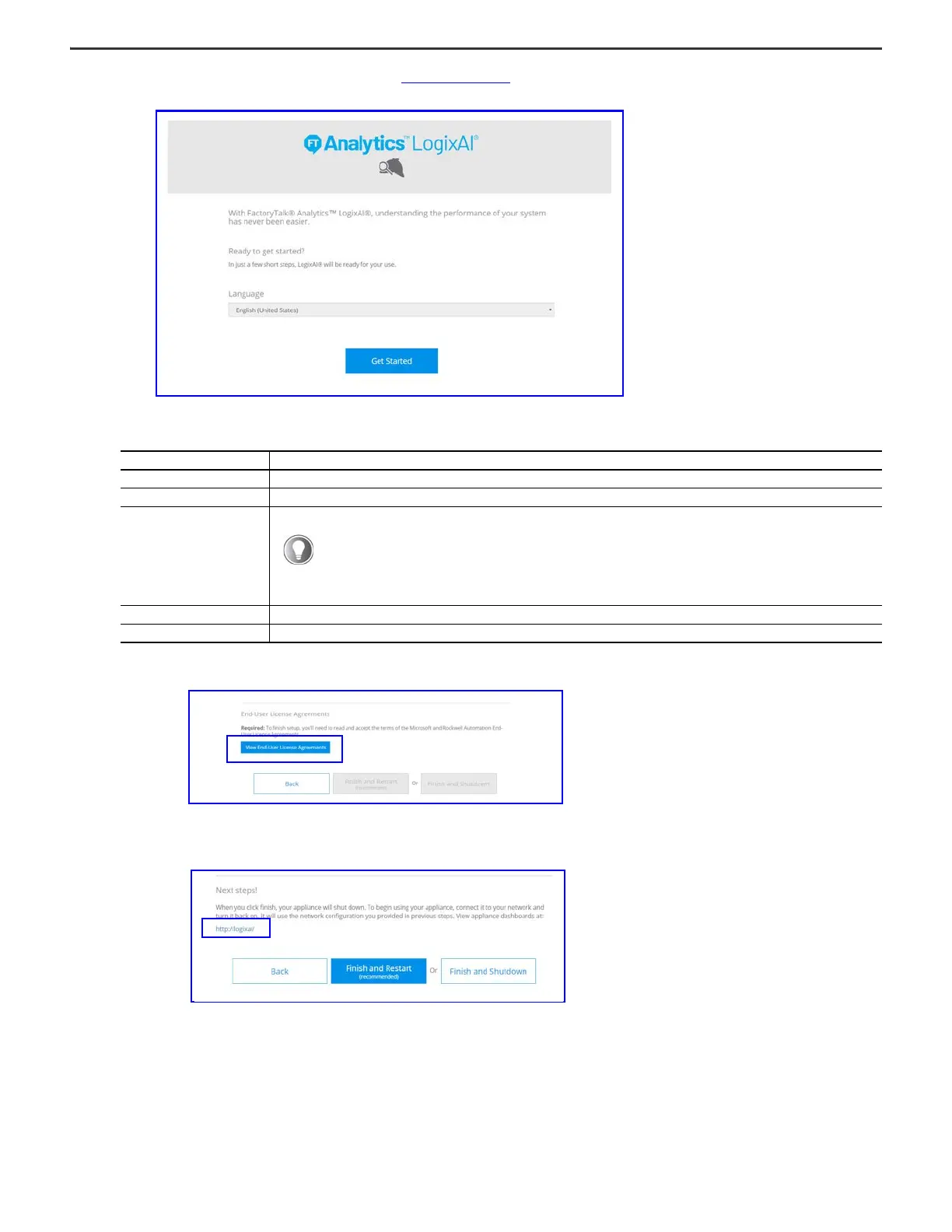4 Rockwell Automation Publication 1756-QS002B-EN-P - April 2020
FactoryTalk Analytics LogixAI Quick Start
2. Open a web browser on the computer and go to: http://192.168.100.1
3. Choose your language and click Get Started to follow the browser prompts to configure the appliance:
4. View and accept the end-user license agreements.
The final configuration screen displays a link to access the appliance web services.
5. To complete the configuration, click Finish and Restart.
The appliance restarts.
6. Return the IP address of your computer back to the original IP address.
7. Connect the ETH1 port of the appliance to the same network as the computer.
8. To create a prediction, follow the steps in the next section.
Setting Description
Host name Define the network name of the appliance.
Date, time, and time zone Set the time stamp for the appliance to use.
Serial number and product key
Enter the appropriate information in separate fields. This screen requires that you enter information for both fields or neither.
Appliance network options Define network settings for the appliance.
Security Define the administrator password.
This setting is optional. However, we strongly recommend that you enter the serial number and product key.
Once entered, the information is stored on the onboard memory on the appliance.
Future software updates require the serial number and product key. Updates are easier when the information
is stored on the appliance because you do not need the Activation Certificate and Envelope that came with
the appliance.
