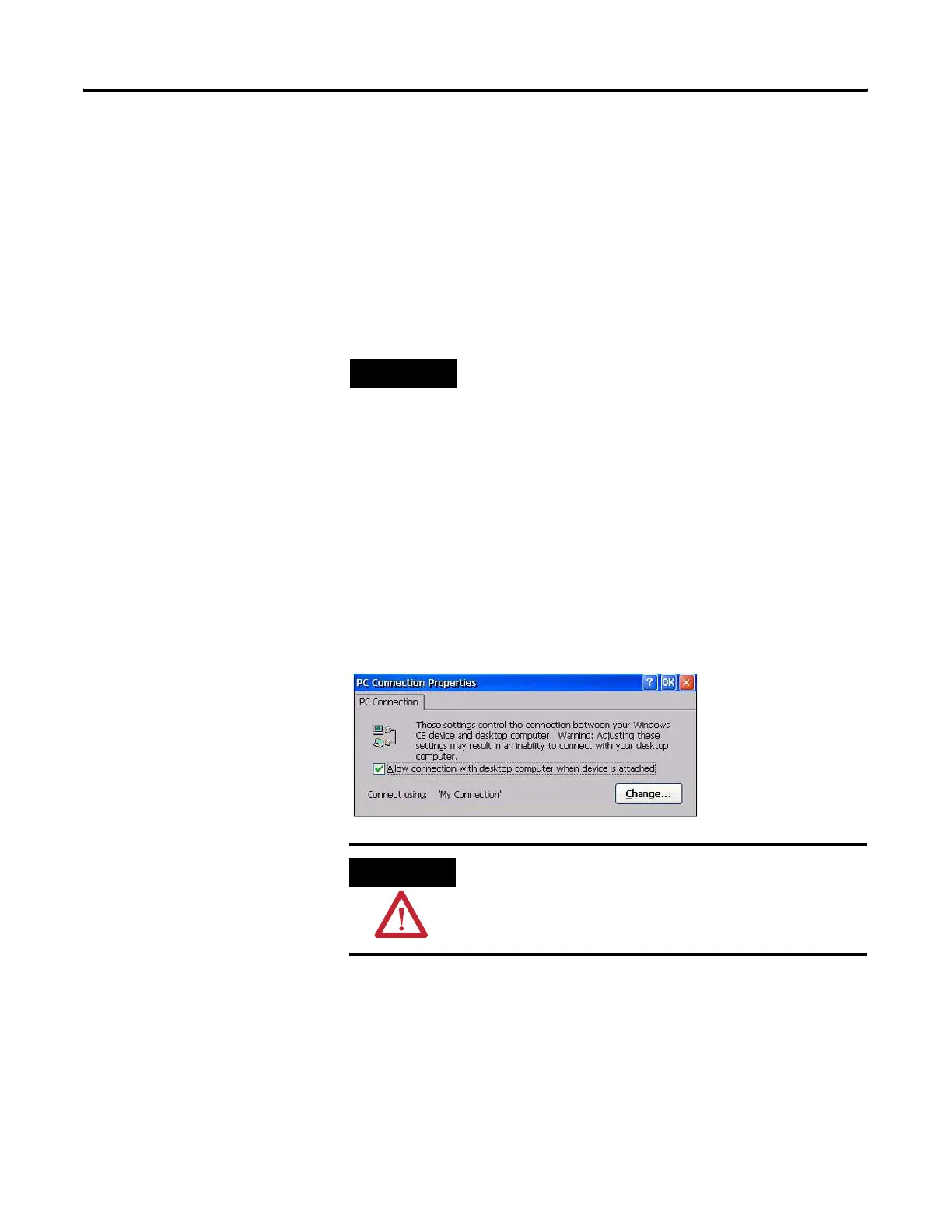Publication 2711P-UM001I-EN-P - December 2008 125
Windows CE .NET Operating System Chapter 5
4. Click OK in the title bar.
A dialog will prompt you to either remove and reinstall your
card or restart the device for the new settings to take effect.
Click OK in the notification dialog.
5. For the built-in Ethernet Controller, you must restart the
terminal.
6. Click OK to close the Network Configuration dialog.
PC Connection
The PC Connection dialog lets you select and enable a configured
connection between your PanelView Plus CE terminal and another
computer. The current connection is listed at the bottom of the tab. To
change the connection to another computer, click Change. A dialog
will open letting you select another configured computer. Click OK
when done to activate change.
TIP
If DHCP is enabled for the adapter, Name Server addresses may
be automatically assigned. You can specify additional WINS or
DNS addresses on the Name Servers tab.
WARNING
Adjusting the PC connection named Serial_Connect may result
in an inability to connect with your desktop computer via
ActiveSync software.
