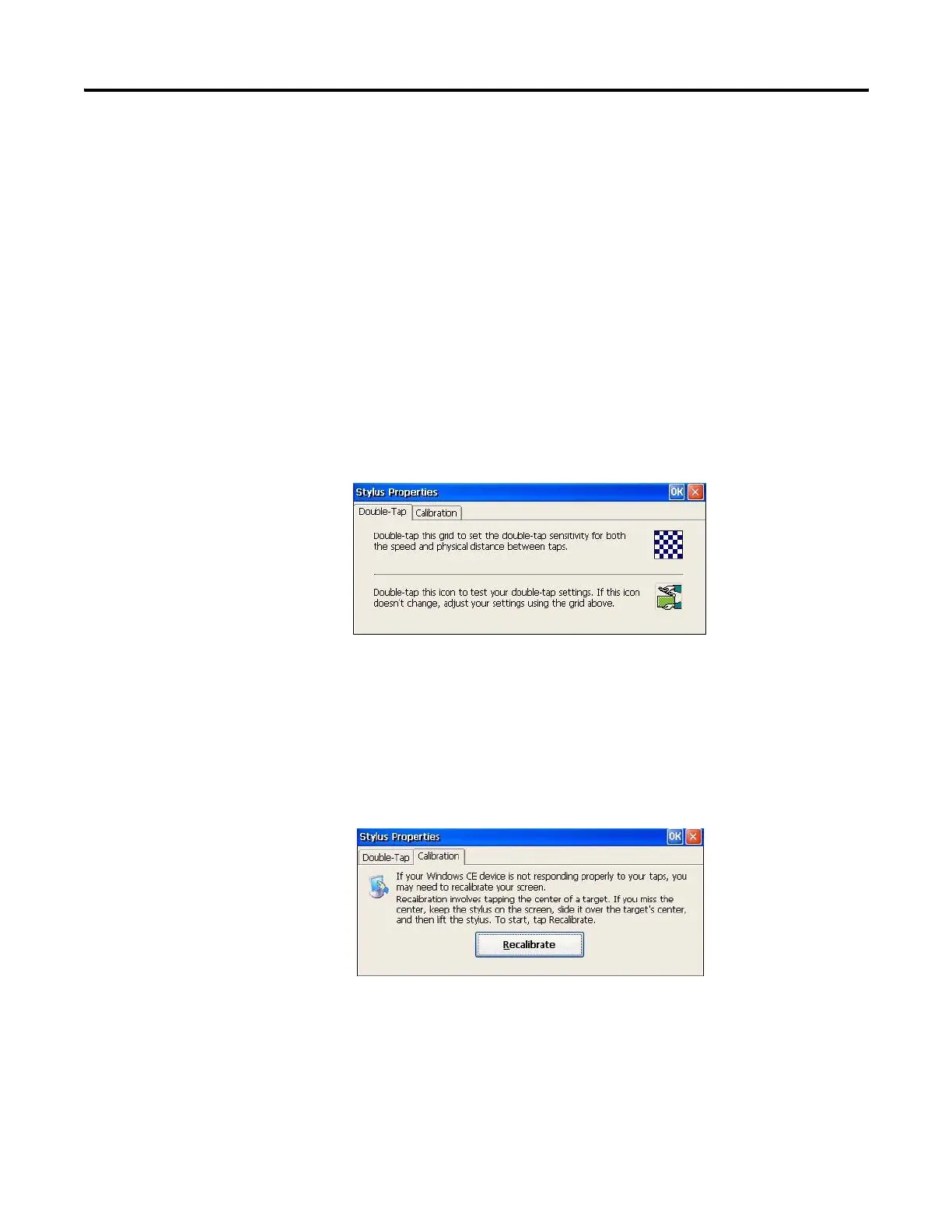126 Publication 2711P-UM001I-EN-P - December 2008
Chapter 5 Windows CE .NET Operating System
Touch
The Touch Properties dialog lets you perform the following
operations for PanelView Plus CE touch screen terminals:
• Set double-tap sensitivity
• Calibrate the touch screen
When done performing operations, remember to click OK in the title
bar to activate settings.
Double-tap Sensitivity
The Double-tap tab sets the sensitivity for both the speed and physical
distance between screen taps. Double-tap the top grid to set the
sensitivity. Double-tap the bottom grid to test the setting.
Calibration
The Calibration tab provides instructions on how to calibrate the
touch screen. You may have to do this if the terminal is not
responding to your taps. Click Recalibrate. Touch the center of the
target as it moves around the screen. When the target returns to its
initial position, the calibration is complete.
