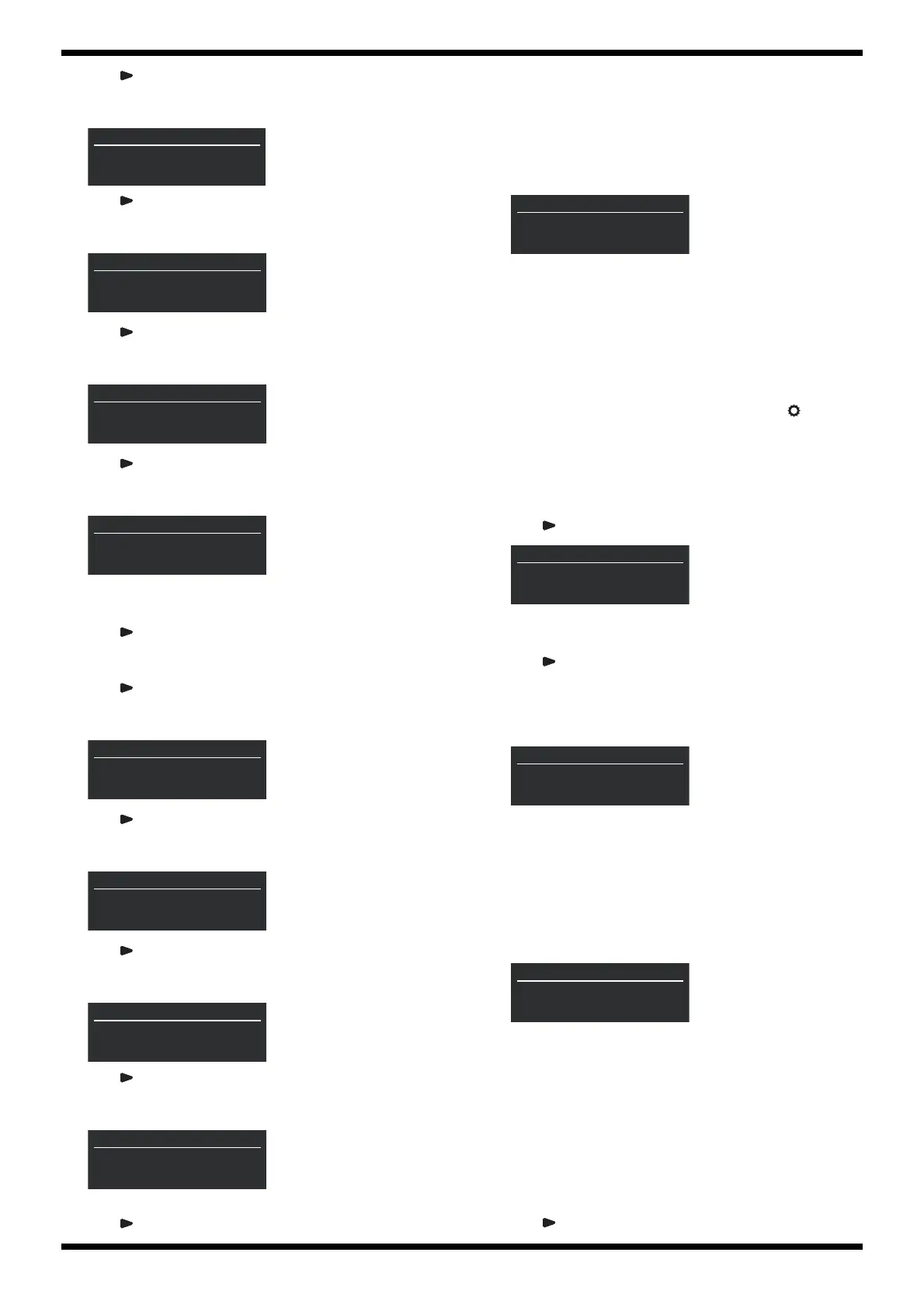12
Jun. 2021 AE-30
10. Press .
The following screen is displayed. Verify that no sounds are coming out
from the L/R sides of the headphones.
fig.test8-sc9.eps
11. Press .
The following screen is displayed. Verify that no sounds are coming out
from the L/R sides of the headphones.
fig.test8-sc10.eps
12. Press .
The following screen is displayed. Verify that no sounds are coming out
from the L/R sides of the headphones.
fig.test8-sc11.eps
13. Press .
The following screen is displayed. Verify that sounds are coming out
from the L/R sides of the headphones.
fig.test8-sc12.eps
14. Detach the headphones from the PHONES jack and connect it to the
OUTPUT jack.
15. Press .
The following screen is displayed. Verify that sounds are coming out
from the L side of the headphones, not from the R side.
16. Press .
The following screen is displayed. Verify that sounds are coming out
from the R side of the headphones, not from the L side.
fig.test8-sc14.eps
17. Press .
The following screen is displayed. Verify that no sounds are coming out
from the L/R sides of the headphones.
fig.test8-sc15.eps
18. Press .
The following screen is displayed. Verify that no sounds are coming out
from the L/R sides of the headphones.
fig.test8-sc16.eps
19. Press .
The following screen is displayed. Verify that sounds are coming out
from the L/R sides of the headphones.
fig.test8-sc17.eps
20. Detach the headphones.
21. Press to advance to the next test item.
9. BLUETOOTH
This verifies the Bluetooth function.
* When the unit enters this test item, pop noise is heard from the on-board
speakers.
* For explanation in this section, we will choose iPhone as an example of the
mobile device with Bluetooth function.
fig.test9.eps
1. Place an iPhone near the AE-30.
2. On the iPhone, enter Settings and set Bluetooth on.
3. On the Bluetooth setting screen, touch AE-30 Audio **.
When pairing succeeds, Connected is displayed on the right of AE-30
Audio ** and the screen display of AE-30 is changed from A2DP:-- to
A2DP:OK.
4. Start Web MIDI on the iPhone.
5. Go to the bottom right of the Web MIDI screen and touch , then touch
Setup Bluetooth MIDI Central.
6. On the Bluetooth MIDI Devices screen, touch AE-30 **.
7. When you are requested to pair, touch Pair.
When pairing succeeds, Connected is displayed on the right of AE-30 **
and the screen display of AE-30 is changed from BLE:-- to BLE:OK.
8. Press .
fig.test9-2.eps
9. Play back any music on the iPhone and verify that sound is produced
from the on-board speaker of the AE-30.
10. Press to advance to the next test item.
10. MIDI
This checks the operation of MIDI IN/OUT.
fig.test10.eps
1. Using the MIDI cable, connect the MIDI IN connector to the MIDI OUT
connector.
2. Disconnect the MIDI cable.
Execution automatically advances to the next test item.
11. USB FUNC
This checks the operation of the USB connector (COMPUTER).
fig.test11.eps
Midi Out [A0 51 00] is displayed on the screen.
1. Using the USB cable, connect the USB connector to the computer.
2. Start MIDI-OX on the computer.
3. Click Options -> MIDI Devices....
The MIDI Devices window appears.
4. Set MIDI Inputs to AE-30 and click OK.
5. Verify that A0 51 00 is displayed at the Input window on the MIDI-OX
and the computer receives the MIDI messages.
6. Disconnect the USB cable.
7. Press to advance to the next test item.
T-S
08/14
AUDIO
9/17
Phone Mute Audio
T-S
08/14
AUDIO
10/17
Phone Mute Amp
T-S
08/14
AUDIO
11/17
Phone Reset DAC
T-S
08/14
AUDIO
12/17
Phone Out L/R
T-S
08/14
AUDIO
14/17
Line Out R
T-S
08/14
AUDIO
15/17
Line Mute Audio
T-S
08/14
AUDIO
16/17
Line Reset DAC
T-S
08/14
AUDIO
17/17
Line Out L/R
T-S
09/14
BLUETOOTH
4/5
BT ID: **
BLE : -- A2DP: --
T-S
09/14
BLUETOOTH
5/5
Check BT Audio
T-S
10/14
MIDI
1/1
Midi Loop Test
T-S
11/14
USB FUNC
1/1
Midi Out [A0 51 00]
