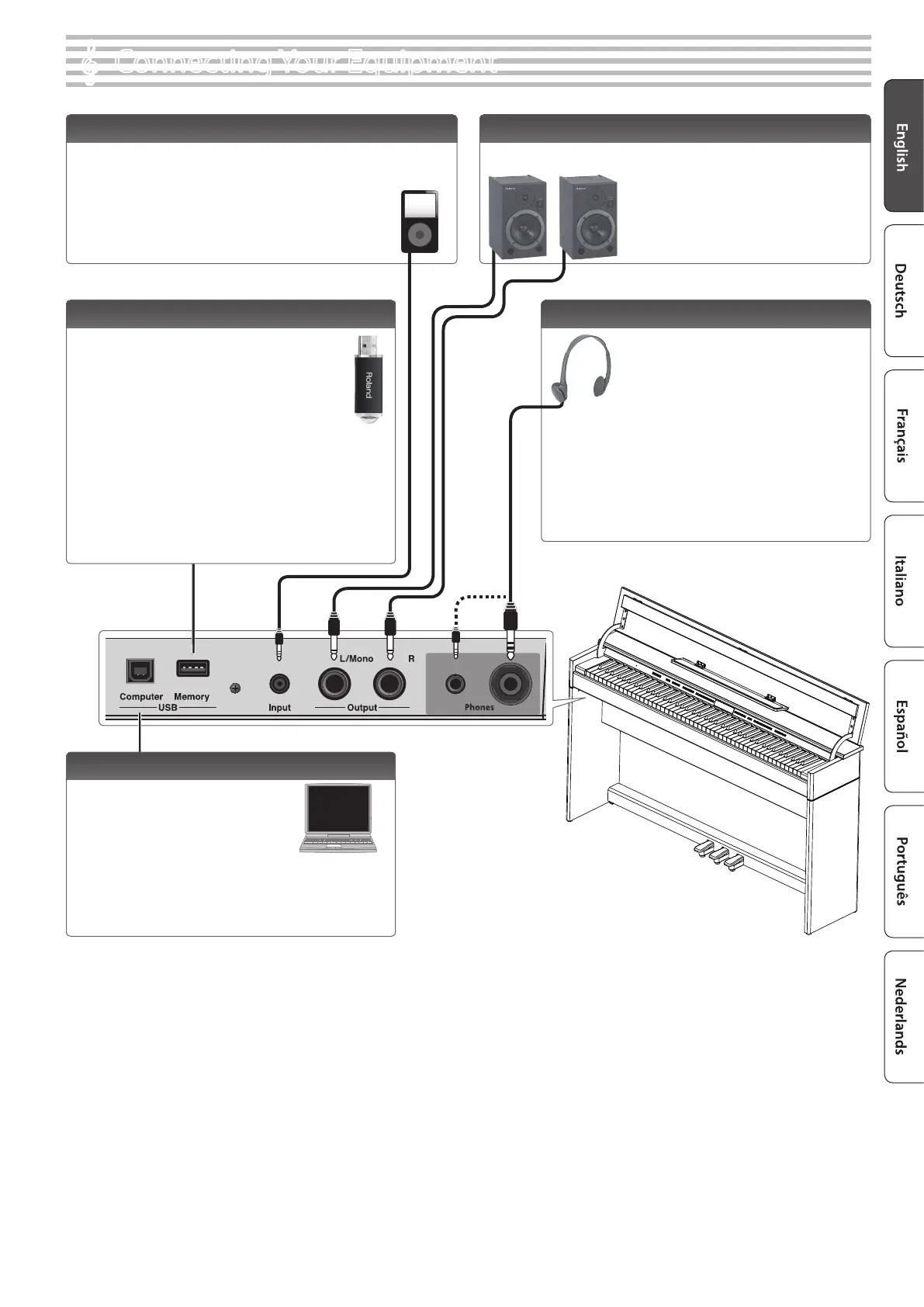7
°
Connecting Your Equipment
Phones Jacks
Here you can connect stereo headphones.
This unit has two headphone jacks,
two people can also use headphones
simultaneously.
A Headphones 3D Ambience eect will be
applied, producing the sensation that the
sound is emanating from the piano itself
even when using headphones.
* The Headphones 3D Ambience eect applies only to piano sounds;
it does not apply to other sounds.
* You can also turn the Headphones 3D Ambience eect o (p. 8).
* You can use the [Ambience] button to adjust the Headphones 3D
Ambience eect.
Input Jack
By connecting an audio player or other audio playback device here,
you can play back the sound of the audio playback device via the unit.
Use the Input Volume (p. 20) to adjust the volume of the device that’s
connected to the Input jack.
Output Jacks
If you connect these jacks to amplied speakers, the sound of the unit
will be heard through them.
* Before turning o the power of the unit, you
must rst turn o the power of the devices that
are connected to the Output jacks.
* To prevent malfunction and equipment failure, always turn down the volume, and turn o all the units before making any connections.
USB Memory Port
You can do the following things using a USB ash
drive.
5 WAVE les or MIDI les (SMF) data copied from your
computer can be played back by the unit.
5 You can make audio recordings of your performances on
the unit.
5 The audio recordings of songs that you’ve made can be
played on your computer.
* Never turn o the power or disconnect a USB ash drive or the
power cord while the USB memory access indicator is blinking.
* Use a commercially available USB ash drive or a USB ash drive
sold by Roland. However, we cannot guarantee that all commercially
available USB ash drives will work with this unit.
USB Computer Port
If you use a commercially available USB
cable to connect the unit’s USB Computer
port to your computer’s USB connector,
you’ll be able to do the following things.
5 SMF data played back by MIDI-compatible
software can be sounded by the unit.
5 MIDI data can be transferred between the unit and your sequencer
software, opening up a wide range of possibilities for music
production and editing.
