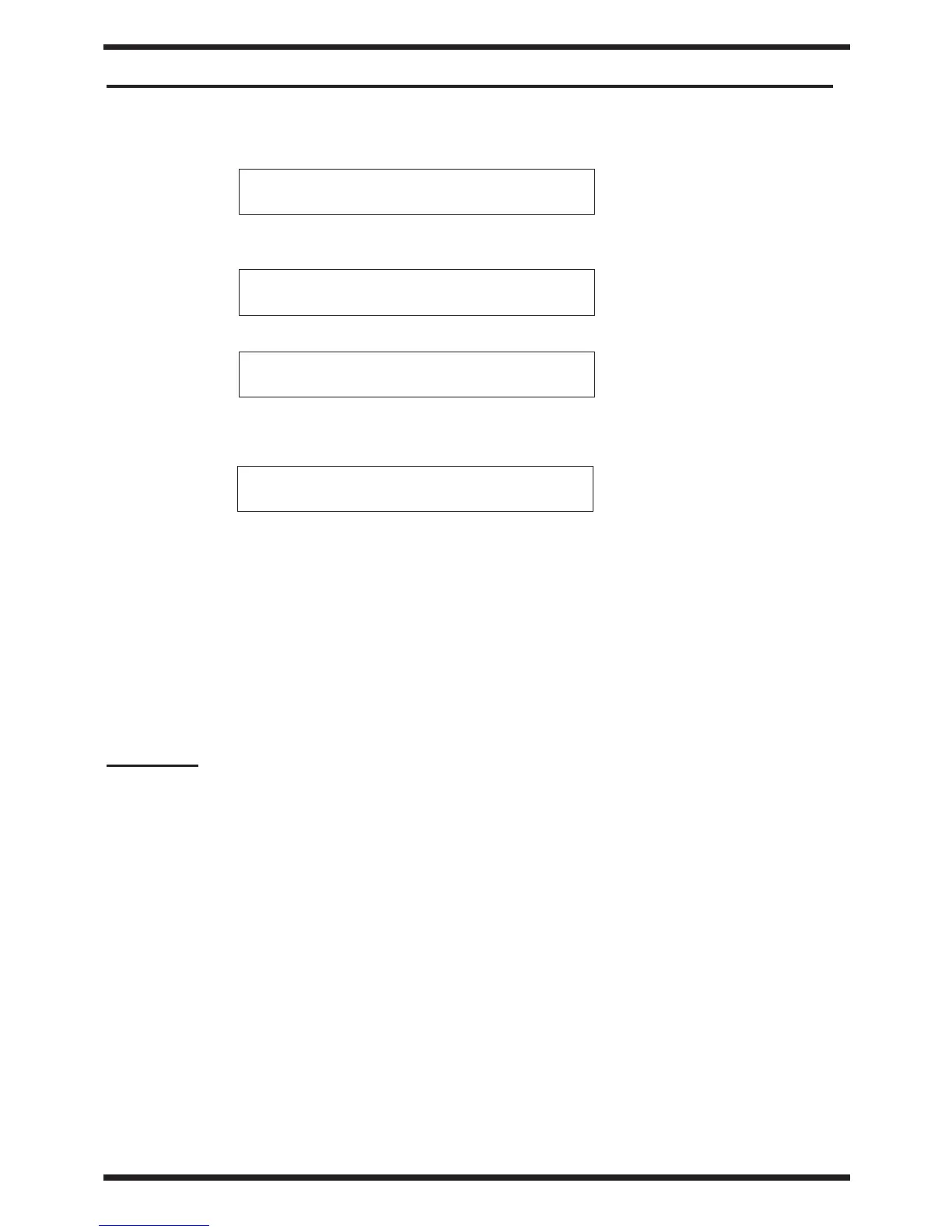HOW TO UPDATE THE SOFTWARE VERSION
Turn the power on while keeping the buttons FUNCTION and 2 pressed. The display
visualizes:
Insert Disk 1 into the Floppy Disk Drive. Then the display visualizes:
When this step has been completed, the display visualizes:
Insert Disk 2 into the Floppy Disk Drive. When the software loading is completed, the display
visualizes:
The flash loading is completed.
Remove Disk 2 from FDD, turn the power off and, after a few seconds, turn it on again while
keeping the button USER PROGRAM pressed. This way, the system will carry out the factory
set-up automatically.
HOW TO CARRY OUT THE FACTORY SETUP
Turn the instrument on while keeping the button USER PROGRAM pressed. The factory set-up is
carried out automatically.
CAUTION !!
When the FACTORY SETUP is carried out, all the user’s personal settings will be lost and
replaced by factory settings.
Ins Dsk#1
Loading
Ins Dsk #2
COMPLETE