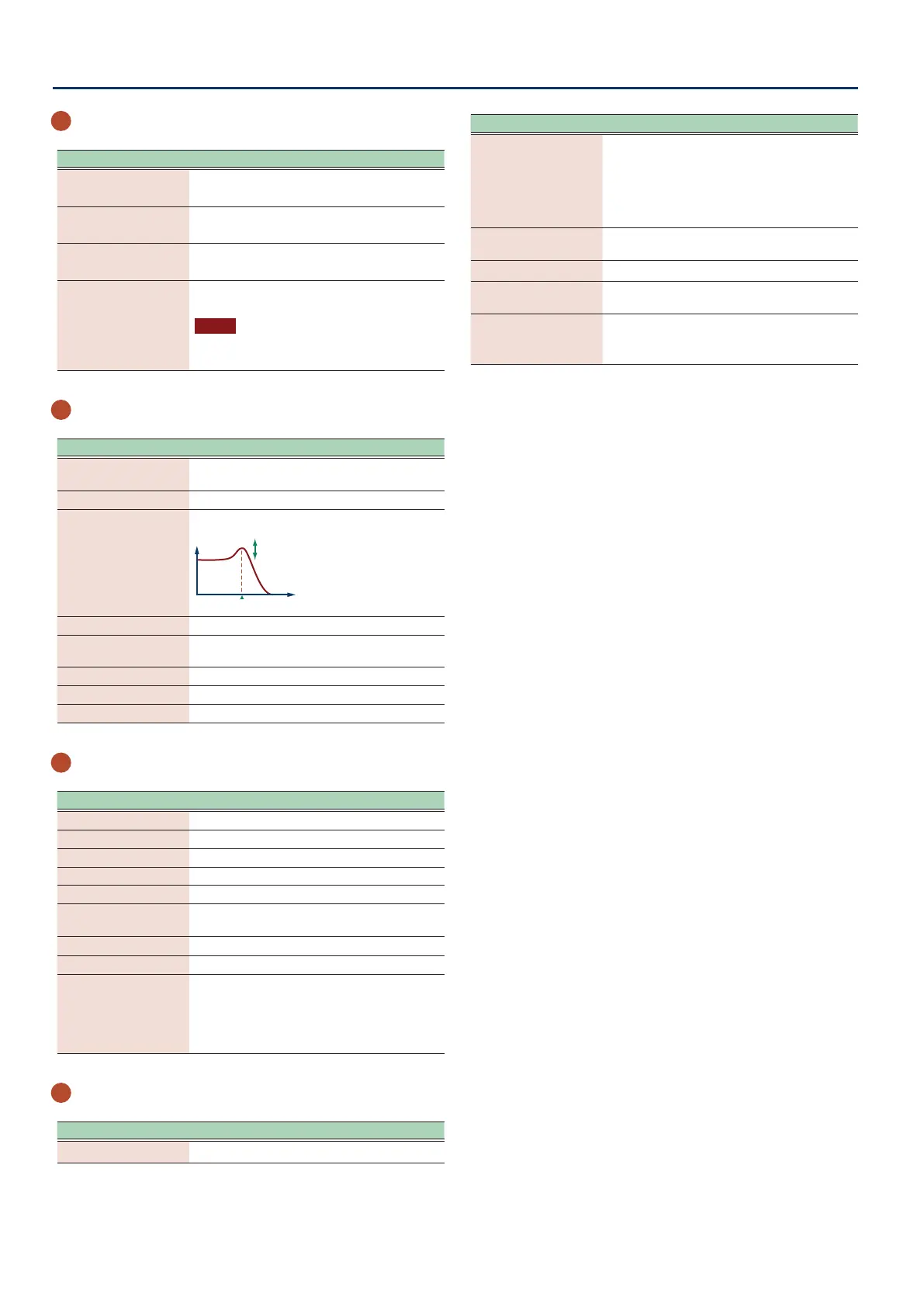Panel Descriptions
1010
4
Scene section
Controller Explanation
[SCENE SELECT]
button
The SCENE SELECT screen appears.
Here you can select a scene.
[CHAIN] button
The SCENE CHAIN screen appears.
This lets you recall scenes in a specied order.
[ZONE VIEW] button
The ZONE VIEW screen appears.
Here you can check the state of each zone.
[SINGLE TONE] button
Recalls a piano sound to zone 1. Zones other
than 1 are turned o.
NOTE
Note that when you press this button,
unsaved scene settings are lost.
5
SYNTH control section
Controller Explanation
[OSC] button
Accesses the OSC setting screen of the TONE
EDIT ZOOM screen.
[CUTOFF] knob Species the cuto frequency of lter.
[RESONANCE] knob
Species the resonance of lter.
CUTOFF
RESONANCE
[FILTER TYPE] button Species the type of lter.
[PARAM] button
Accesses the FILTER setting screen of the
TONE EDIT ZOOM screen.
[AMP] button Accesses the AMP ENV screen.
[FX] button Accesses the MFX EDIT screen.
[LFO] button Accesses the LFO1 screen.
6
Sequencer section
Controller Explanation
[PATTERN] button The PATTERN screen appears.
[GROUP] button The GROUP screen appears.
[SONG] button The SONG screen appears.
[TR-REC] button Enables TR-REC. (p. 121)
[RHYTHM PTN] button The RHYTHM PATTERN screen appears.
[ðSTOP] button
Stops pattern playback or recording, or stops
playback of the group or song.
[øPLAY] button
Plays the pattern, group, or song.
[óREC] button
Enters the record-standby condition.
Tone category
buttons [1]–[16]
Select tones in each category.
Depending on the situation, these buttons
are also used for other things such as TR-REC
input or as a selector for the SCENE CHAIN
function.
7
Pad section
Controller Explanation
[SAMPLING] button Lets you sample.
Controller Explanation
[PAD MODE] button
Species the functions that are assigned to
the pads.
Hold down the [SHIFT] button and press
this button to access the edit screen for the
currently selected pad mode and related
screens.
[CLIP BOARD] button
Lets you move or copy a sample from one pad
to another.
[BANK] button Switches the pad bank.
[HOLD] button
Turns hold on/o (allowing the sound to
continue even after you release the pad).
Pads [1]–[16]
Play the samples assigned to each pad.
You can make pad mode settings to assign
various functions to the pads.
