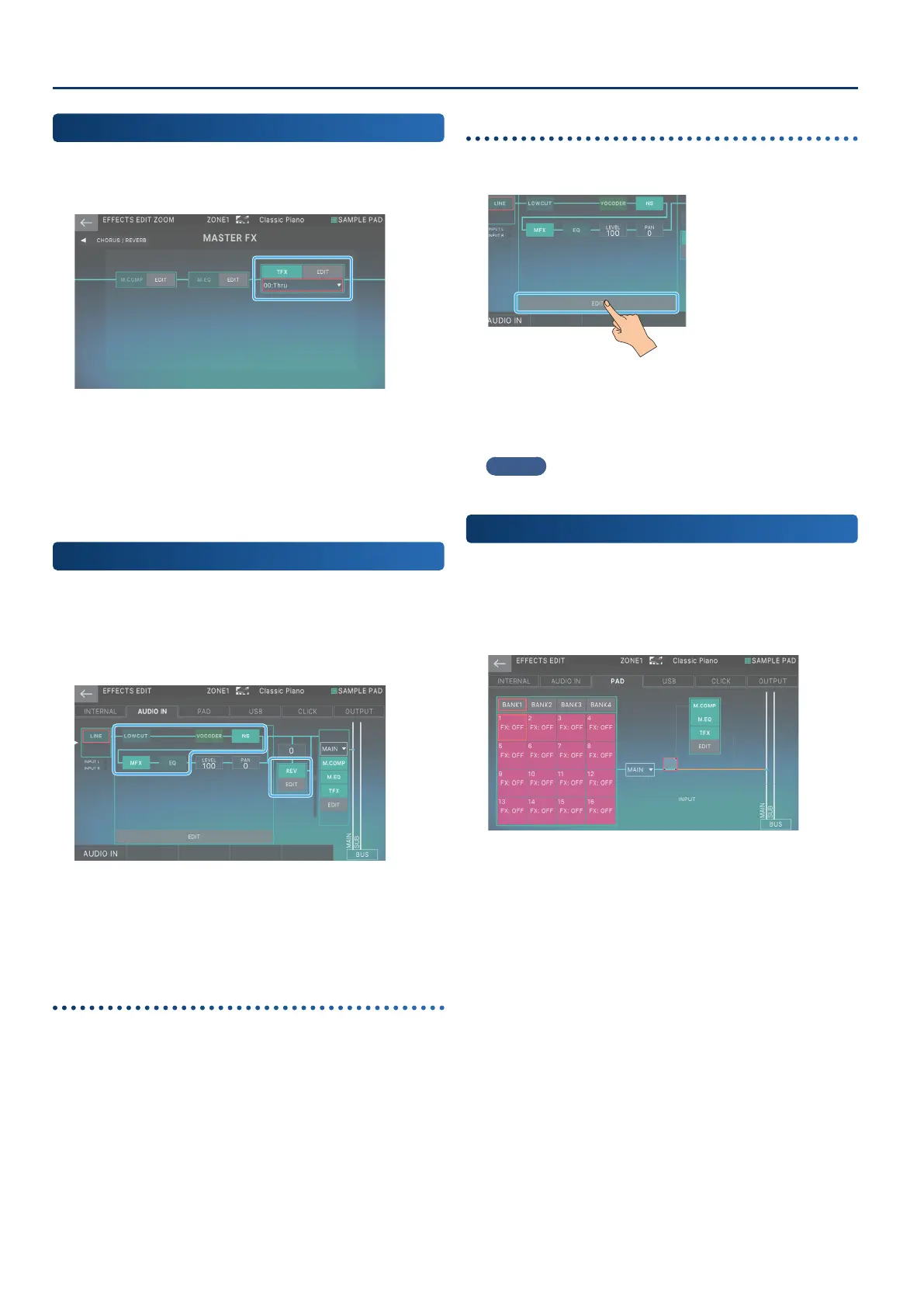Editing the Eects
7070
Adding a Multi-Eect to the Entire Sound
(TFX)
The TFX is located after the mastering compressor and mastering
EQ in the eects chain. This is a multi-eect that can be applied to
the overall sound of this unit.
¹
The eect types you can select on the TFX are the same as
with the usual MFX, and you can apply eects just as with the
MFX.
¹
The TFX is a system eect. To save the settings, you must save
the system settings.
Editing the Sampling Input Eects
Here’s how to edit the eects that are applied to the audio input
when you sample.
1. On the EFFECTS EDIT screen, touch the AUDIO IN
tab.
In this screen, you can turn the eects on/o, and edit
the level, pan, and output destination settings, as well as
make various sampling-related settings. For details on
the parameters not related to eects, refer to “Sampling”
(p. 97).
Turning each eect on/o
2. In the screen, touch <LOWCUT>, <EQ>, or <REV>
to turn each eect on/o.
Editing the parameters
1. In the section that you want to edit, touch <EDIT>.
Either the INPUT FX screen or the INPUT REVERB EDIT screen
appears.
To edit the various eects in INPUT FX, touch <EDIT> for the
section you want to edit.
MEMO
For details, refer to “Parameter Guide” (PDF).
Applying Eects to the Sampler
The sampled sounds are assigned to pads [1]–[16], and for each
pad you can specify whether it is connected to MASTER FX (M.COMP,
M.EQ, TFX).
1. On the EFFECTS EDIT screen, touch the PAD tab.
In this screen, you can also specify the sample output
destination and make settings for M.COMP, M.EQ, and TFX.
For details of the eect parameters, refer to “Editing the
System-Wide Eects” (p. 69).
2. Touch one of <BANK1>–<BANK4> to select a
bank.
3. Touch the box of the pad to which you want to
apply eects.
The cursor moves.
