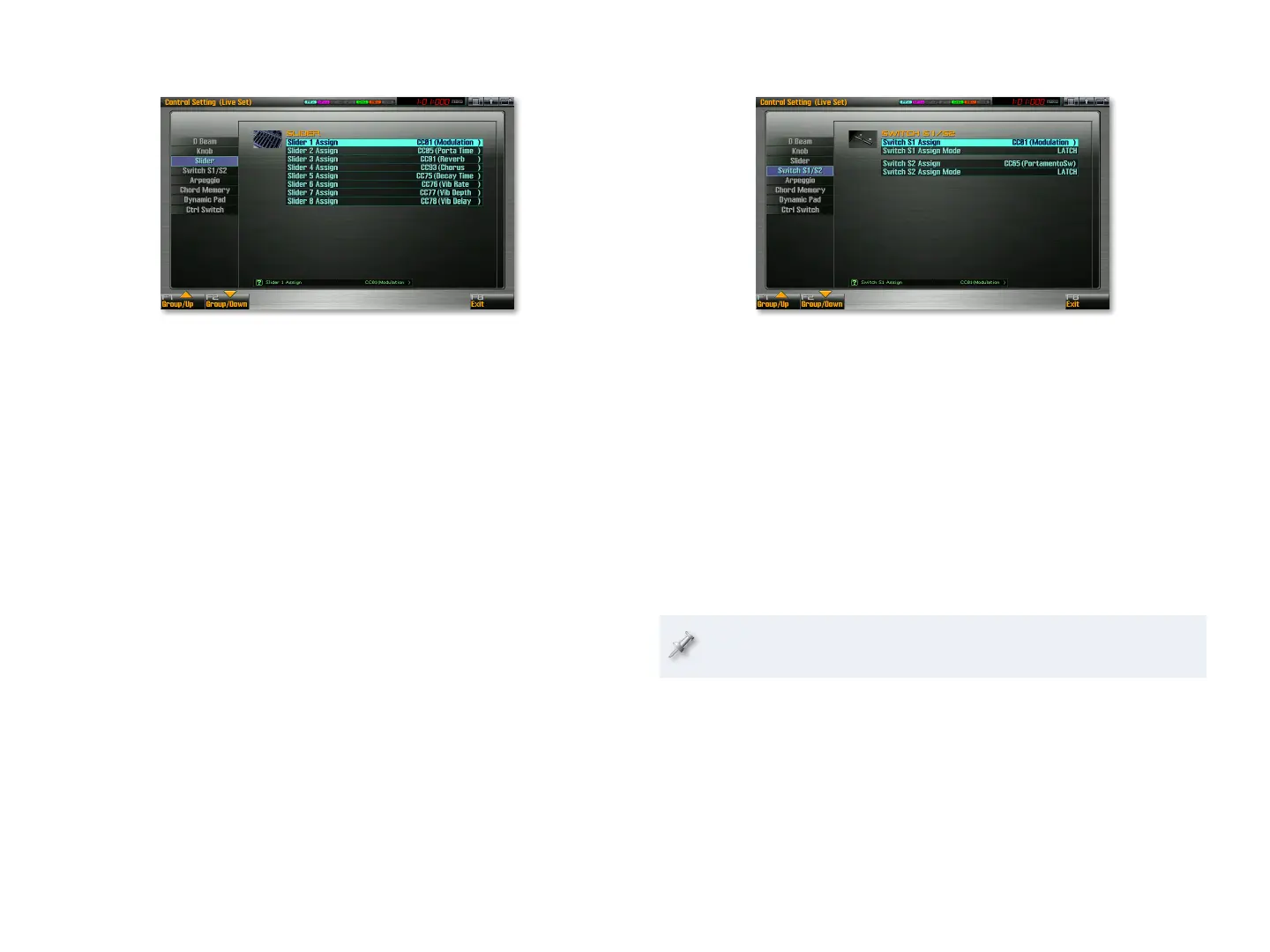9
Setting Up the Control Sliders
Set each control slider’s Slider Assign parameter to:
OFF—• so the slider does nothing.
a MIDI Control Change number—
• so that the slider transmits values for
that Control Change message.
Other Control Slider Uses
Each control slider can also perform the following other jobs. Its Slider
Assign value can be set to
AFTERTOUCH—
• so that moving the slider generates the same type of
aftertouch data produced by pressing into the keyboard.
PITCH BEND—
• so that turning the slider produces pitch-bend data.
ARPEGGIO ACCENT—
• so you can adjust the level or accents and note
lengths in arpeggios by moving the slider.
ARPEGGIO SHUFFLE—
• so the slider can raise or lower the amount of
shuffle feel in an arpeggio.
ARPEGGIO OCT UP—
• so that the slider raises the pitch of an arpeggio in
octave steps.
ARPEGGIO OCT DOWN—
• so that the slider lowers the pitch of the
arpeggio in octave steps.
Setting Up the S1 and S2 Switches
You can choose both the type of message generated when you press the S1
or S2 button, and also each button’s behavior.
Set each S button’s Assign parameter to
OFF—
• to turn the button off.
a MIDI Control Change number—
• so that the S button transmits a single
value for that Control Change message.
Set each S button’s Assign Mode parameter to
LATCH—
• so the switch acts as an on/off toggle switch.
MOMENTARY—
• so that the switch acts as an On switch only for as long
as it’s held down.
When the Assign parameter is set to a Control Change message, the On
value it transmits is 127, and the Off value is 0.
