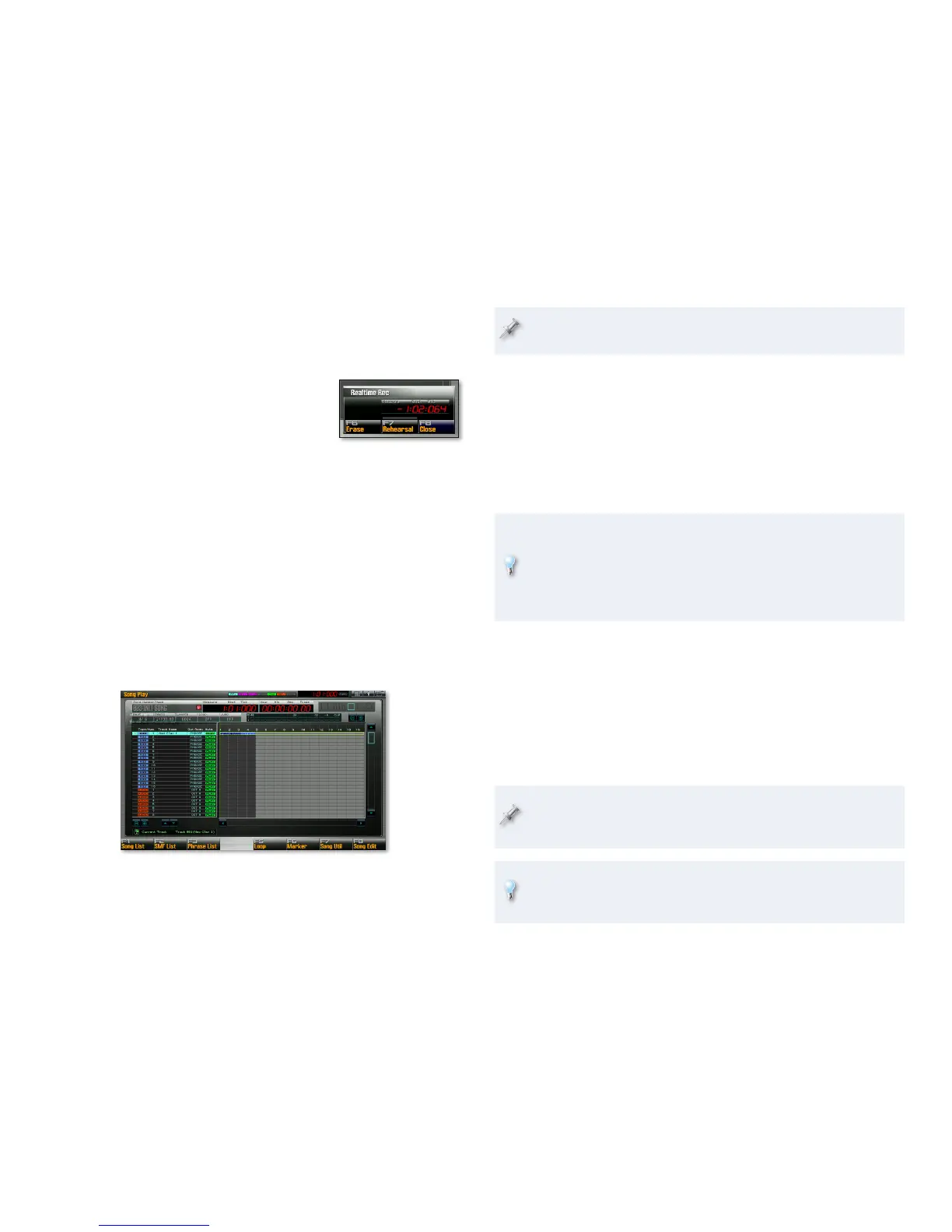17
Press F8 (Close) when you’re done setting the song’s tempo.3
The Fantom-G is waiting for you to begin sequencing. It won’t
actually begin capturing your playing until you press PLAY. At that
point, you’ll get four countoff beats and sequencing will start.
Press F8 (Start)—the Realtime Recording
4
window opens. A ding signifies the start
of the countoff. When four beats have
gone by, start playing the Fantom-G
keyboard for as long as you like. You’ll
hear another ding at the start of each
measure to help you know where you
are.
When you’re done playing, press STOP.
5
The Fantom-G asks “Assign New Phrase to Track?” If you6
like what you played—• press F7 (OK) to assign the new phrase
to its track. The phrase is also added to the phrase list for use
elsewhere in the song or in another song in the current project.
didn’t like what you played—
• press F8 (Cancel) to immediately
delete the phrase from the Fantom-G’s memory. (You can return
to Step 1 to try again.)
If you pressed F7 (OK), you can now see your new phrase on the Song
Play screen.
We’ve sequenced just four measures here—the dark gray
background behind the phrase shows the song’s current length.
The new track is automatically named for the sound you used when
you sequenced it.
The Fantom-G automatically takes you back to where your sequencing 7
started, so to hear your new phrase, press PLAY.
Playback automatically ends after the track’s sequenced data plays,
8
or you can press STOP whenever you want.
If you don’t like what you hear at all and want to remove the phrase
9
from the track and from the Fantom-G’s memory, press the MENU
button, and then F5 (Undo.) When the Fantom-G asks if you’re sure,
press F7 (OK.)
We didn’t want to distract you earlier, but when the Realtime
Recording window is open, you can rehearse without sequencing. Tools
in this window also allow you to erase sequenced notes and other
performance data in realtime, to turn loop recording on an off, and
more. We’ll get into this window in greater detail in the Sequencing
and Recording Workshop booklet.
Press the STUDIO button to return to the Studio Play screen and 10
select Part 2, with its bass.
Press the I
11 3 button return to the beginning of the song—otherwise,
sequencing will begin wherever you last stopped playback.
Repeat Steps 1-8 to sequence your bass track, skipping Steps 2 and
12
3—you probably don’t need to change the tempo change again.
And finally, to add a beat to the song, go back to the Studio Play
13
screen, select Part 10, and repeat Step 12 to sequence your drums.
The Fantom-G offers lots of editing tools for refining your performance.
They’re discussed in the Perfecting Fantom-G Sequences and Recordings
Workshop booklet.
If you’d like to develop a song’s MIDI tracks even further in a computer-
based digital audio workstation, or “DAW,” you can export them as an
SMF (for “Standard MIDI File”) your DAW will likely be able to load.
