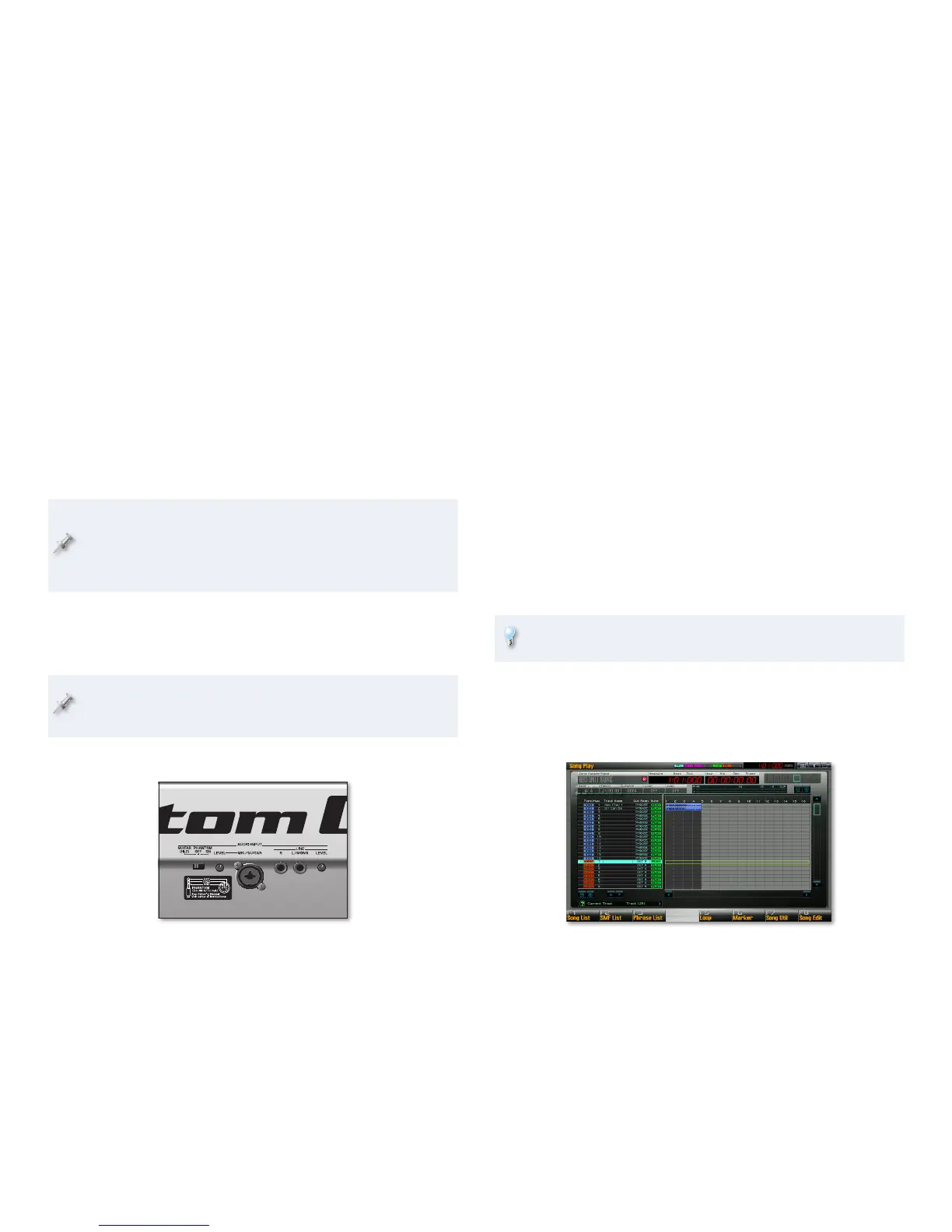18
Recording an Audio Track
Now that you’ve got three MIDI tracks sequenced, let’s record an audio track
to see how that’s done. It’s pretty much the same as sequencing a MIDI
track.
Phrases, Meet Samples
When you sequence, you record a phrase, and when you record audio, you
record a “sample.” A sample is simply a digital audio recording. In songs, the
Fantom-G plays back samples on audio tracks. (You can also play samples
from the keyboard or pads, but we’ll get to that later.)
Since samples occupy space in the Fantom-G’s memory, the amount
of audio you can record depends on what else is currently sharing
that space, and how large your Fantom-G’s user-expandable memory
is. We’ll discuss how memory works in the Saving Your Work on the
Fantom-G Workshop booklet.
The process of recording audio onto a Fantom-G song track has two stages:
Selecting an audio track you want to record on.
1
Recording the track.2
While the Audio Track parts in a studio set allow you mix your audio
tracks with your other tracks, you don’t need to visit the Studio Play
screen for the recording process itself.
But First: Plug Something In
Audio comes into the Fantom-G through its rear-panel AUDIO IN jacks. You
can connect
a low impedance mic—
• to the MIC/GUITAR jack. The Fantom-G can
provide phantom power for condenser mics that need it.
an electric guitar or bass—
• to the MIC/GUITAR jack.
a line level device such as a personal music player or CD player—
• to the
LINE L/MONO and R jacks for stereo sound, or to the L/MONO jack only
for mono sound.
For now, we’ll assume you’re plugging in a mic or a guitar or bass into the
MIC/GUITAR jack for simplicity’s sake.
If you’re connecting a
mic—
• that requires phantom power, set the rear-panel GUITAR/
PHANTOM switch to its ON position. If your mic doesn’t need phantom
power, be sure to set this switch to OFF to avoid damaging your mic.
guitar or bass—
• set the GUITAR/PHANTOM switch to Hi-Z so that the
input is optimized for the instrument’s high-impedance output.
You can add effects to your audio as you record using the Fantom-G’s
input effect as you’ll see in the Sequencing and Recording booklet.
Selecting an Audio Track
Press the SONG button if the Song Play screen isn’t already visible.1
Press the 2 6 button to select an audio track—for now, select Song
Track 17, which is also Audio Track 1.
