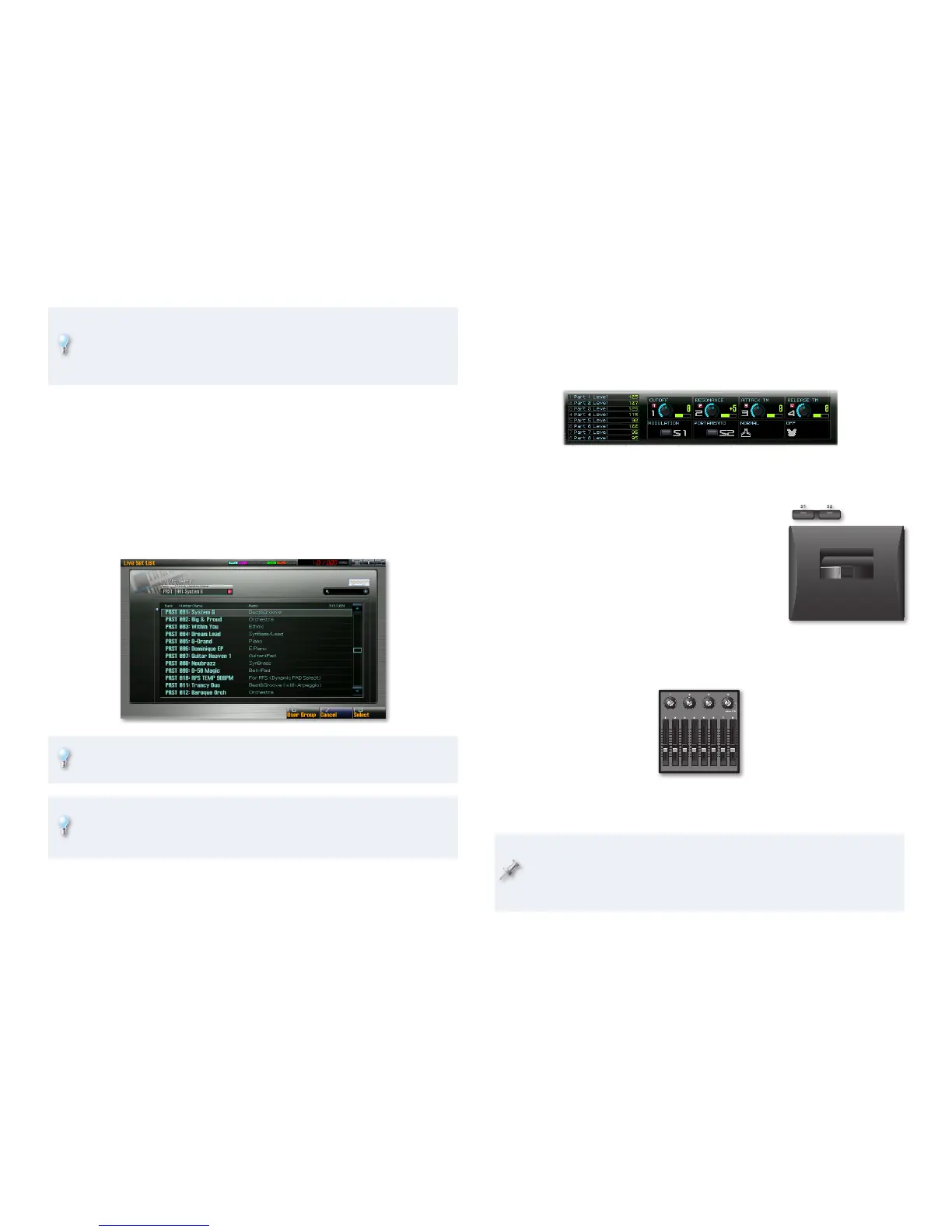9
Although in Bell Mystic, the pads trigger only this single arpeggio style,
each pad can trigger its own style, providing you a range of choices.
This is just another of the pads’ interesting capabilities we’ll be
discussing in the Power User Control 2: The Pads booklet.
In this live set, the arpeggiator is adding texture. An arpeggio can also be
useful as the basis for a dance groove. We’ll get into arpeggios in the Rhythm
Patterns, RPS, Arpeggios, and Chord Memory Workshop booklet.
Go Exploring
Now’s a good time to check out the other amazing live sets in the Fantom-G.
So far, we’ve been selecting live sets using the Live Set Number parameter,
but there’s an easier way. When you’re on the Live Play screen, press F5
(LiveSet List) to view all of your available live sets.
For each preset live set, you’ll find a brief description of what it
sounds like or does.
The small QWERTY keyboard in the Live Set List window allows you to
find live sets fast by typing in their names when you’ve connected a
mouse. We’ll explain this in detail in the next booklet.
Check Out the Fantom-G Realtime Controllers
As you try out patches, don’t forget to play around with the Fantom-G’s
assortment of realtime controllers. They’re highly customizable, and you can
see in the Live Play screen what they’ll do in any given situation.
We’ll get into the realtime controllers in detail in the Manipulating Sounds in
Realtime booklet, but here’s what they are:
Modulation lever, and S1 and S2 switches—
•
The modulation lever at the left of the
keyboard allows you to add modulation,
which typically produces vibrato, by
pushing the lever forward, or to bend notes
by moving the lever right and left.
S1 and S2 switches—
• Press these buttons
above the modulation lever to toggle
changes to the live set’s sound on and off.
Control Sliders 1-8—
• By default, the sliders control the levels of the live
set parts, thought they can do all sorts of other things if you prefer.
Control Knobs 1-4—• The control knobs, circled in red above, do different
things depending on the live set you’re using.
We haven’t yet mentioned the D Beam because it’s off by default in
most live sets. It’s a powerful realtime controller, though, and can be
used for manipulating sounds, triggering pads, or as a separate mono
synth. We’ll discuss it in
Manipulating Sounds in Realtime booklet.