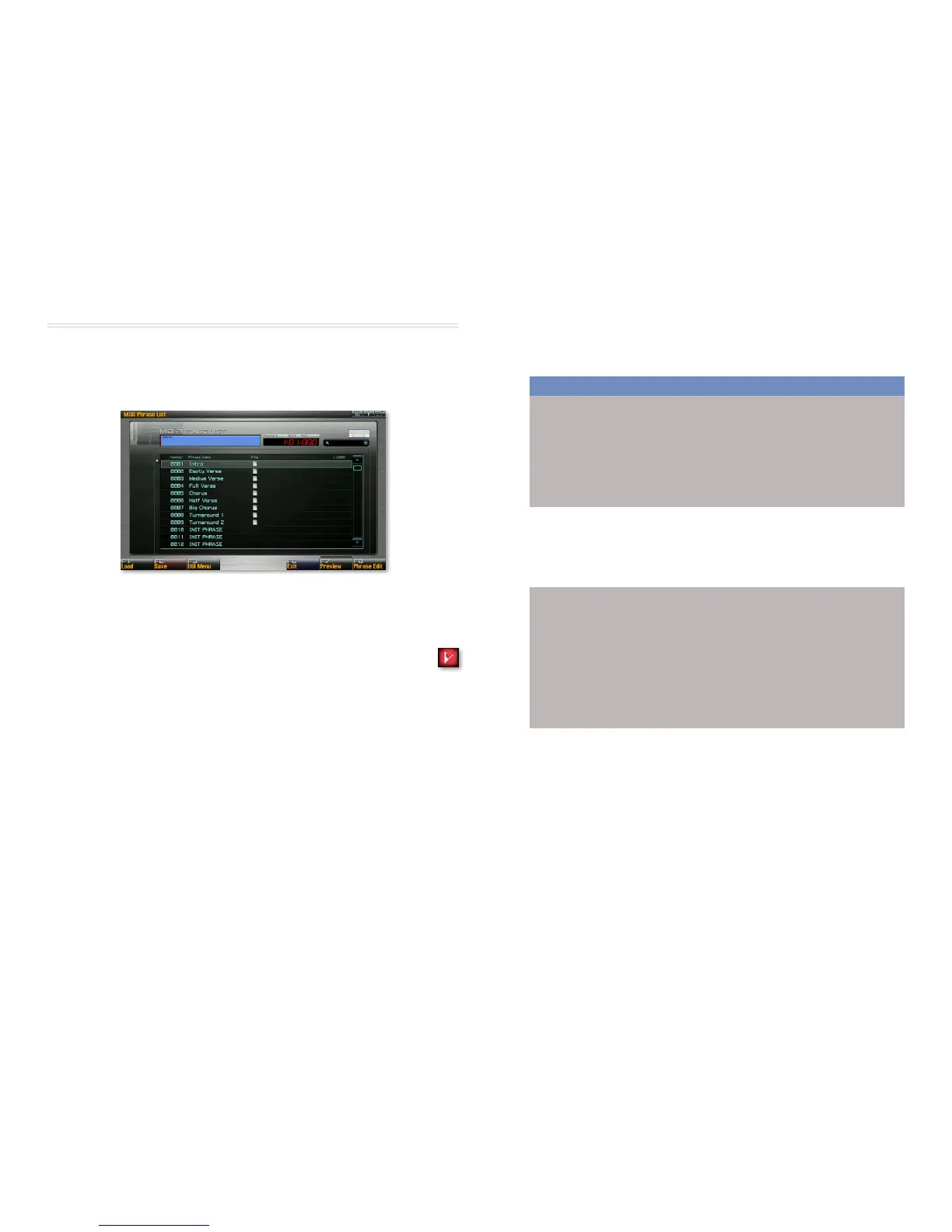11
Editing Phrases
Working with Phrases from the Outside
The Phrase List Screen
On the Phrase List screen you’ll find tools for working with entire phrases. To
display the screen, press SONG once or twice until you see the Song Play
screen, and then click F3 (Phrase List).
All of your current project’s phrases appear in the phrase list, loaded
and ready for use. When you’ve added new material to a phrase, or
edited it, a checkmark appears next to it to show that the phrase
is different from the version that’s saved in Internal memory or on
your USB stick.
Reverting to the Saved Version of an Edited Phrase
If you’ve changed a phrase and would like to restore it to its saved version,
select the phrase, and then click F1 (Load). This tool acts like the Revert menu
item in many computer programs.
Quickly Saving a Phrase in the Current Project
When you’ve changed a phrase and would like to save your changes, select
the phrase, and then click F2 (Save). You can also save a phrase using the
WRITE button, but this way is quicker since you avoid the naming screens
and so on. (On the other hand, you can’t rename a phrase this way.)
The Phrase Utility Menu
Click F3 (Utility Menu) to show the Phrase Utility Menu, which contains a
handful of useful phrase utilities:
Menu item: This: How to Use It:
Save All saves all of the phrases
in the phrase list in
a single operation in
their current form.
This tool’s handy when
you’ve been working on
a bunch of phrases.
Select Save All from the
Phrase Utility menu, and
then click F7 (OK).
Delete Phrase clears the currently
selected phrase from
the project.
Select the phrase you
want to clear, select
Delete Phrase from the
Phrase Utility menu, and
then click F7 (OK).
Duplicate adds a copy of the
currently selected
phrase to the project
and phrase list. (The
copied phrase has
the same name as
the original with its
location number added
to the end.)
Select the phrase you
want to duplicate, select
Duplicate Phrase from the
Phrase Utility menu, and
then click F7 (OK).
Save as SMF converts the currently
selected phrase to
an SMF (“Standard
MIDI File), and saves
the SMF to a memory
location of your
choosing.
Select the phrase you
1.
want to convert to an
SMF.
Select Save as SMF
2.
from the Phrase Utility
menu.
See “Saving a Song as
3.
an SMF” on Page 23
of the Sequencing and
Recording Workshop
booklet for the
remaining instructions.
