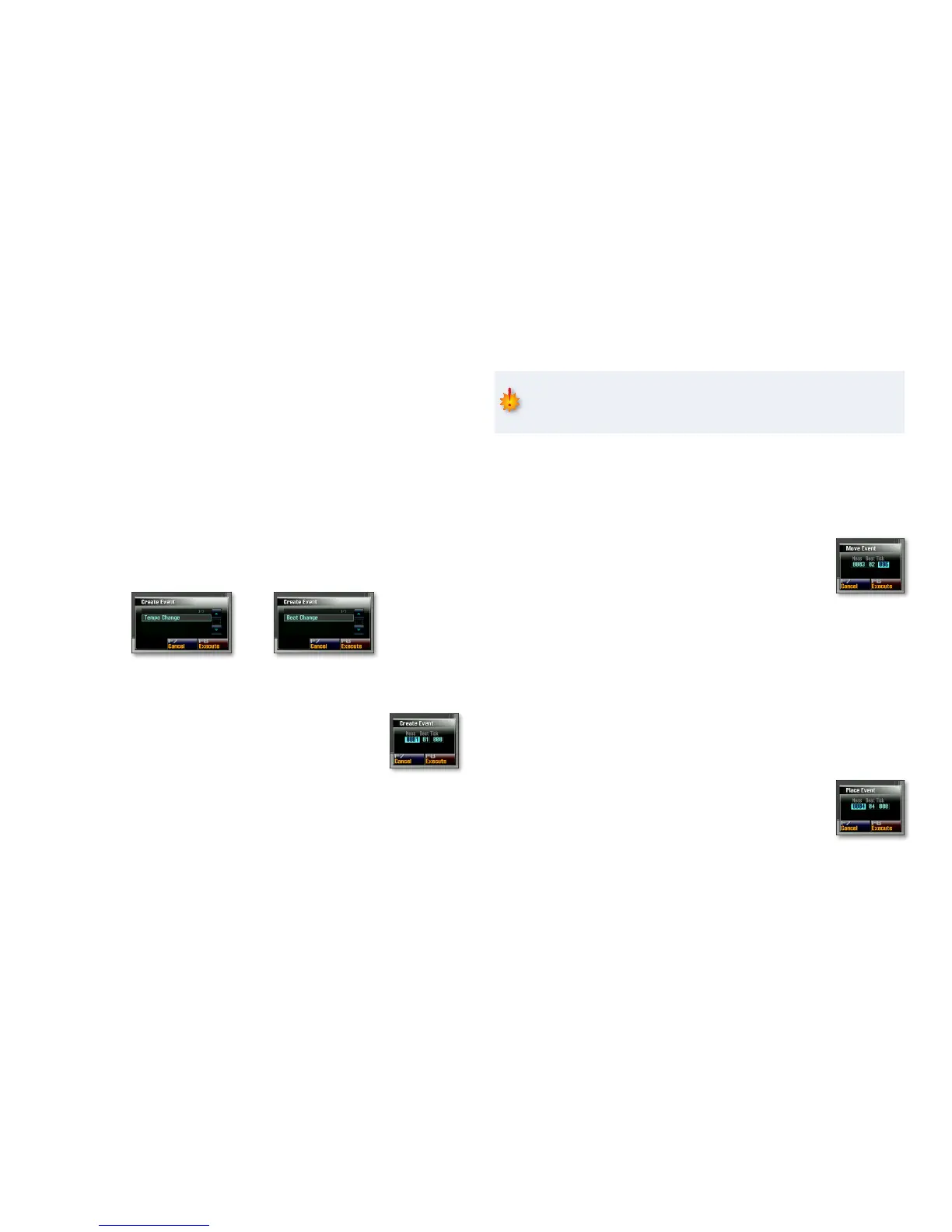10
To Edit an Existing Event’s Tempo or Time Signature
On the tempo or beat Microscope screen, select the:1
tempo event—• and press 4 once. The tempo becomes
highlighted. Turn the Value dial to set the tempo for this event
as desired.
beat-change event—
• and press 4 once. The time-signature
numerator becomes highlighted. Turn the Value dial to set the
numerator as desired. To set the denominator, press 4 again,
and then turn the Value dial to select the desired denominator
value.
To finalize the edit, select another event or the special End of Data
2
event that’s always available.
To Create a New Tempo or Beat-Change Event
1 On the tempo or beat Microscope screen, click F1 (Create) to display
the first Create Event window.
The First Create Event window
for the tempo track.
The First Create Event window
for the beat track.
Click F8 (Execute) to display the second Create 2
Event window.
Enter the measure, beat, and tick at which you
3
want the new event placed.
Click F8 (Execute) to finish creating the new tempo or beat event at
4
the specified location, or click F7 (Cancel) to halt the operation.
To Remove an Event
On the tempo or beat Microscope screen, select the event you want 1
to delete.
Before performing the following step, be sure you really want to delete
the tempo or beat, since it’s a process you can’t undo other than by
manually recreating the erased event.
Click F2 (Erase)—the selected event is deleted.2
To Move a Tempo or Beat-Change Event
1 On the tempo or beat Microscope screen, select the event you want
to move to a new location.
Click F3 (Move) to open the Move Event window.
2
Enter the desired new location for the event, in 3
measures, beats, and ticks.
Click F8 (Execute) to move the selected event, or
4
F7 (Cancel) to abort the process.
Copying and Pasting a Tempo or Beat-Change Event
You can copy and paste a tempo event or beat-change event the same way
you would words in a word processor. Here’s how:
On the tempo or beat Microscope screen, select the event you want
1
to copy.
2 Click F4 (Copy)—“Copy Event” appears momentarily onscreen, and
the Place button lights to show it’s become active.
Click F5 (Place) to display the Place Event screen.
3
Enter the location at which you want to paste the 4
copied event, in measures, bars, and beats.
Click F8 (Execute) to place the event, or F7 (Cancel)
5
to leave the window.
