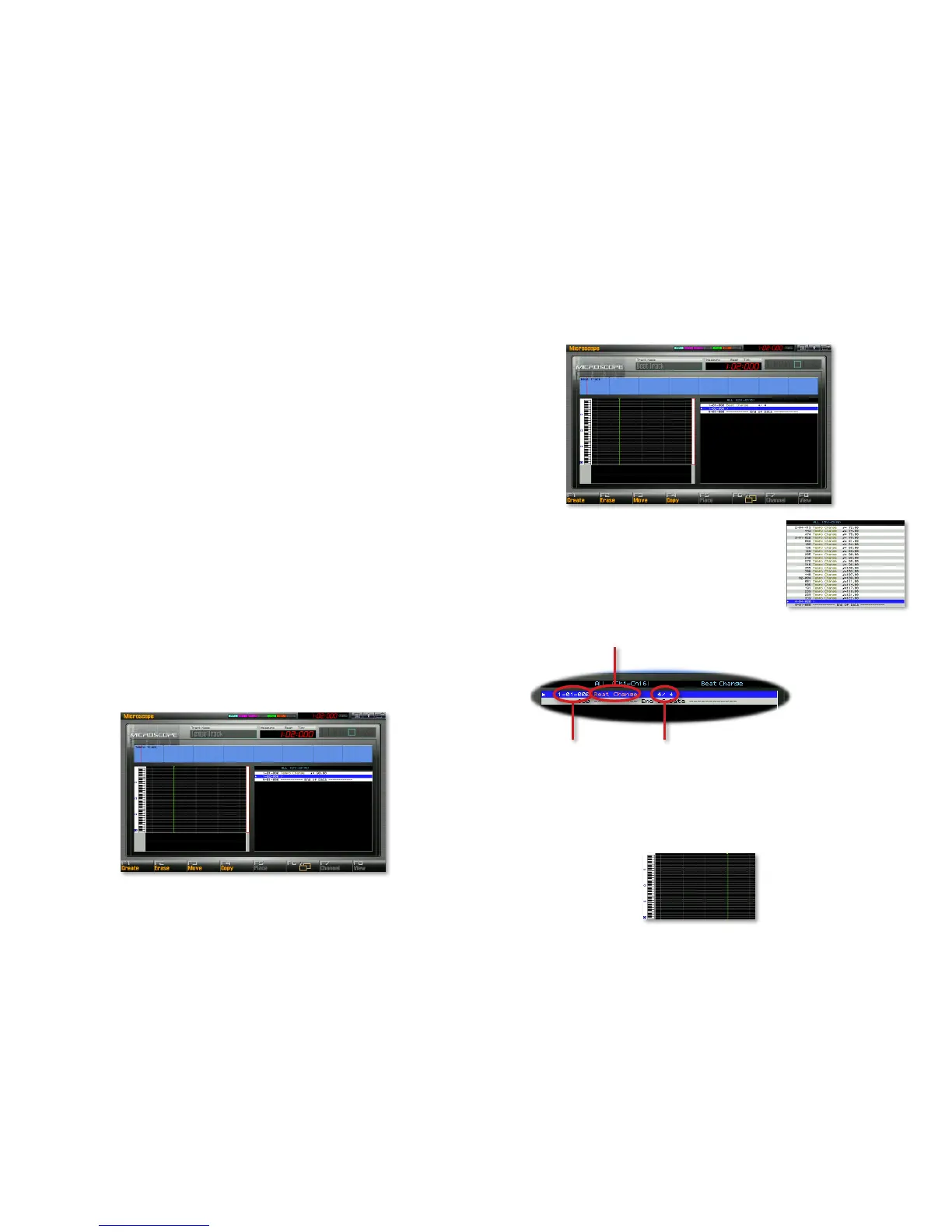9
Set Copy Times to the number of copies you want pasted end-to-end 7
at the destination location.
Click F8 (Execute) to perform the operation, or F7 (Cancel) if you
8
decide not to.
Editing the Song Tempo or Time Signature
Both a song’s tempo and its time signature live on their own dedicated tracks
within the song:
The tempo track—
• contains all of the song’s tempo settings. Whether
you’ve set one tempo for the song, or recorded changes as the song
plays as described on Page 14 of the Sequencing and Recording booklet,
all of your tempo information resides on the song’s tempo track.
The beat track—
• contains all of the song’s time-signature information.
A song can remain in one time signature throughout, or use different
time signatures, called “beats” in this context, in different sections.
Both the tempo track and beat track can be edited, allowing you to alter
existing tempo and beat events, move them, add new events, or delete
them. Since you edit both tracks using the same methods, we’ll discuss them
together.
To display the:
tempo track—
• select Tempo Track from the Song Play or Edit screen’s
Song Utility menu. This opens the tempo track’s Microscope window.
• beat track—choose Beat Track from the Song Play or Edit screen’s Song
Utility menu to display the beat track’s Microscope window.
The two Microscope editors are pretty much the
same. (We’ll see a similar screen for editing other
phrase data later.) At the right of the screen is a
list of tempo or beat-change events.
Each event in the tempo and beat event lists
contains three types of information:
The event type and
time are read-only. The
remaining information
can be edited.
The time location
of the event
The event type
The tempo or time signature at that
location. (Here, it’s the time signature.)
The green Now line in the left half of the screen shows where the currently
selected event is placed, providing some graphic feedback when you want
to move an existing event or create a new one. You can toggle an expanded
view of this area on and off using the F6 button.
