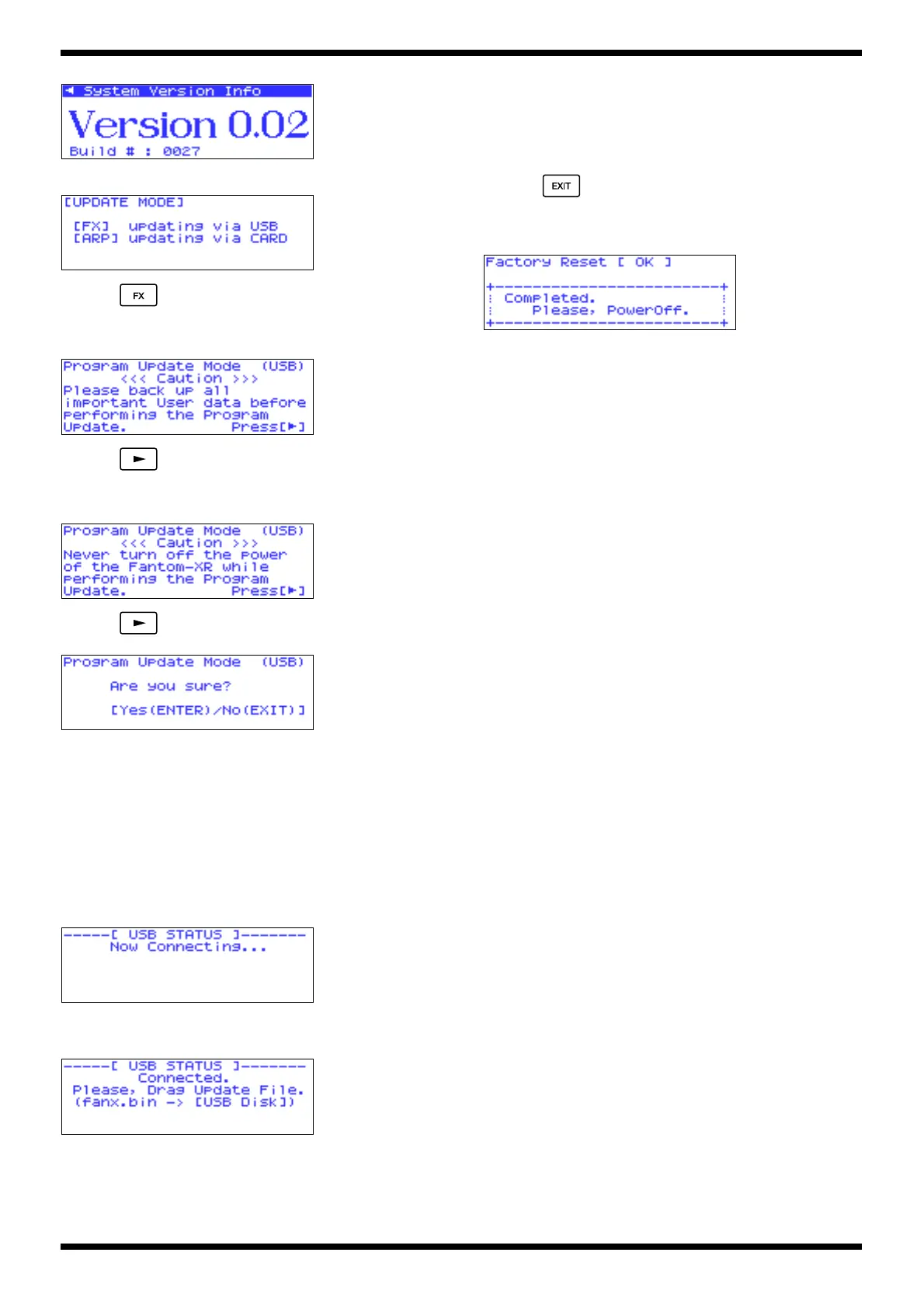23
Fantom-XR
fig.up-6
The [UPDATE MODE] screen will appear.
fig.up-6a
7. Press .
• A warning will appear, reminding you to back up the user memory
before updating.
fig.up-7
8. Press .
• A warning will appear, reminding you not to power-off the Fantom-XR
during the update.
fig.up-8
9. Press . When the display asks “Are you sure?” press [ENTER].
fig.up-9
Windows Me/2000 users
A drive named “Removable Disk” will appear in My Computer.
Macintosh and Windows XP users
A drive icon named “FANX USER” will appear on the desktop.
10. Copy the downloaded update file fanx.bin to the above “Removable
Disk” or “FANX USER.”
• The [USB Status] area will indicate “Receiving...” It will take several
minutes for processing to be completed.
fig.up-10
11. When the display indicates “Please, Disconnect From PC Side .Å`”, end
the USB connection on your computer.
fig.up-10b
Windows users
Execute the Safely Remove Hardware command shown in the taskbar.
Macintosh users
Drag the “FANX USER” drive icon into the trash.
12. Press .
13. When the display indicates “Completed. Please, PowerOff.” turn off the
power of the Fantom-XR and disconnect the USB cable.
fig.up-13
