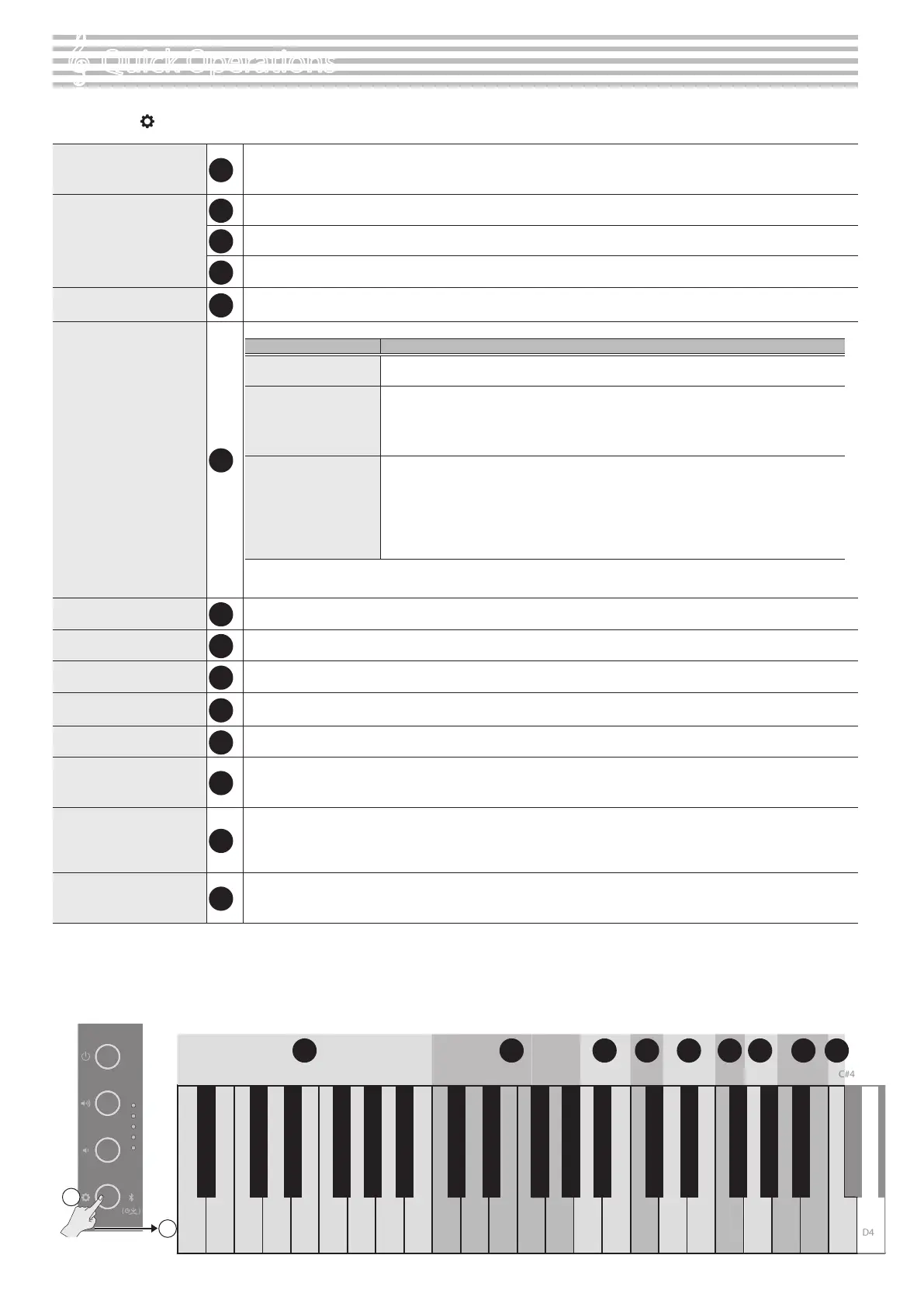2
° Quick Operations
Hold down the [ ] (settings) button and press the keys to switch between the various functions.
Select a tone
1
Press one key to select a single tone that plays with each key press.
Press two keys at the same time to select two dierent tones that play together with each key press. This function is
called “Dual Play”.
Select a song
2
Select the built-in song category.
3
Select either a song on the USB ash drive, or a song recorded in internal memory.
4
Select the song to play back.
Ø “Internal Song List” (p. 20)
Play back or stop a song
5
Play back all of the songs within the category, or just one.
Press the same key again to stop playback.
Specifying the keyboard
tone for song playback
(SMF play mode)
6
Normally you will use the “Auto-Select” setting.
Setting Explanation
Auto-Select (default)
Either “Internal” or “External” is selected automatically depending on the song that you
play back.
Internal
The tone for the song that plays back and the tone you use when playing the keyboard
are the same. The tone for the song changes when you change the tone on the GP-3.
We recommend this setting when playing the built-in songs.
The damper resonance (*1) eect is applied to the piano tone for the song.
External
A dierent tone can be used for the song that plays back and for the tone you use when
playing the keyboard. The tone for the song doesn’t change when you change the tone
on the GP-3.
We recommend this setting when playing back song les from your computer connected
via USB.
The damper resonance (*1) eect is not applied to the piano tone for the song.
(*1) This refers to the overall resonance of the acoustic piano when its damper pedal is pressed (the sound of other
strings vibrating in sympathy when you press the damper pedal, and the resonance of the entire instrument).
Bluetooth settings
7
Turn Bluetooth on to connect to the “Roland Piano App” app. (Default value: On)
Ø “Connecting the Piano and a Mobile Device via Bluetooth” (p. 12)
Start and stop the
metronome
8
The metronome switches on/o with each key press.
Change the metronome’s
volume
9
1–10 (default value: 5)
Change the time signature
10
0/4 (*2), 2/4, 3/4, 4/4, 5/4, 6/4, 7/4 (default value: 4/4)
(*2) Each beat plays with the same sound when the metronome plays.
Change the tempo
11
10–500 (default: 108)
Add ambience to the
sound (Ambience)
12
The reverberation that is characteristic of a performance in a concert hall can be added to the sound. Higher values
produce deeper ambience; lower values produce shallower ambience.
0–10 (default value: 1)
Make the ambience
sound natural when using
headphones
(
Piano Reality
Headphones Ambience
)
13
You can apply a Piano Reality Headphones Ambience eect that creates the impression that the sound is being heard
from the piano itself even when you’re using headphones. (Default value: On)
* The Piano Reality Headphones Ambience eect applies only to piano sounds; it does not apply to other sounds.
Adjust the brightness of
the sound (Brilliance)
14
You can adjust the brightness of the sound when you play the keyboard or when you play back a song. Higher values
produce brighter sounds.
-10–+10 (default value: 0)
5 (default value)
-1
On/o
D1 D2 D3E1 E2 E3F1 F2 F3G1 G2 G3A1 A2 A3B1 B2 B3C2 C3 C4
D4
+1
Concert Piano
Bright Piano
Magical Piano
Vibraphone
SymphonicStr1
Stage Piano
Stage EP
Harpsichord
Pipe Organ
Soft Pad
Mellow Piano
Pop EP
Celesta
Combo Jz. Organ
Jazz Scat
Listening
Do Re Mi Lesson
Ensemble
Scales
Hanon
Beyer
Auto-Select
External
Internal
Burgmüller
Czerny 100
Entertainment
Play/stop one song
Play/stop all songs
Go to previous song
Go to next song
USB Memory
On (default value)
Go to rst song
O
Internal Memory (one song only)
Press and hold
1
2
1 2 4 356 87 9
A0 B0 C1
F#3F#2F#1
C#3C#2C#1A#0 D#3D#2D#1 A#3A#2A#1 G#3G#2G#1