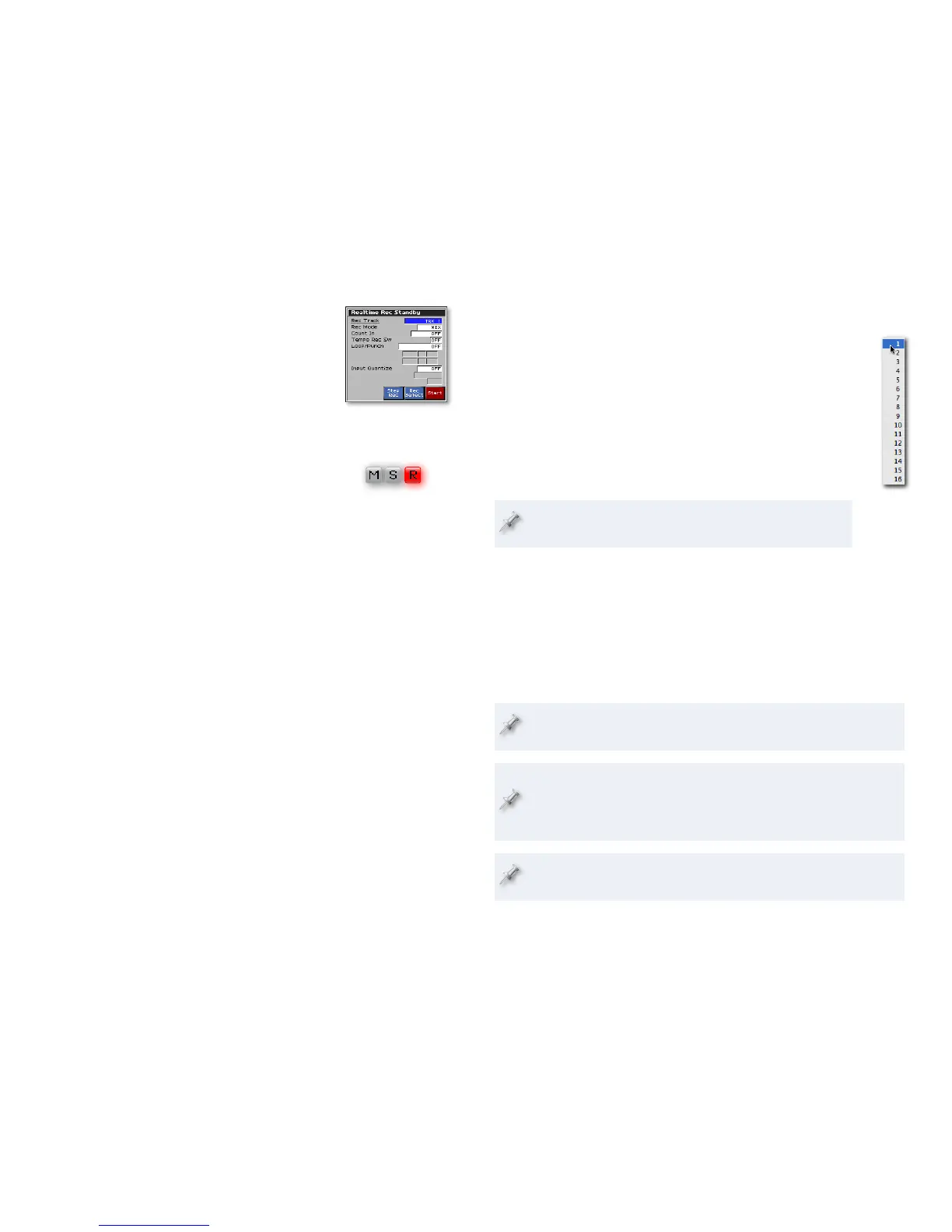Select and Arm a Sequencer
Track for Recording
Select the sequencer track you want to use for
your GR-20 MIDI data, and arm it for recording.
(Sequencers receive MIDI data from all 16
MIDI channels all the time, so they require no
setting of a MIDI channel for recording.)
Record Track Monitoring
Your sequencer may be able to send MIDI
data from a track being recorded to its output
destination as you record, so you can hear
what you’re doing. You may need to turn this
feature—sometimes called “soft thru”—on.
(In some sequencers, simply arming the track
for recording automatically switches on the
soft thru.)
Recording GR-0 Patch Changes
When you’re recording a sequencer track that plays a GR-20 sound, you may
want to set your sequencer to record MIDI Bank Select and Program Change
messages. Here’s why.
When you select a new patch on the GR-20, the GR-20 transmits MIDI Bank
Select and Program Change values that identify the patch. You can record
these values into a sequencer track so that when the track is played back,
it sends these values back to the GR-20, and the patch is automatically re-
selected.
This spares you having to remember the GR-20 patch you want to use, and
is especially handy in situations where you want to change GR-20 patches
over the course of a song.
To capture a patch’s Bank Select and Program Change values, start recording
in the sequencer, and then select the desired patch on the GR-20 a few
seconds before you start playing—during a countoff, for example.
Set the Sequencer Recording Track’s Output
In a sequencer, each track sends its MIDI data to a sound-
producing device that actually causes the recorded notes to
play. You therefore need to point the track’s output at this
device.
When you’re in Poly mode on the GR-20, you can use:
the GR-20’s current sound—by sending the track’s output
to the GR-20.
a sound in another MIDI device—by sending the track’s
output to that device.
In a device like the Fantom-X, Tracks 1-16 send data out on
MIDI Channels 1-16, respectively, by default.
The complexity of your MIDI setup determines the actual track output
settings you need. In a:
simple MIDI setup with no MIDI patchbay—set the track’s output to the
MIDI channel on which the sound-producing device is set to receive
data, as shown above.
complex MIDI setup with a patchbay that allows each device its own set
of 16 MIDI channels—select the desired device, and then select its MIDI
reception channel.
If you want your sequencer to use a GR-20 patch, set the track’s output
to the GR-20’s basic MIDI channel, which we described on Page 3.
If the MIDI channel you need is different from the track’s default
output channel—as might be the case on a workstation such as the
Fantom-X—you can usually change the track’s output channel to
anything you like. See the workstation’s documentation for details.
We recommend setting up your output routing for Mono mode
recordings after playback.
•
•
•
•
In a workstation keyboard like
the Fantom-X, you select the
track in a setup window.
In a computer sequencing
program, click a track’s Record
button so it turns red.
