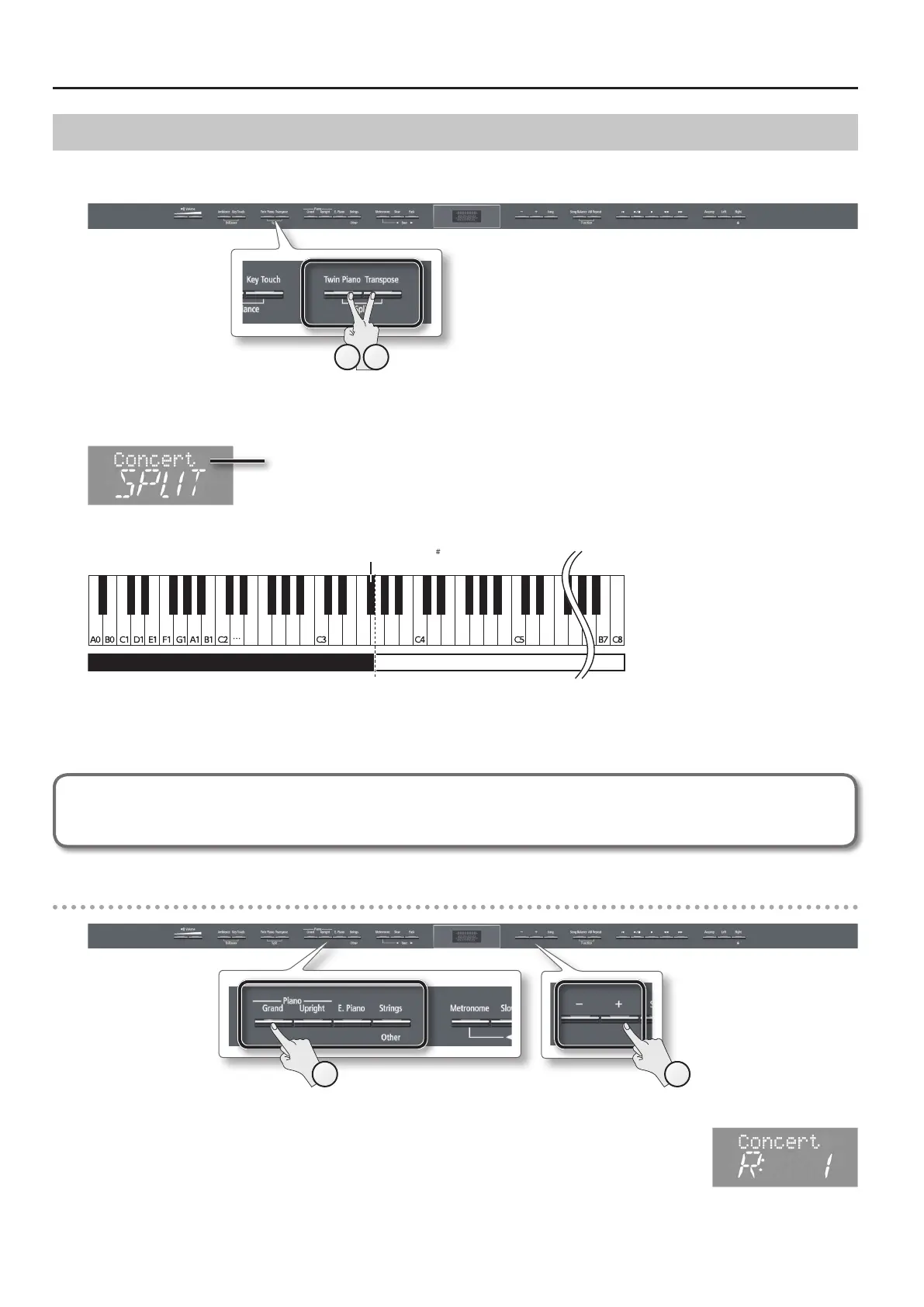Performing
Playing Dierent Tones with the Right and Left Hands (Split Play)
You can play dierent tones in the left and right sides of the keyboard, divided at a certain key.
This feature is called “Split Play,” and the key at which the keyboard is divided is called the “Split Point.”
21
1. While holding down the [Transpose] button, press the [Twin Piano] button.
The display will indicate “SPLIT.”
Name of the right-hand tone
When Split is turned on, the keyboard settings will be as follows.
Split Point (Power-up default: F 3)
Left-hand Tone Right-hand Tone
2. To exit Split Play, hold down the [Transpose] button and press the [Twin Piano] button once again.
* Depending on which tones are being used together, the tones might sound dierent because no eect is applied to the left-hand tone.
Advanced technique
Specifying the part(s) aected by the damper pedal: “Damper Pedal Part” (p. 51)
Changing the right-hand tone
1
2
1. Press a tone button.
The number and name of tone currently selected for the right-hand zone are shown.
2. Press the [–] [+] buttons.
A dierent tone is selected.
18
