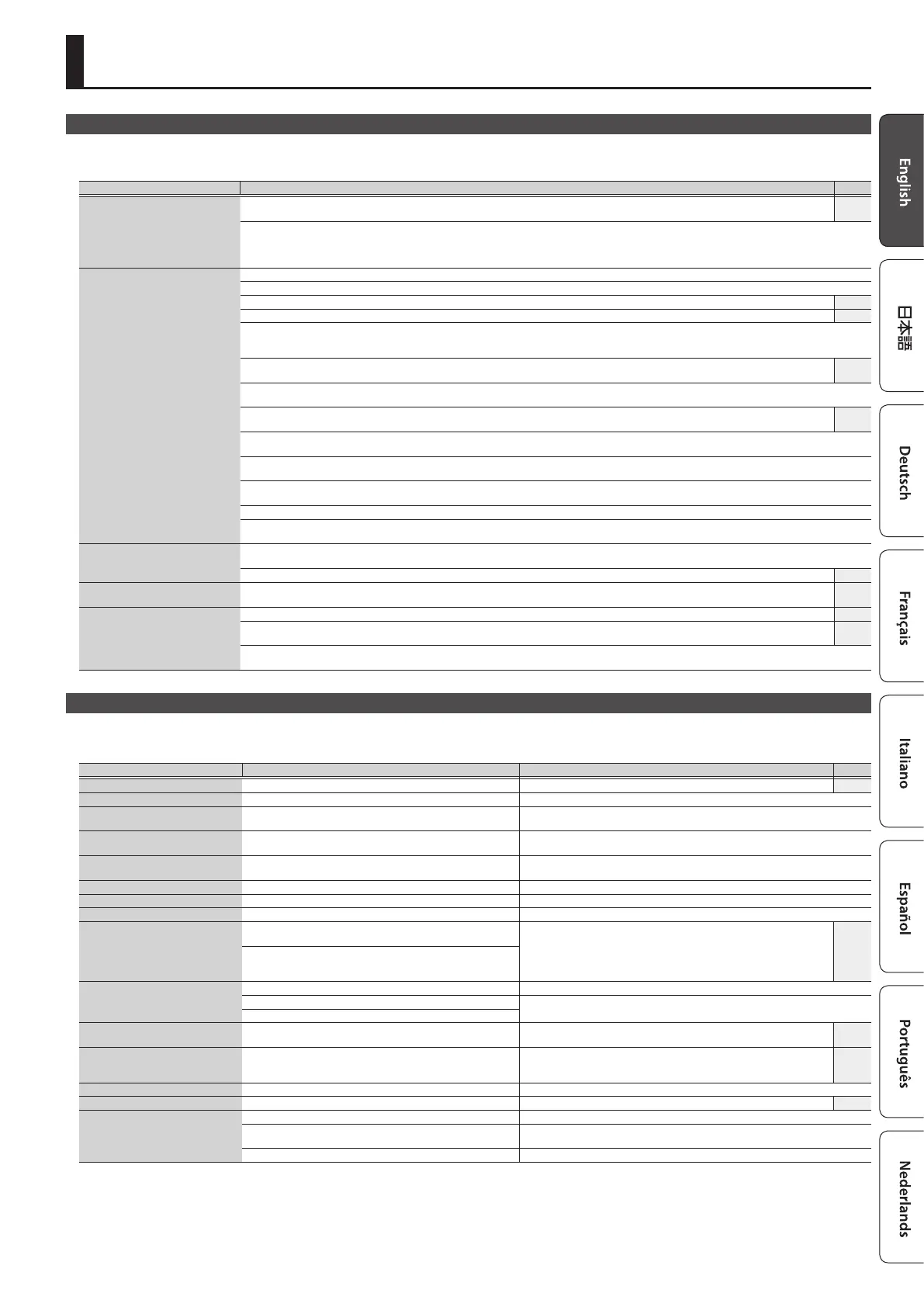19
Appendix
Troubleshooting
If the JUNO-DS does not function in the way you expect, rst check the following points. If this does not resolve the problem, consult your dealer or a nearby Roland service
center.
Problem Cause/Action Page
The power does not turn on
Make sure that the JUNO-DS’s AC adaptor is correctly connected to an AC outlet and to the rear panel power connector, and that the adaptor itself and
AC power cord are connected correctly.
p. 3
If you connect the AC adaptor and turn on the power when batteries are installed, the AC adaptor will be used preferentially. Even if batteries are installed, the
power will not turn on unless the AC adaptor is connected to an AC outlet.
If you’re using batteries, disconnect the AC adaptor from the JUNO-DS. If batteries are installed, connecting or disconnecting the power cord from the outlet or
connecting or disconnecting the DC plug of the AC adaptor while the JUNO-DS is turned on will cause the power to turn o.
There is no sound
Is the power for connected amps and speakers turned on?
Could you have lowered the volume of your connected equipment?
Is the [MASTER VOLUME] knob turned all the way down? p. 5
Have connections been made correctly? p. 3
Can you hear sound through headphones?
If there is sound in the headphones, it is possible that the connection cables are broken, or that your amp/mixer has malfunctioned. Check your cables and amp/
mixer system once again.
If you do not hear sound when you play the keyboard, check whether the Local Switch is turned OFF.
Make sure that the Local Switch setting is turned on.
p. 17
Could the level of the tone (patch) be too low?
Check the level setting.
Could the level setting be too low?
In the “SOUND” system settings, check the “Master Level” setting.
p. 16
Could the keyboard switch be o?
Turn the keyboard switch on. For details, refer to “Parameter Guide (English)” (PDF).
Could a part be muted?
Turn mute o. For details, refer to “Parameter Guide (English)” (PDF).
Are the Eect settings correct?
Check the Eect settings ON or OFF.
Could the volume have been lowered by a MIDI message (volume message or expression message) received from the computer or by operating the pedal?
Could the patch’s tones be turned o?
Turn the Tone Switch “ON.” For details, refer to “Parameter Guide (English)” (PDF).
A specic Part does not sound
Has the volume level of the part been lowered?
Check the level of each part.
Could the [LEVEL] sliders be lowered? p. 2
When I play the keyboard, notes do
not stop
Is the pedal polarity reversed?
In the “PEDAL” system settings, check the “Control Pedal Polarity” or “Hold Pedal Polarity” setting.
p. 16
Microphone sound is not output
Check the MIC [LEVEL] knob of the rear panel and [MIC IN] LEVEL slider. p. 8
Could the Mic In level be 0?
In the “MIC IN SETTINGS” system settings, check the “Mic In Level” setting.
p. 16
Could you be using a condenser microphone?
The JUNO-DS does not support condenser microphones.
Error Messages
If an incorrect operation is performed, or if processing could not be performed as you specied, an error message appears.
Refer to the explanation for the error message that appears, and take the appropriate action.
Message Meaning Action Page
Battery Low! The battery has run down. Replace the batteries, or use an AC adaptor. p. 3
Incorrect File! This is a le that the JUNO-DS is unable to play/import. Do not use this le.
MIDI Buer Full!
An unusually large amount of MIDI data was received, and could not
be processed.
Reduce the amount of MIDI messages that are being transmitted.
MIDI Oine! The MIDI IN connection was broken.
Check that there is no problem with the MIDI cable connected to the JUNO-DS’s MIDI IN,
and that the MIDI cable was not disconnected.
No More Favorites! No more favorites have been registered.
Check the currently selected favorite number and the direction (“FAV-UP” or “FAV-DOWN”)
that’s assigned to the pedal.
Not Found! The le was not found on the USB ash drive. Make sure that the le exists on the USB ash drive.
Now Playing! Since the JUNO-DS is playing, this operation cannot be executed. Stop playback before you execute the operation.
Now Recording! Since the JUNO-DS is recording, this operation cannot be executed. Stop recording before you execute the operation.
Pattern Full!
The maximum number of notes that can be recorded in one pattern
has been exceeded; the pattern cannot be recorded any further.
Delete unneeded data from the pattern that you’re recording. p. 14
This indication may appear if a large amount of data, such as
movements of the Control knobs, is being recorded. No further
pattern recording is possible.
Read Error!
Failed to load data from USB ash drive. Make sure that USB ash drive is correctly connected.
It may be that the le is damaged.
Do not use this le.
This le cannot be loaded since its format is incorrect.
Rec Overow!
Since a large amount of recorded data was input all at once, it could
not be processed correctly.
Reduce the amount of recorded data. p. 14
Sys Mem Damaged!
It is possible that the contents of system memory have been
damaged.
Please execute a Factory Reset.
If this does not resolve the problem, contact your dealer or a nearby Roland
service center.
p. 18
USB Mem NotReady! USB ash drive is not connected. Connect USB ash drive.
Memory Full! Import is not possible because user memory is full. Delete unneeded samples (patches). p. 9
Write Error!
Failed to write data to USB ash drive. Make sure that USB ash drive is correctly connected.
Data cannot be written because the USB ash drive has no more free
space.
Delete unneeded les from the USB ash drive. Alternatively, use a dierent USB ash
drive device, one that has more free space available.
The le or the USB ash drive itself is write protected. Make sure that the le or the USB ash drive is not write protected.
