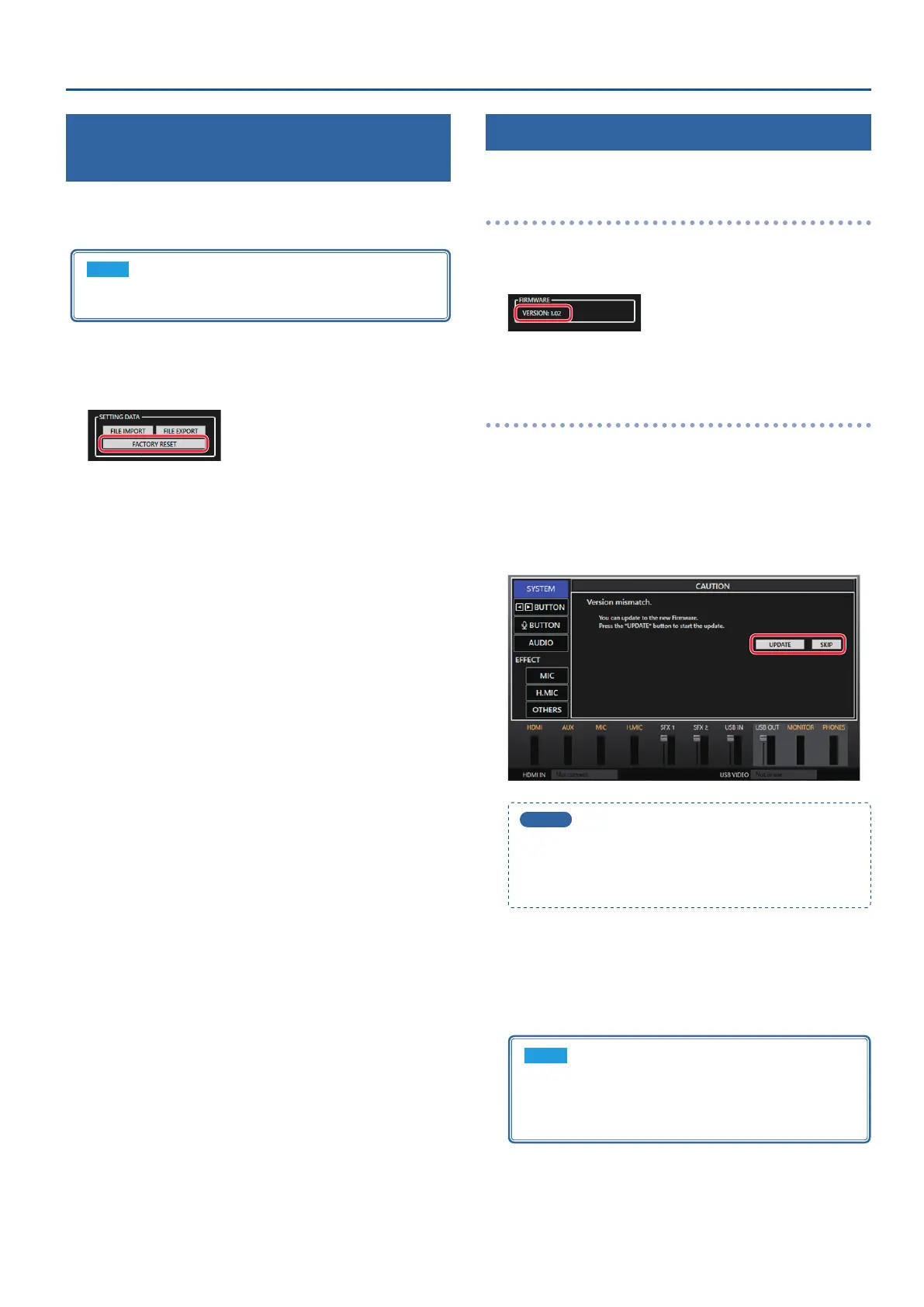11
Conguring the Settings (UVC-02 Setup Tool)
Returning to the Factory Settings
(Factory Reset)
Here’s how you can return the settings of the UVC-02 to their factory-
set state. If the unit does not operate as described even though
you’ve followed the steps in the manual, try executing a factory reset.
NOTE
When you execute a factory reset, all of the settings you made
are lost
1. Select by clicking the [SYSTEM] tab.
2. Click the [FACTORY RESET] button.
A conrmation dialog box opens. To cancel, click the [CANCEL] button.
3. Click the [OK] button.
The factory reset is executed.
Updating the UVC-02 System Program
Use the Setup Tool to update the system program of the UVC-02.
Checking the version number
1. Select by clicking the [SYSTEM] tab.
2. In the FIRMWARE box, check the current version listed.
* You don’t need to update the rmware if the latest version is
already installed.
Updating
1. Download and install the latest version of Setup Tool.
The latest version can be found on the Roland website as listed below.
https://roland.cm/uvc-02/
2. Connect the unit to your computer with the included
USB cable.
A screen like the one shown below appears.
MEMO
5
You can click the [SKIP] button if you want to keep using the
unit without updating.
5
The [SKIP] button may not appear if there has been a major
change in specications.
3. Click the [UPDATE] button.
The update begins.
The settings of the UVC-02 are automatically saved to your computer
during the update.
The UVC-02 button blinks during the update.
NOTE
Never turn o the power while the update is in progress
(the [TALK] button blinks red while the UVC-02 is
updating). Failure to observe this may cause the UVC-02
to malfunction.
Once the update is completed, “FIRMWARE Update Complete.” appears
on the screen, and the [AUDIO OUT], [TALK] and [VIDEO OUT] buttons
on the UVC-02 light up blue.
