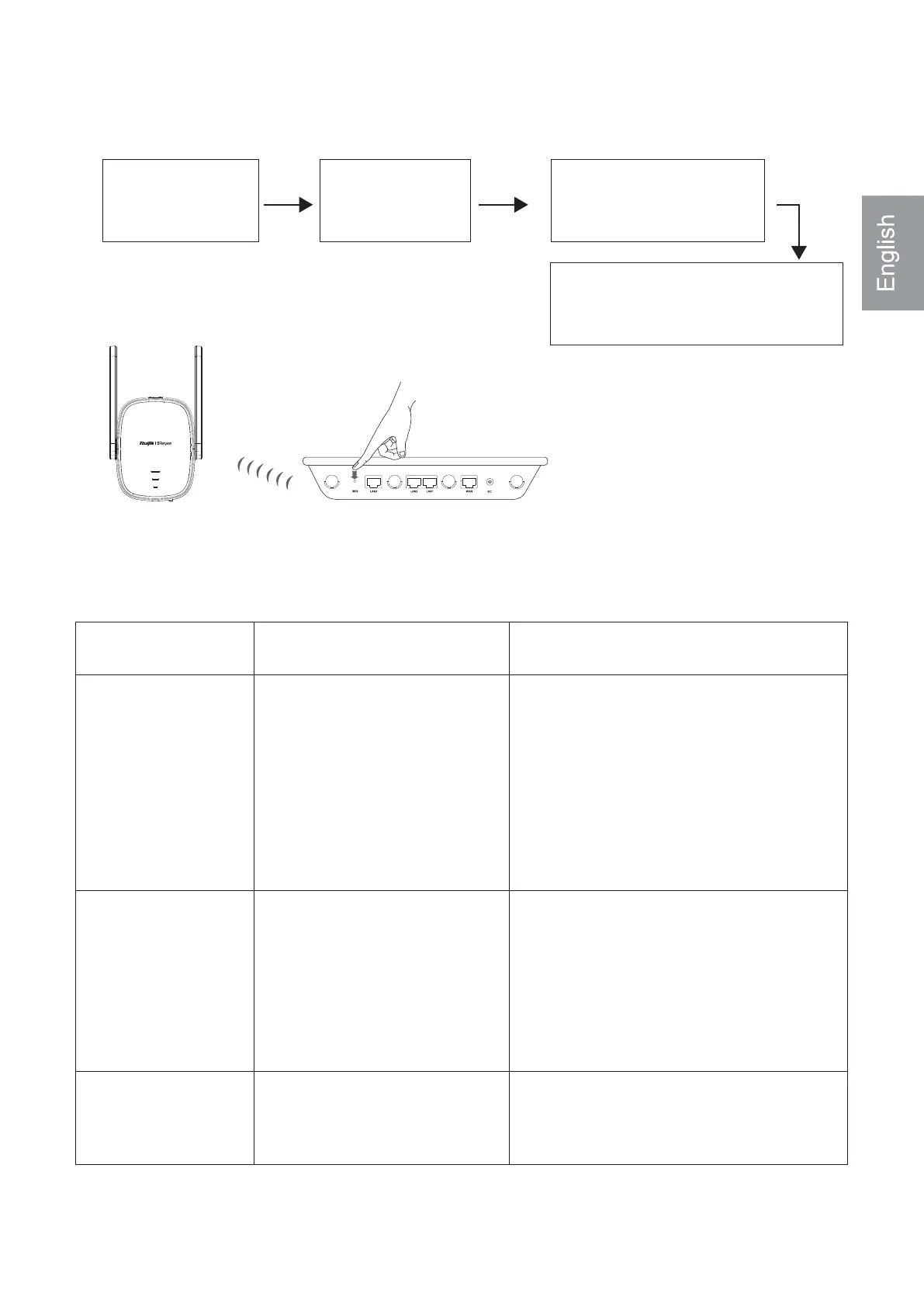Operating Status
DescriptionLED Status
Scenario 2: Connect the Device to the Primary Router (WPS)
Factory status
The device
accesses
the network
successfully.
The device fails to
connect to the
primary router.
The system status LED ❹
is solid blue. The signal
status LED ❸ is off.
The system status LED ❹
is solid red. The signal
status LED ❸ is off.
1.
The device is
starting up
after power-on.
2.
Startup is
complete.
Press the WPS button
on the primary router.
The system status LED
is blinking blue.
Please wait for 1 to 2 minutes.
The system status
LED is solid blue.
The system status LED is solid
blue.Three signal bars are
blinking alternately.
3.
Press the WPS button on the
Wi-Fi extender in 2 minutes.
4.
If the device is still in the factory
status after the configuration of the
Wi-Fi extender is complete, it indi-
cates that the device is not properly
installed. Please place the Wi-Fi
extender closer to the primary
router and try again as instructed in
the figure.
The system status LED ❹ is
solid blue. The signal status
LED ❸ is solid white.The
more signal bars in solid
white indicates the stronger
signal.
The network is reachable. The
Wi-Fi extender and the primary
router broadcast the same Wi-Fi
signal.
Please place the Wi-Fi extender
closer to the primary router.
Place the Wi-Fi extender close to the primary router.
Primary routerPower supply faceplate
