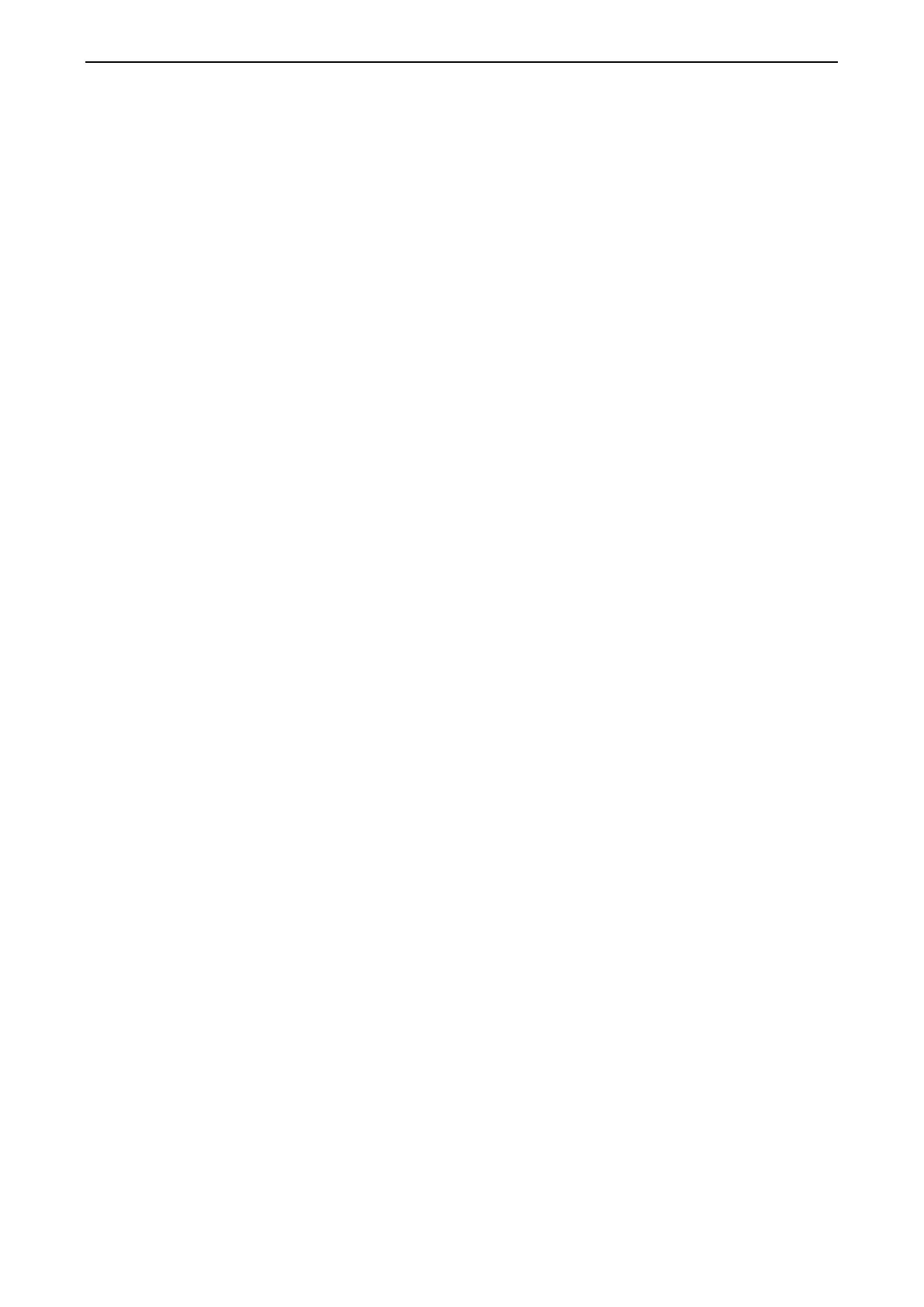Hardware Installation and Reference Guide Product Installation
2.3.2 Configuring the Device
After powering up the device, use default wired connection IP 192.168.1.1:8888 or default wireless connection IP
192.168.0.1:8888 to access the Web-based configuration page. The default SSID is MTFi-M, and default password
is admin-mtfi.
After login into the configuration website, you are able to check the device current operating status in the home page.
Please check if the SIM cards are dialing up successfully. If the SIM cards keep dialing up failed, please check if the
SIM card data service can work normally in a cell phone or if all the necessary antennas are connected properly with
the device. If still have issue please check whether the related SIM APN information is in the device built-in APN list
or if the information is accurate by following steps:
Step 1 Login into the device configuration page and navigate to Network >SIM > APN.
Step 2 Please check if the inserted SIM cards carriers’ APN information records already exist in the list. If yes, please click
Edit to check if the default built-in information such as APN, username, password, MCC, MNC etc. is accurate. Modify any
if necessary. If there is no record in the list, please click Add APN to create a new APN record for your SIM cards.
Step 3 After any modification or adding a new record, please reboot the device to make the related changes effective.
Usually after you input the accurate APN information and reboot the device, the SIM cards should dial up successfully.
Besides the SIM APN configuration, you are also able to configure the network interfaces, wireless network etc. at
Network section, configure speed limit per user, ACL, static routing etc. at Advanced section, and configure system
time, password, upgrade etc. at System section.
You are also able to configure the ACS URL at Advanced > CWMP to make your device manageable via a cloud AC
platform. The ACS URL is directed to Ruijie public cloud AC platform, MACC-BASE, which is
“http://cloud.ruijienetworks.com/service/tr069servlet” by default. To manage the device in MACC-BASE, you are also
required to perform actions in MACC-BASE, please refer to RG-MACC-BASE User Guide.
For more device configuration details, please refer to RG-MTFi-M520 Web Configuration Manual and other
documents at:
http://www.ruijienetworks.com/products/wireless/mobile-lte-wifi-router/rg-mtfi-m520-mobile-lte-wifi-router
