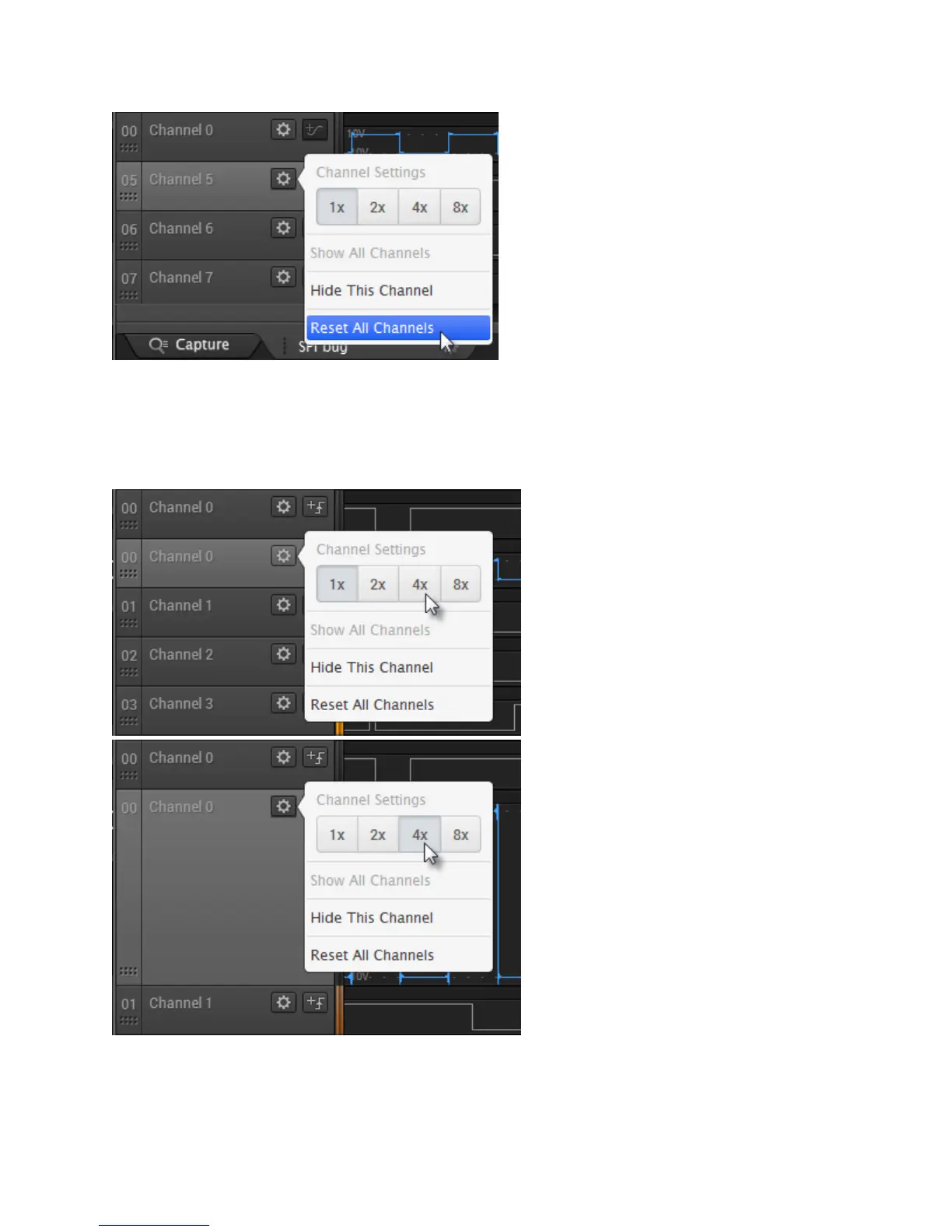 Loading...
Loading...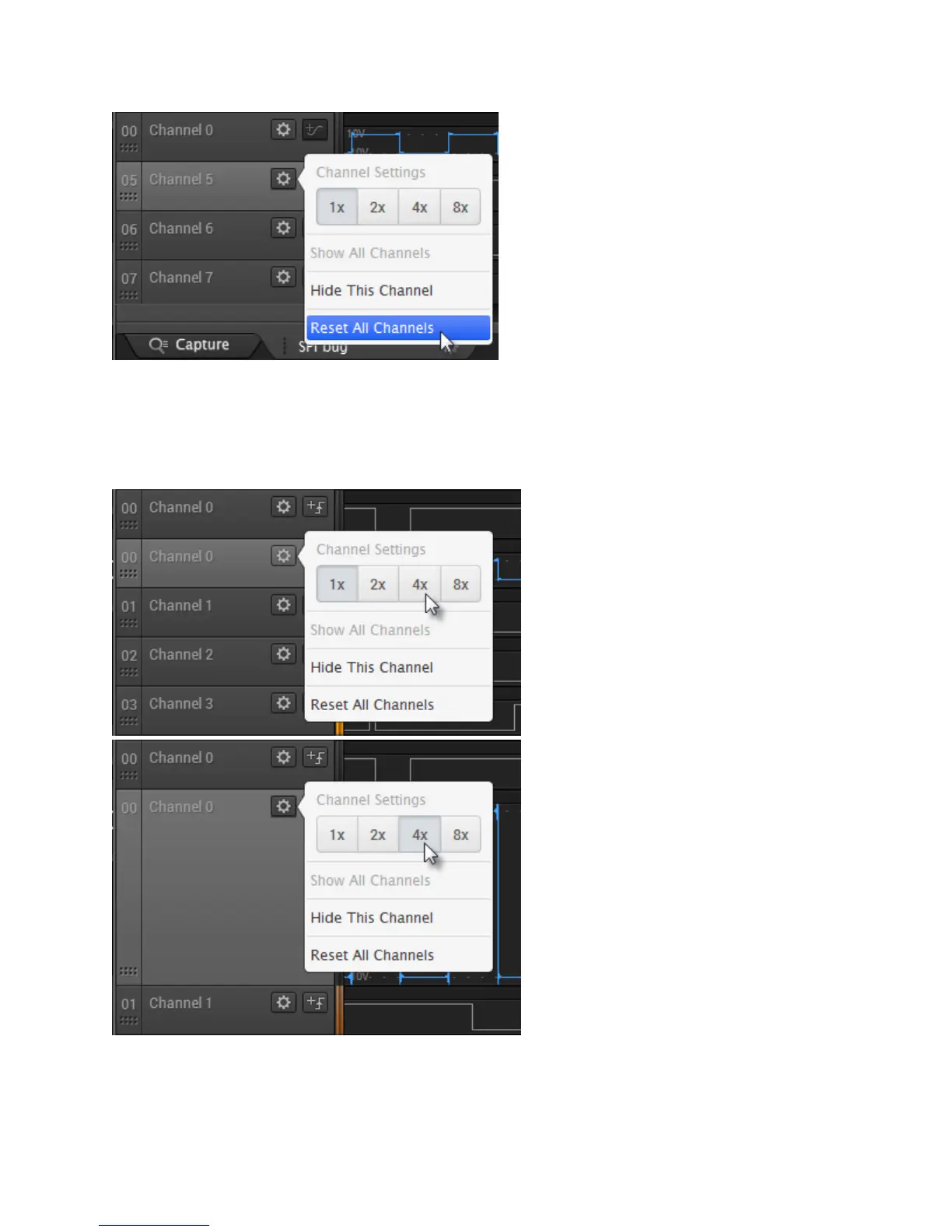
Do you have a question about the Saleae Logic Pro 8 and is the answer not in the manual?
| Channels | 8 |
|---|---|
| Digital Sample Rate | 500 MS/s |
| Analog Sample Rate | 50 MS/s |
| Digital Bandwidth | 100 MHz |
| Analog Bandwidth | 5 MHz |
| Input Voltage Range | -10V to +10V |
| USB Connection | USB 3.0 |
| Supported Platforms | Windows, macOS, Linux |
| Input Impedance | 1 MΩ || 10 pF |
| Digital Voltage Threshold | Adjustable |
| Resolution | 12 bits |
| Supported Protocols | I2C, SPI, UART, CAN |