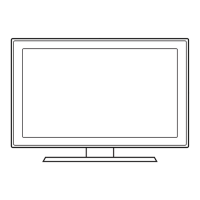Viewing the Control Panel
The TV’s Controller, a small joy stick like button on the rear left side of the TV, lets you control the TV without the remote control.
Remote control sensor
TV Controller
The image is drawn by
facing the front side of
the TV.
Function menu
Return
Selecting the Media Play
Selecting a Source
Power Off
Selecting the Menu
✎
The product color and shape may vary depending on the model.
✎
Exits the menu when pressing the controller more than 1 second.
✎
When selecting the function by moving the controller to the up/down/left/ right directions, be sure not to press the controller. If you
press it first, you cannot operate it to move the up/down/left/right directions.
Standby mode
Your TV enters Standby mode when you turn it off and continues to consume a small amount of electric power. To be safe and to
decrease power consumption, do not leave your TV in standby mode for long periods of time (when you are away on vacation, for
example). It is best to unplug the power cord.
Setup (Initial Setup)
When the TV is initially powered on, a sequence of on-screen prompts will assist in configuring basic settings. Press the POWER
P
button. Set the initial setup following instructions that the TV guides.
✎
Setup is available only when the Source is set to TV.
✎
To start the Setup, enter the password using the remote control. The default password is 0-0-0-0.
If You Want to Reset This Feature...
O
MENU
m
→ System → Setup → ENTER
E
English - 6
[PF4500-5000-ZL]BN68-04837B-03L02.indb 6 2013-08-05 �� 4:51:24

