Do you have a question about the Samsung 5300 and is the answer not in the manual?
Connect your TV to your local area network wirelessly via a router.
Configure wired or wireless network connections for internet access.
Solutions for TV flickering or dimming, including disabling energy-saving features.
Troubleshoot color issues, connections, and run self-diagnosis for picture problems.
Address issues of the TV turning off unexpectedly due to timer or eco features.
Steps to check before calling service for power-on issues.
Check power cord, outlet, and remote for TV power issues.
Verify cable connections, input sources, and external device outputs for video issues.
Troubleshoot remote control issues including batteries, sensors, and pointing direction.
Connect your TV to your local area network wirelessly via a router.
Configure wired or wireless network connections for internet access.
Solutions for TV flickering or dimming, including disabling energy-saving features.
Troubleshoot color issues, connections, and run self-diagnosis for picture problems.
Address issues of the TV turning off unexpectedly due to timer or eco features.
Steps to check before calling service for power-on issues.
Check power cord, outlet, and remote for TV power issues.
Verify cable connections, input sources, and external device outputs for video issues.
Troubleshoot remote control issues including batteries, sensors, and pointing direction.







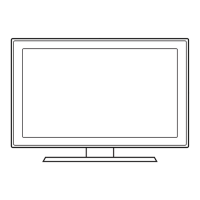




