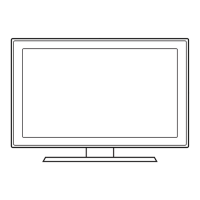Why no caption on digital channels on Samsung 5500 LED TV?
- TThomas RoseSep 23, 2025
Check the Caption Setup menu. Try changing Caption Mode Service 1 to CC1. Some channels may not have caption data.
Why no caption on digital channels on Samsung 5500 LED TV?
Check the Caption Setup menu. Try changing Caption Mode Service 1 to CC1. Some channels may not have caption data.
What to do if there is no picture on my Samsung 5500 LED TV?
If there is no picture on your Samsung LED TV, check the cable connections by removing and reconnecting all cables. Ensure your external devices are powered on and that the video outputs match the TV input. Select the correct source on the TV using the SOURCE button on the remote. Try rebooting the connected devices by reconnecting their power cables.
Why does my Samsung LED TV turn off automatically?
If your Samsung LED TV turns off automatically, check that the Sleep Timer is set to Off in the System menu. If a PC is connected, review the PC's power settings. Also, ensure the AC power cord is securely plugged into the wall outlet and the TV. When watching TV programs from an antenna, the TV will turn off after 10 - 15 minutes if there is no signal.
How to fix no sound on Samsung LED TV?
If there is no sound on your Samsung LED TV, set the Speaker Select option to TV speaker in the Sound menu. If using an external device, check its audio output option. If you are using a DVI to HDMI cable, a separate audio cable is required. Reboot the connected device by reconnecting the device’s power cable.
Why does my Samsung 5500 image not look as good as in the store?
Store displays are typically tuned to digital, HD (high definition) channels. If you have an analog cable/satellite box, upgrade to a digital set top box. Use HDMI or Component cables to deliver HD (high definition) picture quality. Cable/Satellite subscribers: Try HD channels from the channel line up. Air/Cable Antenna connection: Try HD channels after performing an Auto program. Adjust the Cable/Set top box video output resolution to 1080i or 720p.
How to stop settings resetting on Samsung 5500?
If your settings are lost after 30 minutes or every time the TV is turned off on your Samsung LED TV, it might be in Store Demo mode. Change from Store Demo mode to Home Use mode using the Plug & Play procedure by pressing the SOURCE button to select TV mode, then go to MENU - System - Plug & Play - ENTER.
Why does my new Samsung 5500 LED TV smell like plastic?
The plastic smell from your new Samsung LED TV is normal and will dissipate over time.
Why is TV Signal Information unavailable on my Samsung LED TV?
TV Signal Information is unavailable in the Self Diagnosis Test menu on your Samsung LED TV because this function is only available for digital channels the TV receives from an Antenna / RF/Coax connection.
How to fix no sound at maximum volume on Samsung 5500 LED TV?
If there is no sound or the sound is too low at maximum volume on your Samsung LED TV, check the volume of the device (Cable/Sat Box, DVD, Blu-ray, etc.) connected to your TV.
How to improve color and brightness on Samsung 5500 LED TV?
To improve the color or brightness on your Samsung LED TV, adjust the Picture options in the TV menu (Picture Mode / Color / Brightness / Sharpness). Also, adjust the Energy Saving option in the TV menu (MENU - System - ECO Solution - Energy Saving). You can also try resetting the picture to the default settings by going to MENU - Picture - Reset Picture.
Warning about displaying still images to prevent image burn-in.
Guidelines for proper ventilation and safe installation space for the TV.
Overview of the TV's control panel buttons and their functions.
List of components and parts included for stand installation.
Steps to prepare before installing a wall mount from another manufacturer.
Details on VESA standards and dimensions for wall mount kits.
Instructions on how to install batteries in the remote control.
Steps on how to operate the On Screen Display (OSD) menus for settings.
Guide on connecting power cord and antenna or cable.
Steps to select the On-Screen Display (OSD) language for the TV.
Instructions to select between Home Use and Store Demo modes.
Process of selecting and memorizing TV channels.
Guide to setting up the TV's network connection.
How to connect devices using HDMI or HDMI to DVI cables for HD.
Connecting with Component or Audio/Video cables for different resolutions.
Connecting audio devices using optical or analog cables.
Connecting a PC to the TV using various cable types.
How to select and manage external input sources for the TV.
Associating device names with input sources for easier identification.
Connecting the TV to a wireless network using a router or modem.
Step-by-step guide for configuring a wireless network connection via DHCP.
Guide for configuring a wired network connection using DHCP.
How to switch between e-Manual content and TV settings menus.
Steps to search for topics using the index within the e-Manual.
Overview of key features like digital interface, My Contents, Anynet+, AllShare.
Step-by-step instructions for installing the TV-Holder kit for safety.
Technical specifications of the TV, including resolution, dimensions, and weight.
Diagram showing the location of various connection jacks on the rear panel.
Contact information for Samsung customer care centers in different regions.
List of components and parts included for TV stand installation.
Explanation of different preset picture modes and their suitability.
Options for adjusting picture quality parameters like backlight and color.
Options for adjusting picture size and aspect ratio, recommending 16:9.
Explanation of different preset sound modes and their effects.
Options for enhancing sound experience with SRS TruSurround HD and TruDialog.
How to access and configure network settings for AllShare and software upgrades.
Selecting options for media and message functions of AllShare.
Connecting the TV to a modem using a LAN cable for network access.
Connecting the TV to a router using a LAN cable for network access.
Steps to automatically set up the TV's cable network connection via DHCP.
Step-by-step guide for manually configuring the TV's network connection.
Instructions for setting up a network connection using the WPS (PBC) button.
Steps to set up a network connection using the One Foot Connection function.
Instructions for creating an Ad-hoc network connection with mobile devices.
Explains potential issues with ISP MAC address registration for internet connection.
Information about firewall issues affecting internet connection and troubleshooting.
How to set and use the TV's time features, including clock and auto time.
How to set up the TV to turn on automatically at a scheduled time.
How to set up the TV to turn off automatically at a scheduled time.
Setting up a PIN for security functions and program rating locks.
Blocking movies based on their MPAA rating system.
Blocking TV programs based on their Canadian French rating.
Information on how parental restriction levels differ and affect blocking.
How to watch programs and external video sources simultaneously using PIP.
Features for reducing power consumption like Energy Saving and Eco Sensor.
Accessing other system features like menu language and caption settings.
Selecting different caption modes for analog and digital channels.
Enabling Game Mode for a more realistic gaming experience.
Controlling connected Samsung devices with the TV remote via HDMI-CEC.
Viewing and selecting Anynet+ devices from a list.
Setting the TV to output audio through an external receiver.
Solutions for when the Anynet+ feature is not working.
Steps to enable and configure Media and Message functions for AllShare.
Controlling device access for AllShare.
Information on content compatibility issues related to resolution and format.
Important notes regarding disabling the alarm window and message deletion.
How to configure SMS message viewing settings on mobile phones.
How the alarm window displays scheduled events while watching TV.
Steps to diagnose and resolve poor picture quality issues.
Advice to adjust video output resolution for better picture quality.
Solutions for color problems, often related to component connections.
Solution for black and white picture issues, usually related to AV input.
Steps to diagnose sound problems using the Sound Test.
Solutions when there is a picture but no sound.
Steps to take if the TV will not turn on or display a picture.
Ensuring the Sleep Timer is off to prevent automatic power off.
Verifying all cable connections to the TV and external devices.
Steps to resolve issues with not receiving all available channels.
Troubleshooting caption display problems on digital channels.
How to resolve a "Mode Not Supported" message when connecting a PC.
Explanation that the PC source list item is always visible.
Solutions for failed wireless network connections.
Troubleshooting for purple/green bars and buzzing noise with component cables.
Steps to resolve issues with the remote control not working.
Why the caption option may be greyed out in the menu.
When the Channel menu is unavailable or greyed out.
How to resolve intermittent loss of audio or video signals.
How to disable POP ads by selecting Home Use mode.
Step-by-step instructions for locking the product with a Kensington Lock.
Details about SRS Labs and TheaterSound technology licensing.
Information about open source licenses available in the product menu.
Verifying all cable connections are correct and secure.
Performing diagnostic tests for picture, sound, and network.
Additional steps to take if initial troubleshooting does not resolve the issue.
| Display Type | LED |
|---|---|
| Smart TV | Yes |
| Refresh Rate | 60 Hz |
| Operating System | Tizen |
| Wi-Fi | Yes |
| Ethernet | Yes |
| Digital Audio Output (Optical) | Yes |
| Resolution | 1920 x 1080 |
| Screen Sizes | 32", 40", 43", 55" |
| Audio Output | 20W |
| HDMI Ports | 3 |