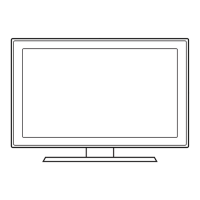How do I get full screen on my Samsung 5500?
- AAshley MerrittSep 9, 2025
If the picture will not display in full screen on your Samsung LED TV, HD channels will have black bars on either side of the screen when displaying up scaled SD (4:3) contents. Black bars will appear on the top and bottom of the screen when you watch movies that have aspect ratios different from your TV. Adjust the picture size option on your external device or change the TV to full screen.