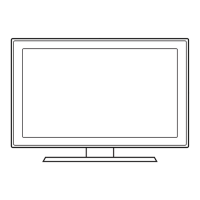Network
Connection
You
can set up your
TV
so that it can access through your local area network
(LAN)
using a wired or wireless connection.
Network
Connection
- Wireless
You
can connect your
TV
to your
LAN
through a standard wireless router or modem.
To
connect wirelessly,
you
must first
attach a Samsung Wireless LAN Adapter (WIS09ABGN, WIS09ABGN2,
WIS1
OABGN
- sold separately) to either the USB port
on the back of your
TV.
See the illustration below.
The
LAN
Port
on
the
Wall
Wireless
IP
Sharer
(wireless
router
having
DHCP
Server)
LAN
Cable
TV
Side
Panel
Select a network connection type.
JI
fl.
Samsung's Wireless LAN adapter (Sold separately) supports the
IEEE
80211
a,
IEEE
80211
b,
IEEE
802.11
g,
and
IEEE
802.11 n wireless communication protocols. For your
TV
to connect to your network, the wireless router or modem you use
must also support one of these protocols. The fastest of these protocols
is
IEEE
802.11
n.
Most wireless network systems incorporate a security system that requires devices that access the network through
an
access
point or wireless router (typically a wireless modem or router) to transmit
an
encrypted security code called
an
access
key.
For regular connections, your
TV
is
compatible with the following security protocols:
• Authentication Mode: OPEN, SHARED, WPAPSK, WPA2PSK
• Encryption
Type:
WEP,
TKIP,
AES
Configuring
the
Network
Connection
- Wirele:;;s
The instructions below are for networks that use the Dynamic Host Configuration Protocol
(DHCP)
to configure network
connections automatically.
If
you have a Static
IP
network,
see
your user's manual for configuration instructions.
To
configure
your
network
connection
for
a
network
that
uses DHCP,
follow
these steps:
1. Connect your
TV
to your network
as
shown
in
the illustrations above.
2.
Turn
on
your
TV,
press the MENU button on your remote, and then select
Network
->
Network
Settings.
3.
Select Wireless (General), and then press ENTER G
twice.
4. The Network function searches for available wireless
network. When done,
it
displays a list of the available
networks.
5.
In
the list of networks, press the A or T button to select
a network, then select
Next
and press ENTER
G.
6.
If
you have selected a wireless router that has security,
the security key screen appears. Enter the Security
key (Security key or
PIN),
then select Next, and press
ENTERG.
~
When you enter the
Security
key (Security key or
PIN),
use
A/T
I
~/~
buttons on your remote to
select numbers and characters.
You
can also use the
number keys on the remote to enter numbers directly.
7. The network connection screen appears and verifies the network connection. When the connection has been verified, the
"Internet is
connected
successfully." message appears.
~
For more detailed information, see "Connecting to a Wireless Network"
in
the e-Manual.
~
If
you
want to set the connection manually, select IP
Settings
on the network connection screen. Set IP
Mode
to
Manual.
You
must enter the IP Address,
Subnet
Mask, Gateway, and DNS Server manually.

