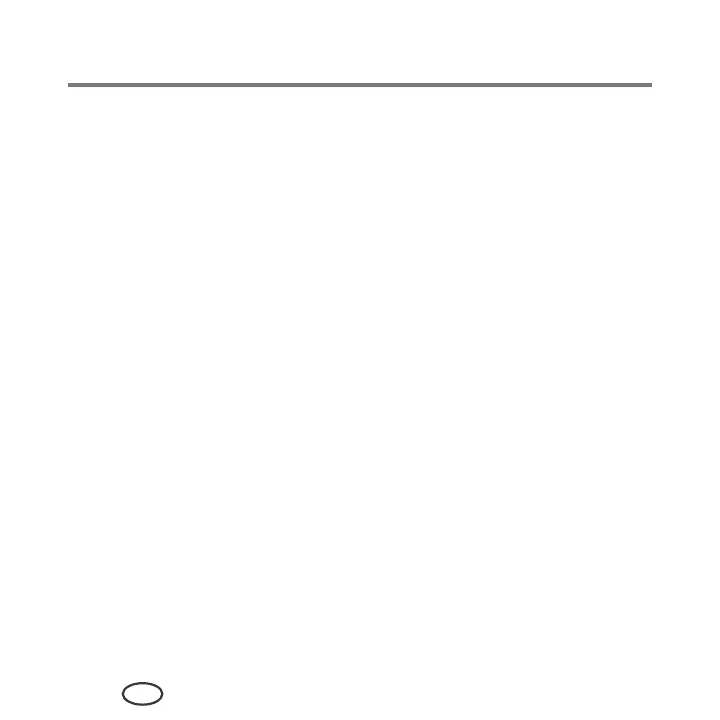Basic Functions
54
EN
Scanning from the computer
To scan a document or a picture on a computer:
1
Lift the scanner lid, and place the document or picture face down on the glass.
2
Close the scanner lid.
3
Open Print Manager Software.
■ On a computer with WINDOWS OS, double-click
Scan Documents and Pictures
,
then follow the on-screen instructions.
■ On a computer with MAC OS and Print Manager Software, select the
Tools
tab, click
Scan Application
, then follow the on-screen instructions.
NOTE: If you are not using Print Manager Software, open a program that allows you to
scan, then follow the instructions.
Scanning multiple pictures simultaneously
Using Print Manager Software, you can scan multiple pictures simultaneously and save
them as separate files.
When scanning multiple pictures, leave space between the pictures so that the printer
can detect the separate pictures. Any pictures that overlap are interpreted as a single
picture.
