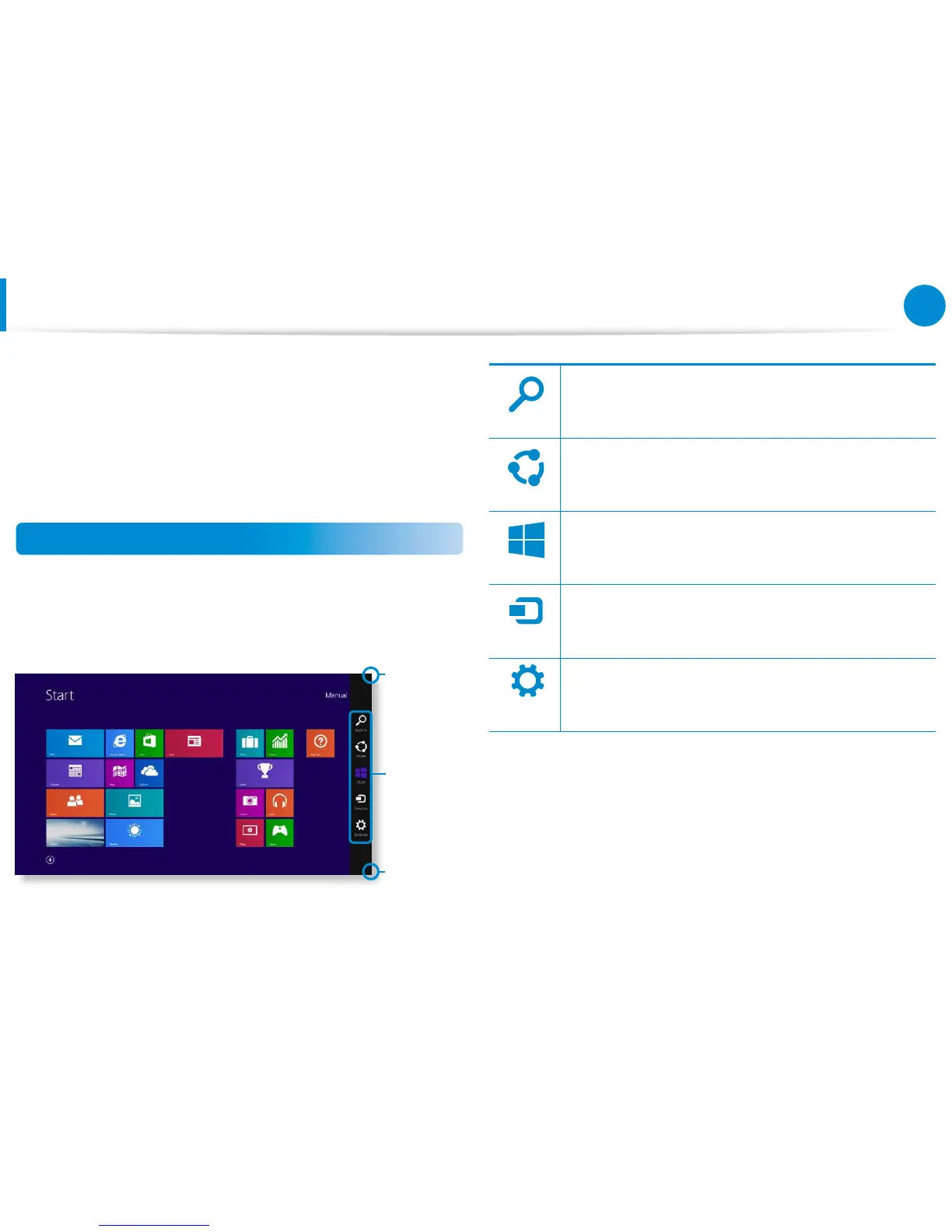The Charms is a new type of menu that combines the Start menu
with the Control Panel of existing Windows.
The Charms allows you to quickly congure the device(s)
connected to your computer, search for App(s)/le(s), and use the
sharing function, etc.
Activating the Charms
To open the Charms, do the following:
Touchpad/mouse:• Place the mouse pointer over the top- or
bottom-right corner of the screen.
Charms
Displaying
the Charms
Menu
Displaying
the Charms
Menu
Perform the keyword search to produce an integrated
list of search results covering apps, les and web pages.