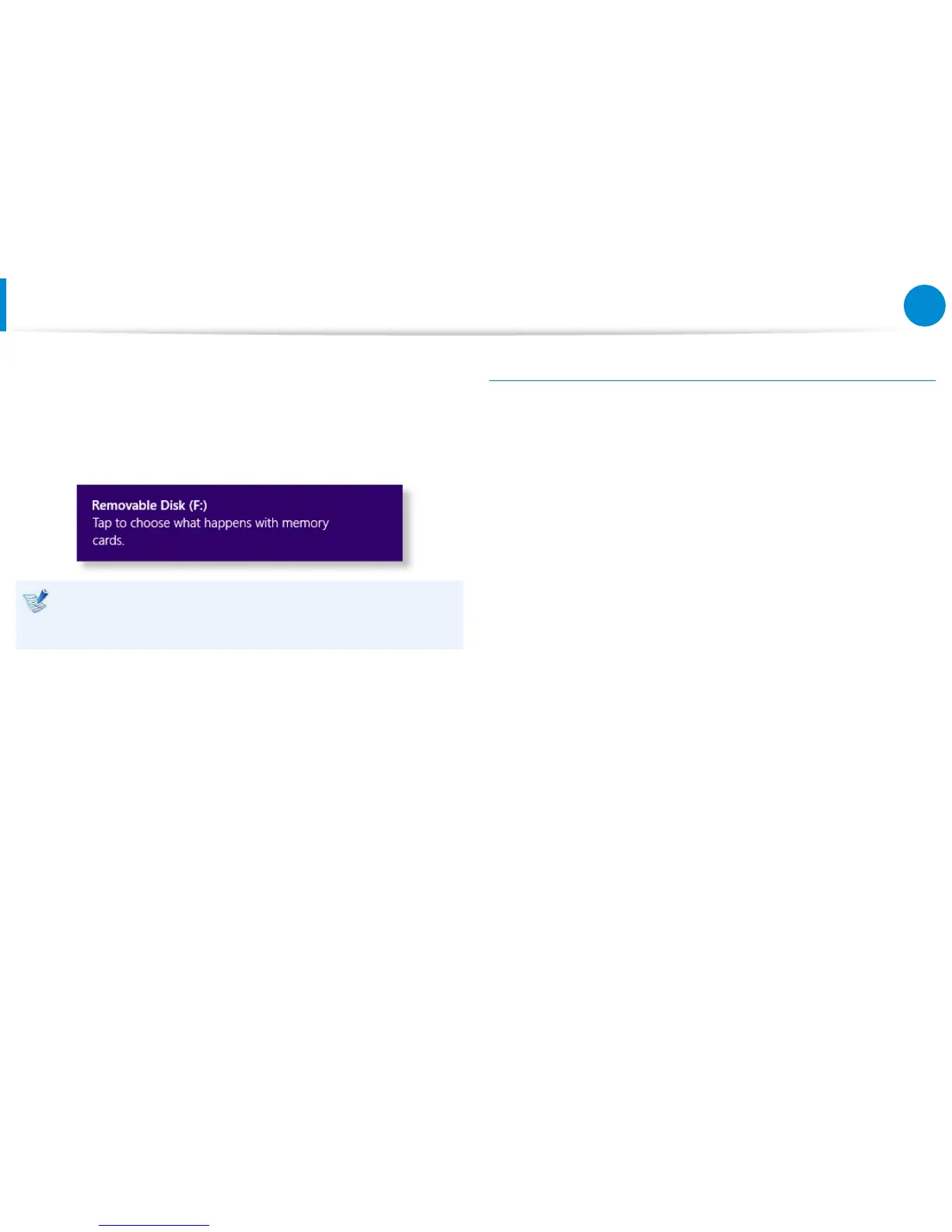Multi Card Slot
(Optional)
1
Insert a memory card into the multi-card slot in the correct
direction.
2
The following message appears on the top right.
Click to open the folder and click View Files.
If a message appears to notify you of any problem, click the
corresponding window > Continue without Scanning. You
can perform the following process described in No. 3.
3
File Explorer runs on the Desktop. You can save, move and
delete data on the corresponding drive.
To remove a memory card
Remove the card while holding the tip of the card.
Alternatively, push the tip of the card in and then remove it once it
pops up.