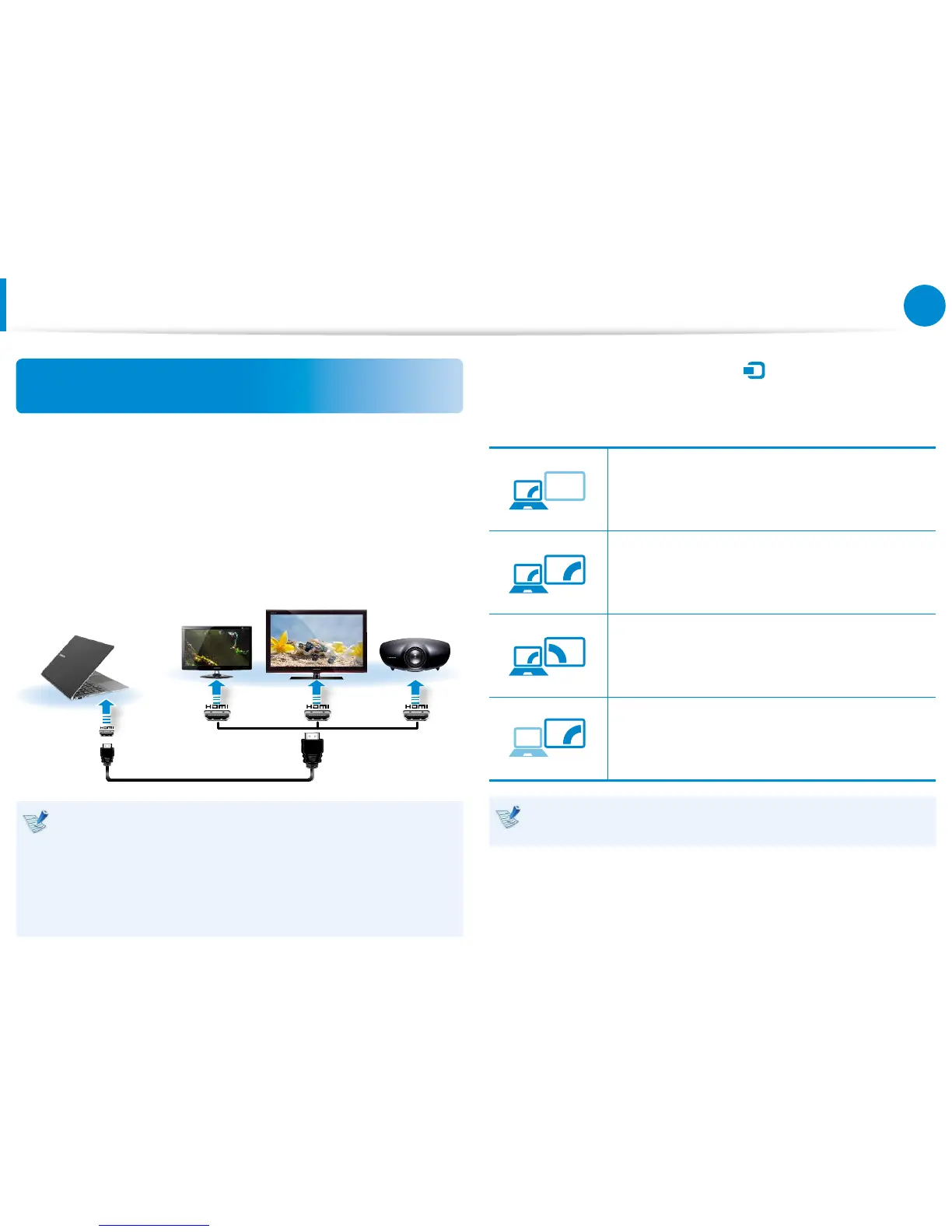Connecting through the Micro HDMI port
(Optional)
By connecting the computer to a TV with a HDMI port, you can
enjoy both a high visual quality and a high sound quality.
After connecting a TV through HDMI, you have to congure the
screen and sound.
1
Connect the HDMI to micro HDMI cable to the HDMI port of
the TV.
External
Monitor
TV
Projector
HDMI to
micro HDMI
This is only supported for models that support a TV output •
port (HDMI).
When a TV provides more than one HDMI port, connect •
the computer to the DVI IN port.
When connecting the computer to a TV, switch the •
external input mode of the TV to HDMI.
2
Select Charms menu > Devices
Second screen only
The contents are displayed only on the screen of
the external device.
External Monitor / TV is not supported in the DOS Command
Prompt window.
Connecting an External Display Device