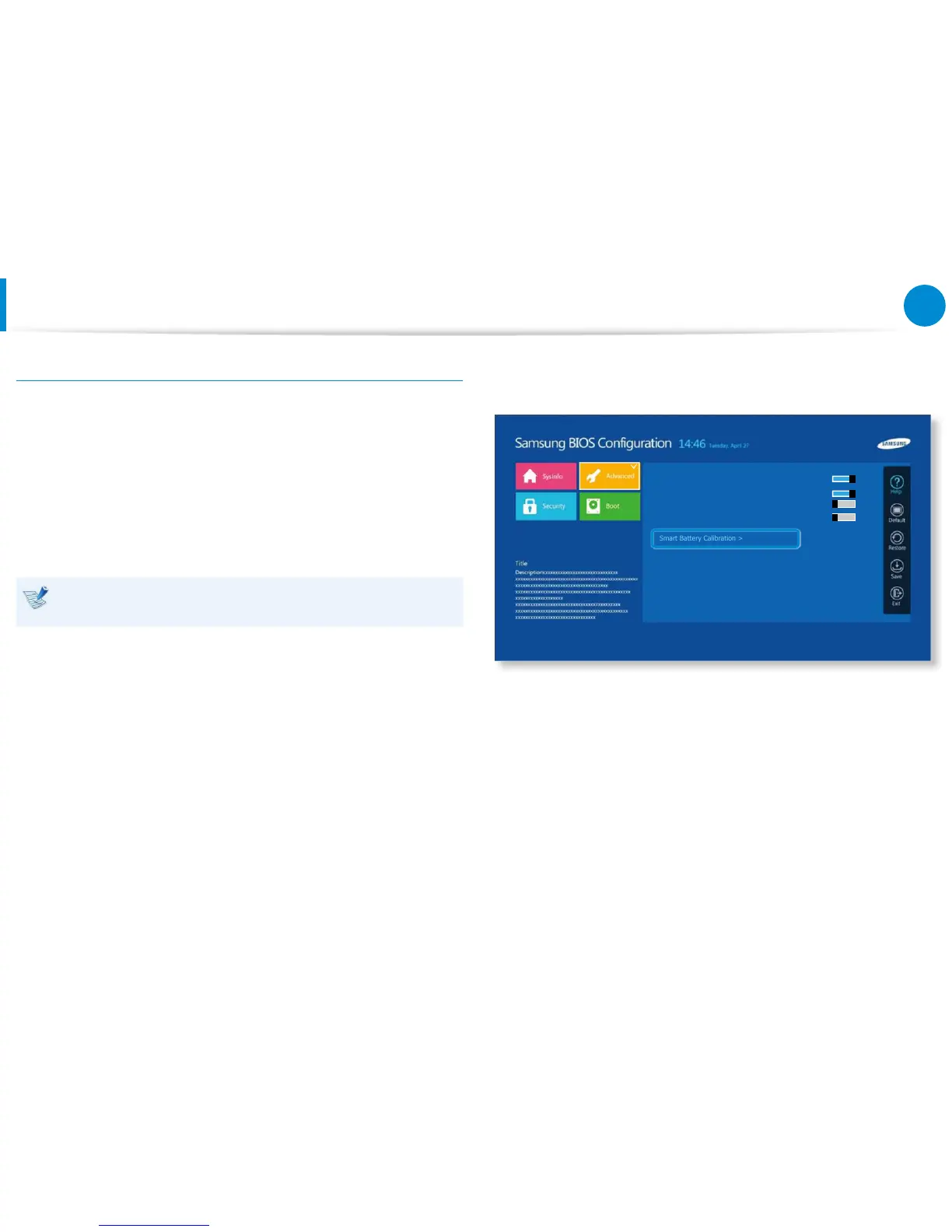Battery
Using the Battery Calibration Function
When charging/discharging the battery repeatedly for a short time
only, the battery usage time may be reduced by the dierence
between the actual battery charge and the remaining charge
display.
In this case, the actual battery charge and the remaining charge
display will be the same by discharging the battery completely
using the Battery Calibration function, and then recharging it
again.
The screen images and terms may dier from actual product
depending on the computer model and driver version.
1
Disconnect the AC power adapter after turning o the
computer.
2
Turn the computer back on, and press the F2 key to enter the
Setup screen.
3
Select Advanced > Smart Battery Calibration.
Aptio Setup Utility - Copy (C) 2012 American Megatrends, Inc.
Smart Battery Calibration >
CPU Power Saving Mode On
Touch Pad Mouse On
USB Charge In Sleep Mode Off
USB S3 Wake-up Off
4
The Battery Calibration function is activated and the battery
is forcefully discharged. To stop the operation, press the
<Esc> button.
This operation requires 3~5 hours depending on the battery
capacity and the remaining battery charge.